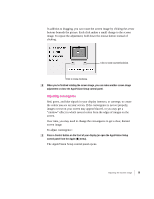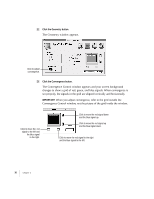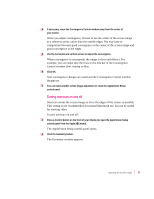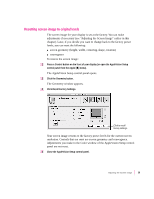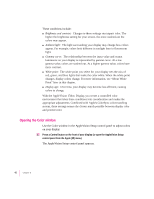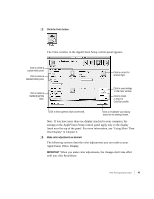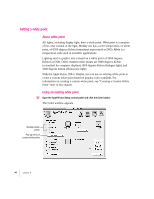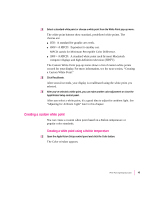Apple M3322LL/A User Guide - Page 53
Resetting screen image to original levels
 |
View all Apple M3322LL/A manuals
Add to My Manuals
Save this manual to your list of manuals |
Page 53 highlights
Resetting screen image to original levels The screen image for your display is set at the factory. You can make adjustments if necessary (see "Adjusting the Screen Image" earlier in this chapter). Later, if you decide you want to change back to the factory preset levels, you can reset the following: m screen geometry (height, width, centering, shape, rotation) m convergence To restore the screen image: 1 Press a Control button on the front of your display (or open the AppleVision Setup control panel from the Apple [K] menu). The AppleVision Setup control panel opens. 2 Click the Geometry button. The Geometry window appears. 3 Click Recall Factory Settings. Click to recall factory settings. Your screen image returns to the factory preset levels for the current screen resolution. Controls that are reset are screen geometry and convergence. Adjustments you make in the Color window of the AppleVision Setup control panel are not reset. 4 Close the AppleVision Setup control panel. Adjusting the Screen Image 39