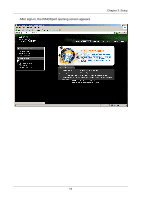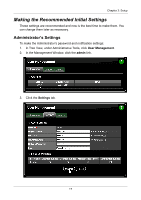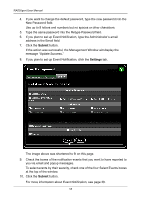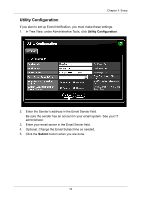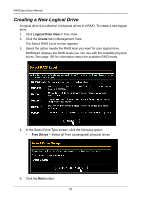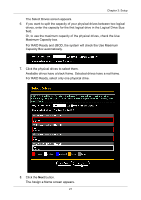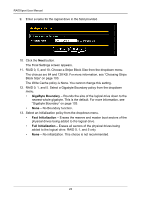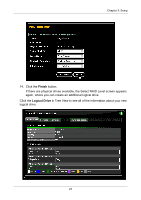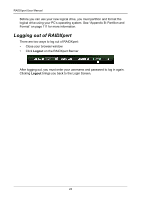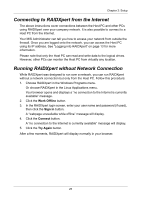Asus M3A78-EMH HDMI User Manual - Page 26
Creating a New Logical Drive, Logical Drive View, Create, Free Drives
 |
View all Asus M3A78-EMH HDMI manuals
Add to My Manuals
Save this manual to your list of manuals |
Page 26 highlights
RAIDXpert User Manual Creating a New Logical Drive A logical drive is a collection of physical drives in a RAID. To create a new logical drive: 1. Click Logical Drive View in Tree View. 2. Click the Create tab in Management View. The Select RAID Level screen appears. 3. Select the option beside the RAID level you want for your logical drive. RAIDXpert displays the RAID levels you can use with the available physical drives. See page 100 for information about the available RAID levels. 4. In the Select Drive Type screen, click the following option: • Free Drives - Select all Free (unassigned) physical drives 5. Click the Next button. 20
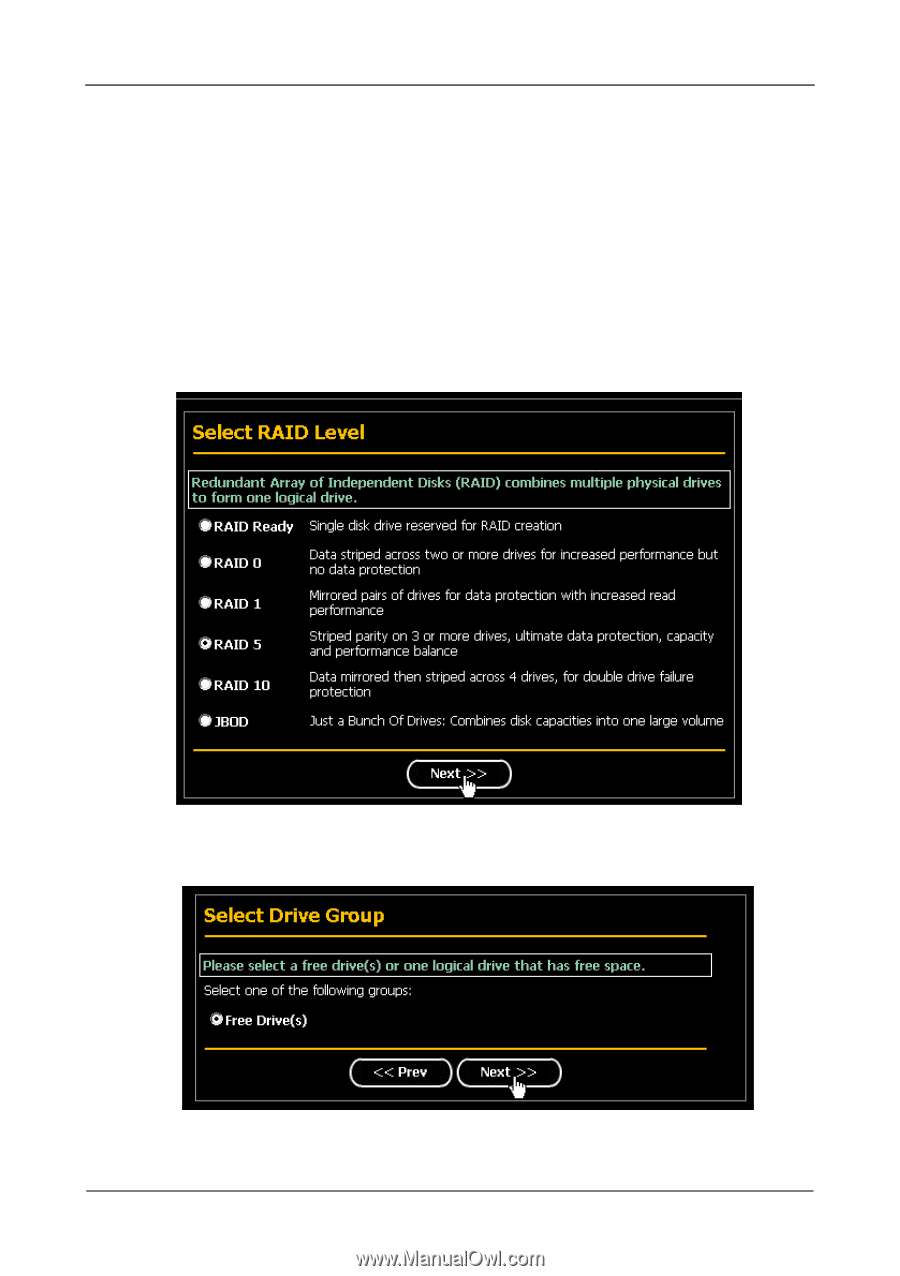
RAIDXpert User Manual
20
Creating a New Logical Drive
A logical drive is a collection of physical drives in a RAID. To create a new logical
drive:
1.
Click
Logical Drive View
in Tree View.
2.
Click the
Create
tab in Management View.
The Select RAID Level screen appears.
3.
Select the option beside the RAID level you want for your logical drive.
RAIDXpert displays the RAID levels you can use with the available physical
drives. See page 100 for information about the available RAID levels.
4.
In the Select Drive Type screen, click the following option:
•
Free Drives
– Select all Free (unassigned) physical drives
5.
Click the
Next
button.