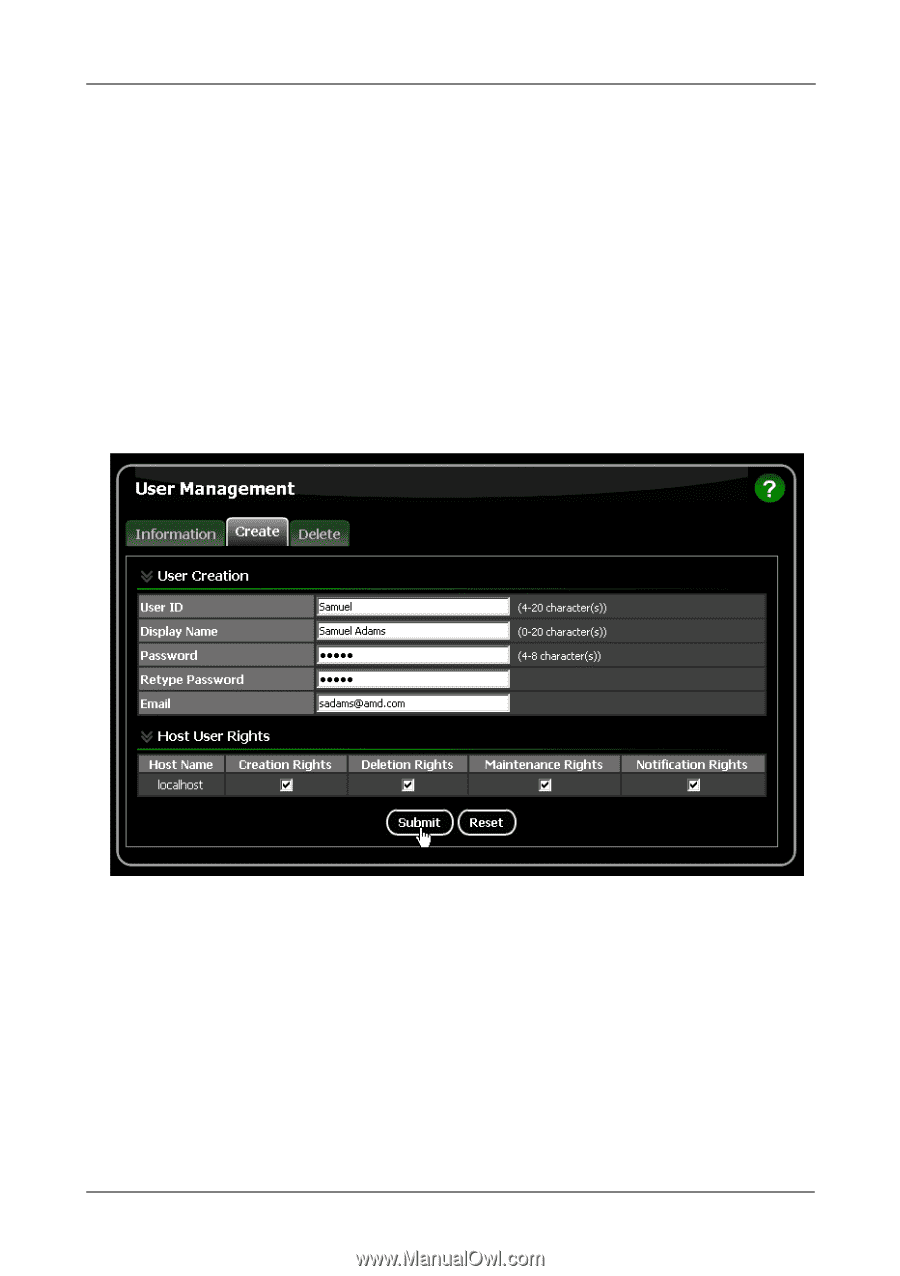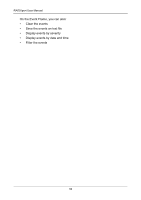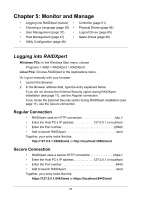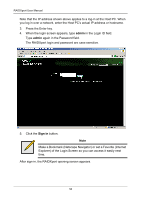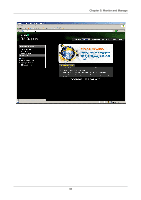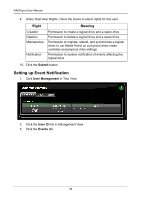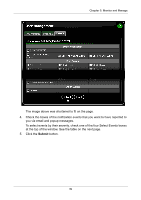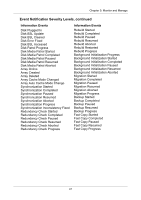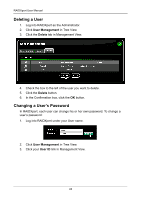Asus M3A78-EMH HDMI User Manual - Page 43
User Management, Adding a User
 |
View all Asus M3A78-EMH HDMI manuals
Add to My Manuals
Save this manual to your list of manuals |
Page 43 highlights
Chapter 5: Monitor and Manage User Management • Adding a User (below) • • Setting up Event Notification • (page 38) • Deleting a User (page 42) • Changing a User's Password (page 42) Changing a User's Email Address (page 44) Changing a User's Access Rights (page 45) Adding a User 1. Log into RAIDXpert as the Administrator. 2. Click User Management in Tree View. 3. Click the Create tab in Management View. 4. Type a User ID into the User ID field. This ID will be the User's login name. 5. Type the user's display name into the Display Name field. This name could be the User's actual name. 6. Type a password into the Password field. Use up to 8 letters and numbers but no spaces or other characters. 7. Type the same password into the Retype Password field. 8. If you plan to set up Event Notification, type the user's email address in the Email field. 37