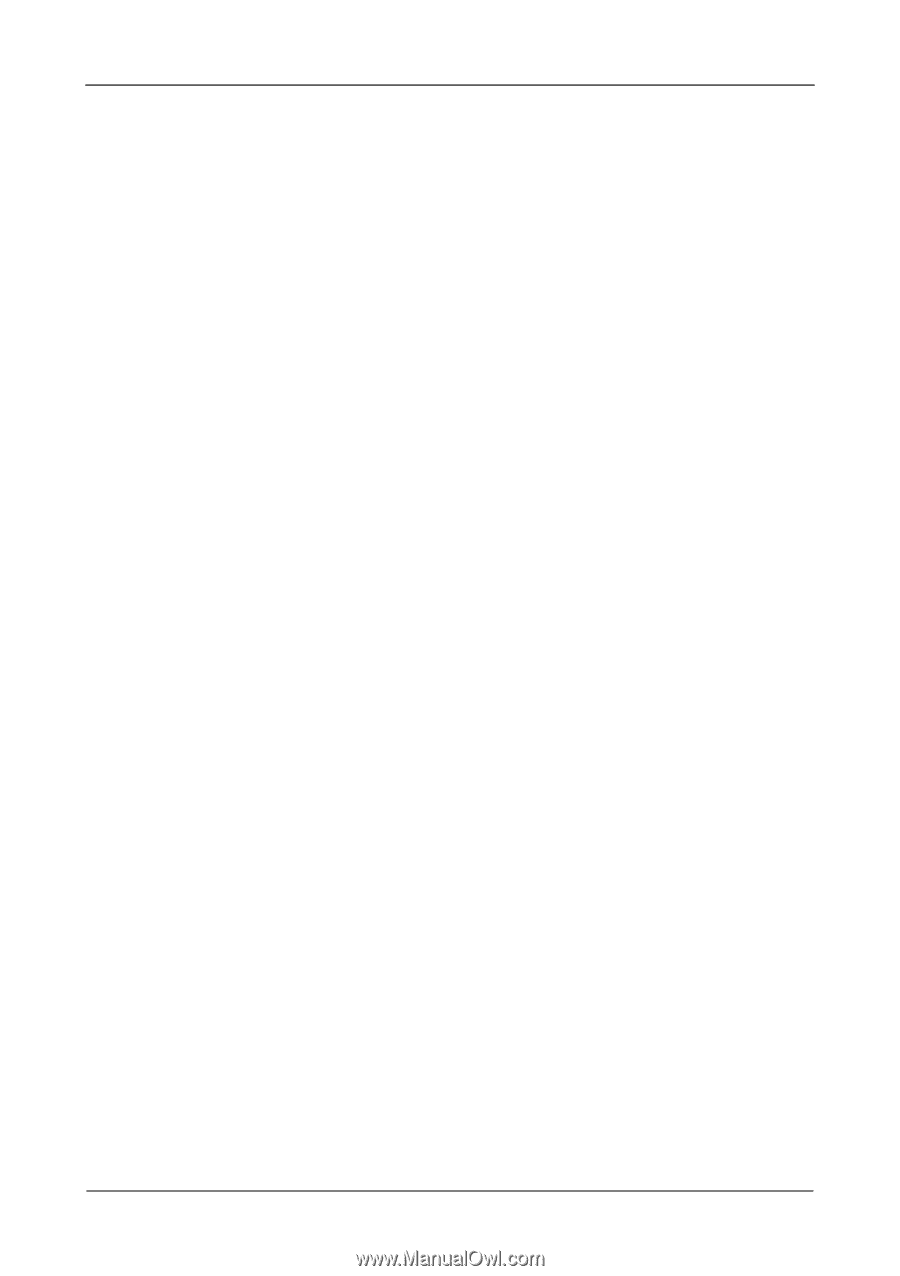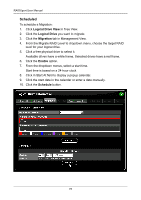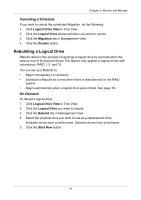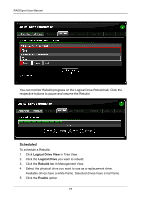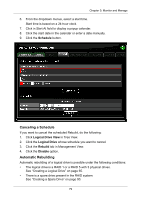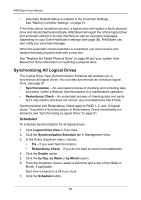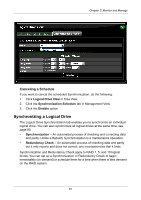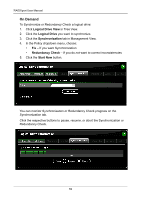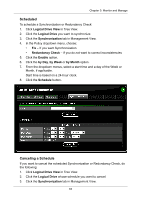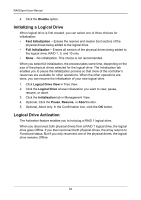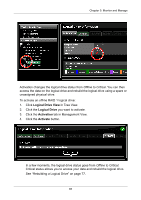Asus M3A78-EMH HDMI User Manual - Page 86
Synchronizing All Logical Drives, Scheduled, Synchronization, Redundancy Check, Logical Drive View
 |
View all Asus M3A78-EMH HDMI manuals
Add to My Manuals
Save this manual to your list of manuals |
Page 86 highlights
RAIDXpert User Manual • Automatic Rebuild Status is enabled in the Controller Settings. See "Making Controller Settings" on page 51. If the three above conditions are met, a logical drive will replace a faulty physical drive and rebuild itself automatically. RAIDXpert will report the critical logical drive and automatic rebuild in its user interface as well as via popup messages. Depending on your Event Notification settings (see page 38), RAIDXpert can also notify you via email message. When the automatic rebuild operation is completed, you must remove and replace the faulty physical drive with a new one. See "Replace the Failed Physical Drive" on page 88 and your system User Manual for more information on replacing a physical drive. Synchronizing All Logical Drives The Logical Drive View-Synchronization Schedule tab enables you to synchronize all logical drives. You can also synchronize an individual logical drive, see page 81. • Synchronization - An automated process of checking and correcting data and parity. Unlike a Rebuild, Synchronization is a maintenance operation. • Redundancy Check - An automated process of checking data and parity but it only reports and does not correct, any inconsistencies that it finds. Synchronization and Redundancy Check apply to RAID 1, 5, and 10 logical drives. To perform a Synchronization or Redundancy Check immediately (on demand), see "Synchronizing a Logical Drive" on page 81. Scheduled To schedule Synchronization for all logical drives: 1. Click Logical Drive View in Tree View. 2. Click the Synchronization Schedule tab in Management View. 3. In the Policy dropdown menu, choose: • Fix - If you want Synchronization • Redundancy Check - If you do not want to correct inconsistencies 4. Click the Enable option. 5. Click the by Day, by Week or by Month option. 6. From the dropdown menus, select a start time and a day of the Week or Month, if applicable. Start time is based on a 24-hour clock. 7. Click the Schedule button. 80