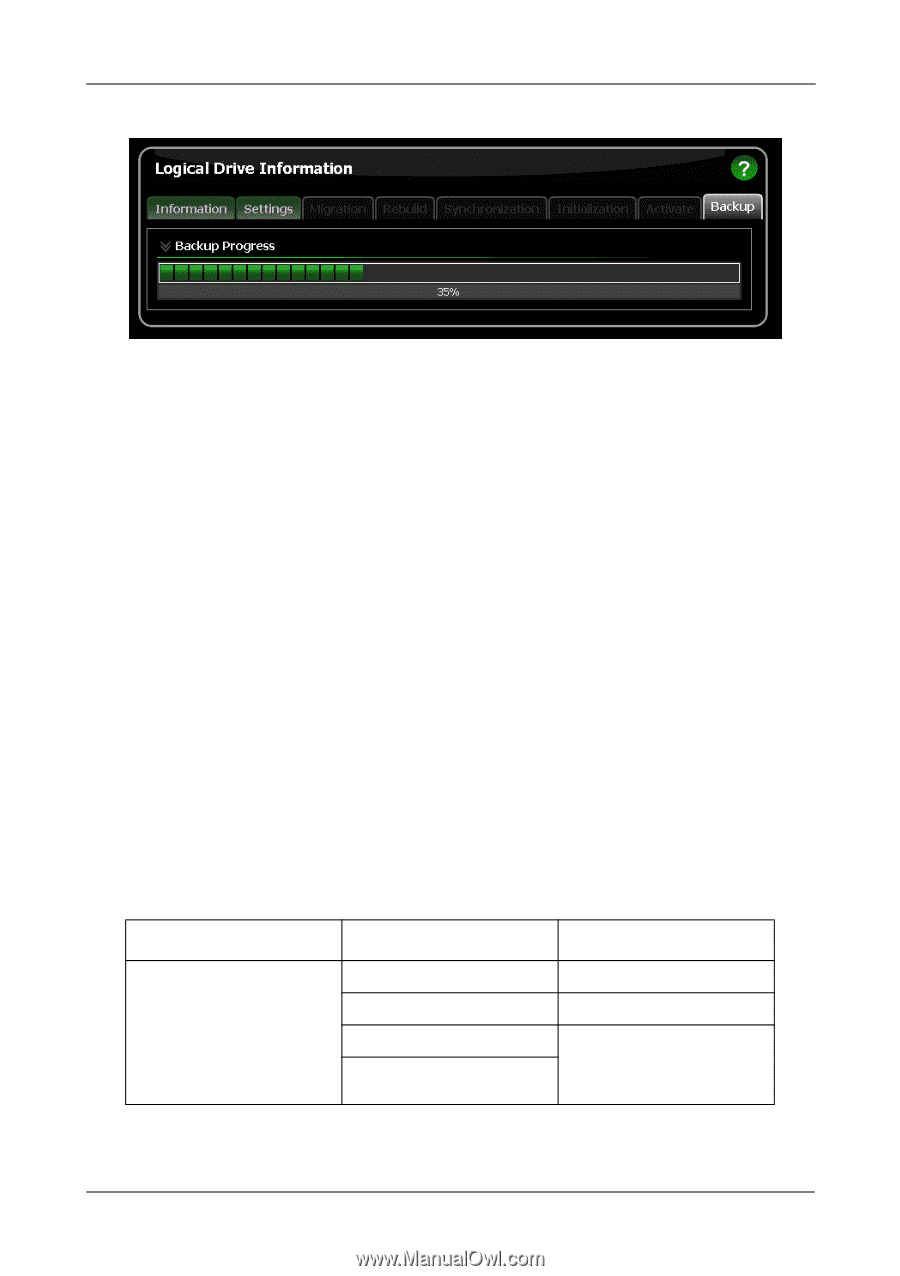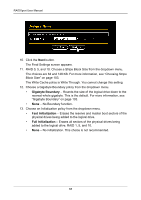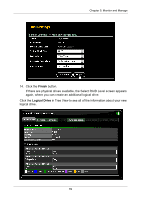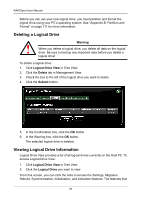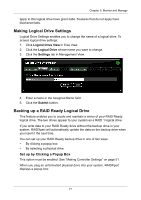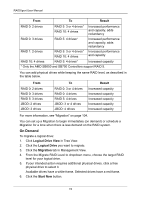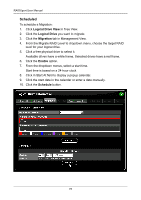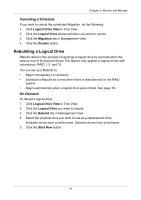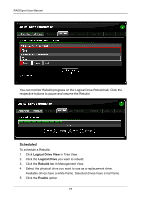Asus M3A78-EMH HDMI User Manual - Page 79
Backup Drive Features, Migrating a Logical Drive
 |
View all Asus M3A78-EMH HDMI manuals
Add to My Manuals
Save this manual to your list of manuals |
Page 79 highlights
Chapter 5: Monitor and Manage Backup Drive Features There is no pause or resume button for the backup. However, if you reboot your system with the backup drive still attached, the backup function will continue automatically after the reboot is completed. When the backup is finished, the backup drive is an exact duplicate of your RAID Ready logical drive. If your RAID Ready was a bootable drive, your backup drive will be bootable also. Your system can boot from either drive. If you leave the backup drive in your system and you reboot the system, the RAID Ready and backup drive will appear as a RAID 1 mirrored logical drive. To use your backup drive in a different logical drive, you must delete the backup information. See "Deleting Physical Drive Backup Information" on page 63. Migrating a Logical Drive The Logical Drive-Migration tab enables you to: • Change the RAID level of an existing logical drive • Add more physical drives to a logical drive while keeping the same RAID level. This action is also called Expansion You can change the RAID level of a logical drive with certain combinations of RAID level and number of physical drives, as described in the table below. From RAID Ready: 1 drive To Result RAID 0: 2, 3, or 4 drives Increased capacity RAID 1: 2 drives Adds redundancy RAID 5: 3 or 4 drives* RAID 10: 4 drives Increased performance and capacity, adds redundancy 73