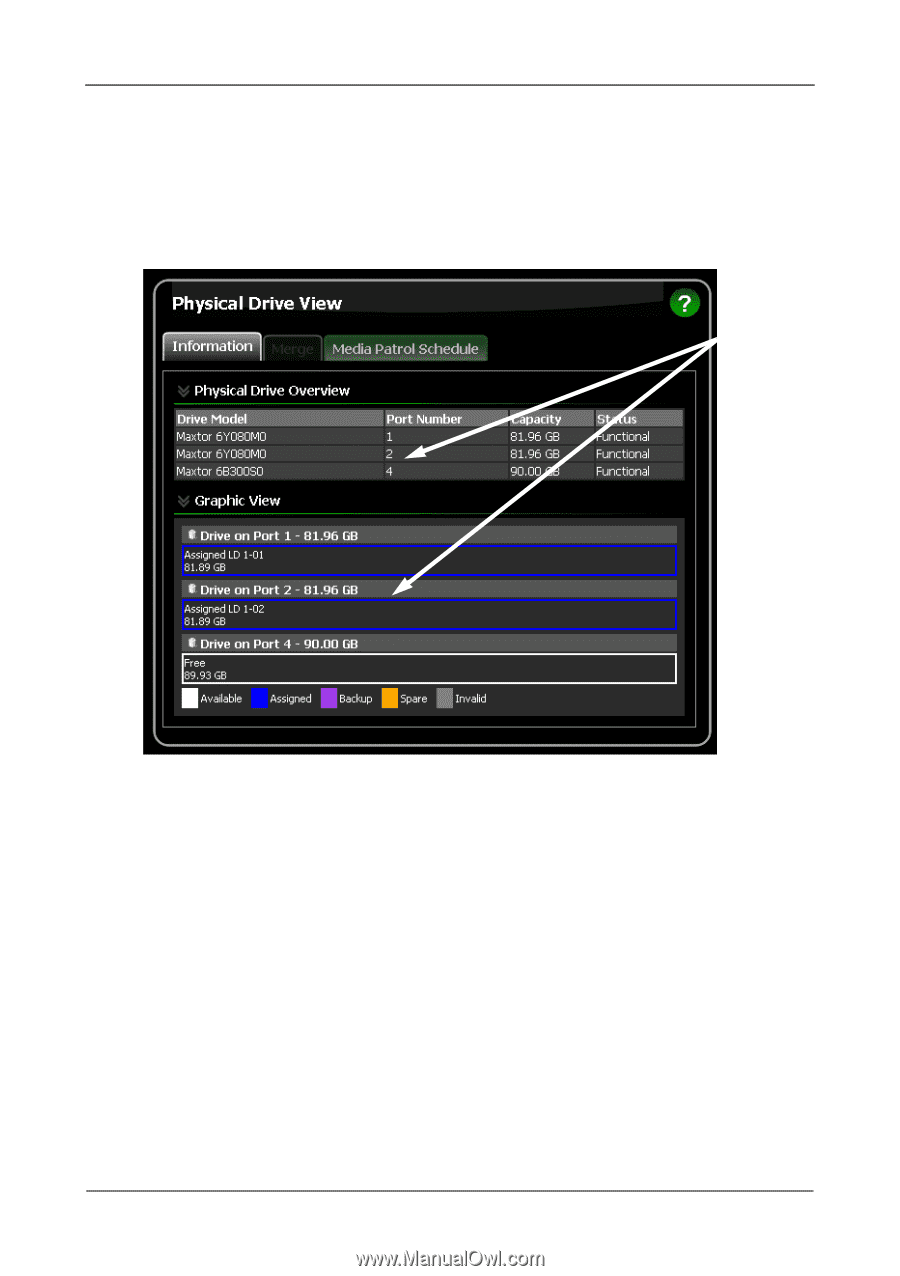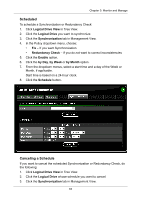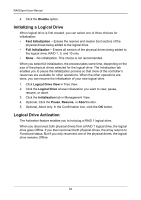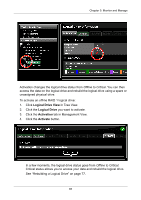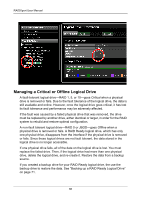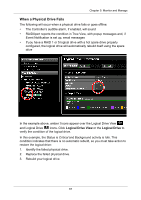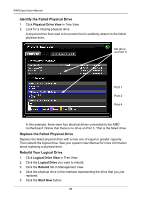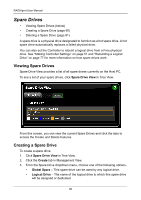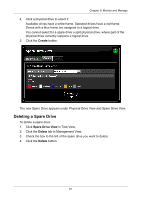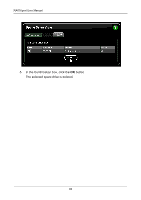Asus M3A78-EMH HDMI User Manual - Page 94
Identify the Failed Physical Drive, Rebuild Your Logical Drive, Physical Drive View, Rebuild - motherboard manual
 |
View all Asus M3A78-EMH HDMI manuals
Add to My Manuals
Save this manual to your list of manuals |
Page 94 highlights
RAIDXpert User Manual Identify the Failed Physical Drive 1. Click Physical Drive View in Tree View. 2. Look for a missing physical drive. A physical drive that used to be present but is suddenly absent is the failed physical drive. No drive on Port 3 Port 1 Port 2 Port 4 In this example, there were four physical drives connected to the AMD motherboard. Notice that there is no drive on Port 3. That is the failed drive. Replace the Failed Physical Drive Replace the failed physical drive with a new one of equal or greater capacity. Then rebuild the logical drive. See your system User Manual for more information about replacing a physical drive. Rebuild Your Logical Drive 1. Click Logical Drive View in Tree View. 2. Click the Logical Drive you want to rebuild. 3. Click the Rebuild tab in Management View. 4. Click the physical drive in the interface representing the drive that you just replaced. 5. Click the Start Now button. 88