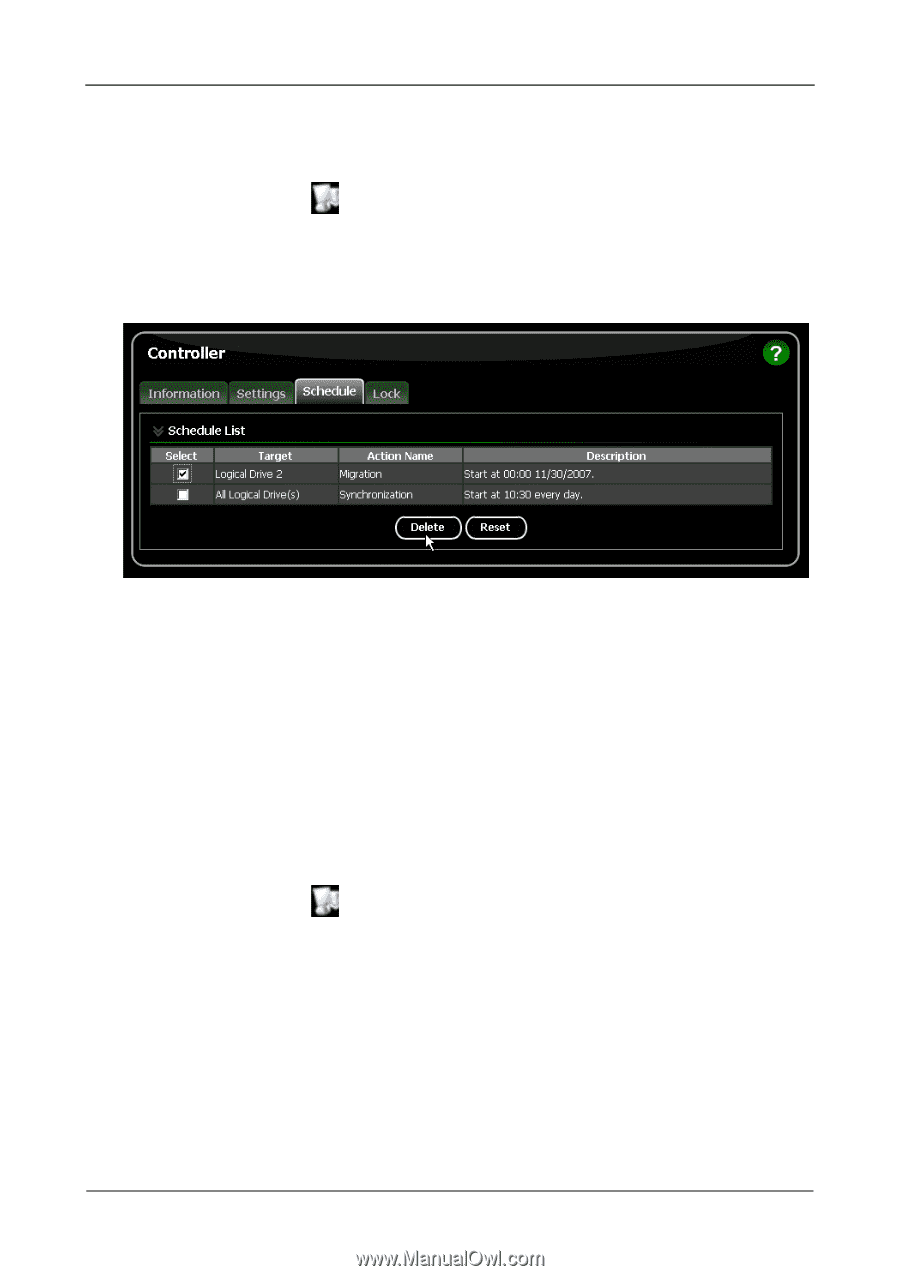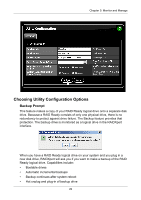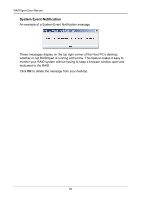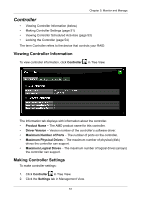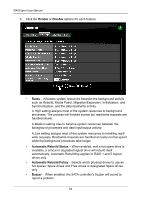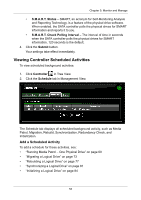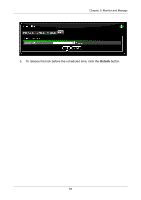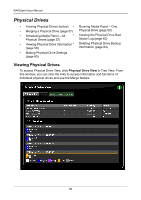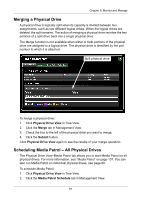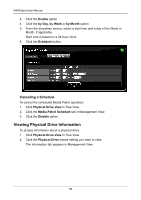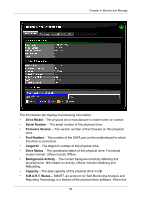Asus M3A78-EMH HDMI User Manual - Page 60
Deleting a Scheduled Activity, Locking the Controller
 |
View all Asus M3A78-EMH HDMI manuals
Add to My Manuals
Save this manual to your list of manuals |
Page 60 highlights
RAIDXpert User Manual Deleting a Scheduled Activity To delete a scheduled background activity: 1. Click Controller in Tree View. 2. Click the Schedule tab in Management View. 3. Check the box to the left of the process you want to delete. 4. Click the Delete button. 5. In the Confirmation box, click the OK button. You can also go to the tab where the background activity is scheduled and click the Disable option. Locking the Controller The Lock tab displays lock status and enables you to lock or unlock a subsystem controller. The locking mechanism isolates the controller during maintenance operations and other periods when you want to avoid interruption from other users trying to access the logical drives under this controller. To lock the Controller on the Host PC: 1. Click Controller in Tree View. 2. Click the Lock tab in Management View. 3. From the dropdown menu, select a period of time to hold the lock. The lock time range is 1 to 30 minutes. 4. Click the Lock button to set the lock. The lock will release itself automatically at the end of the period you specified. 54