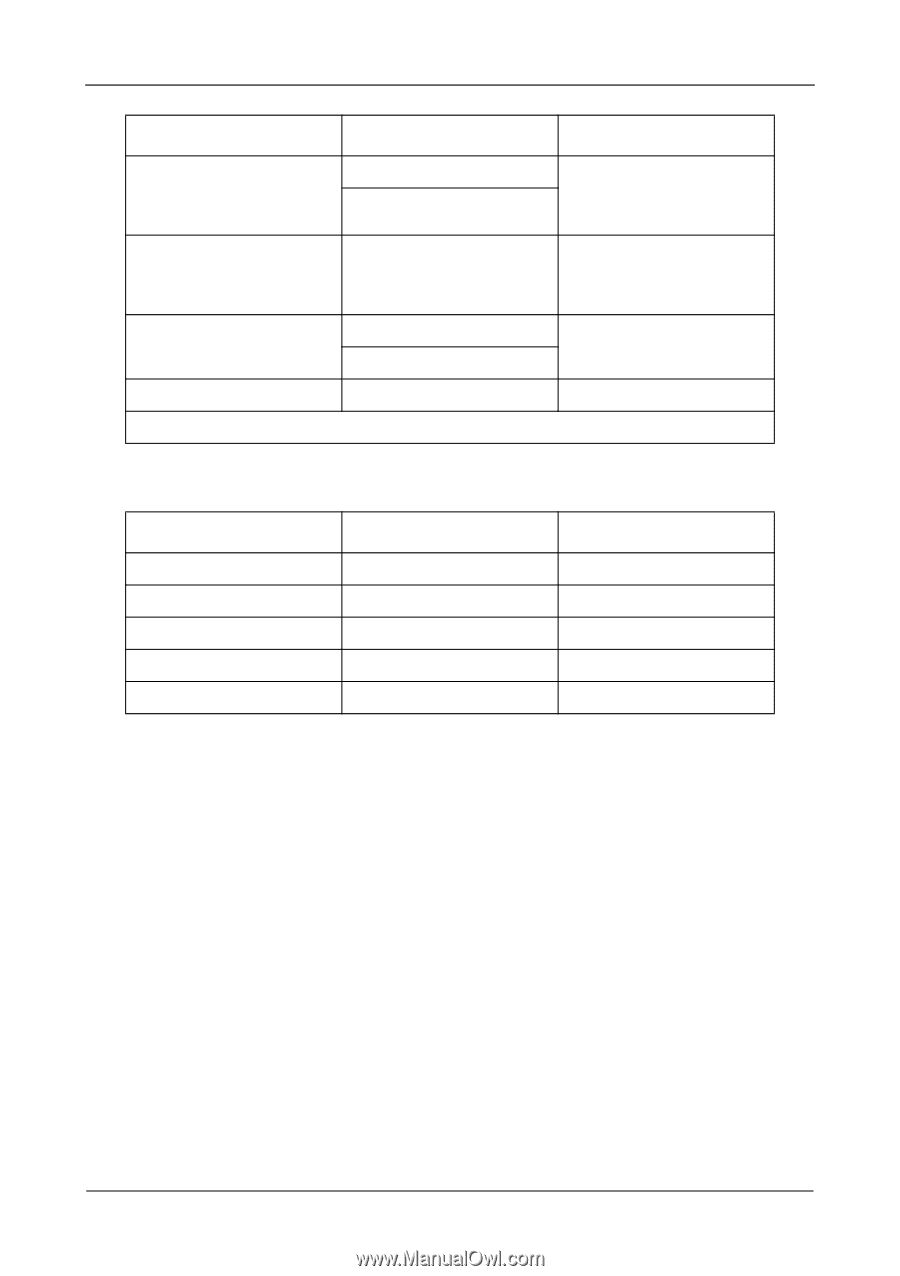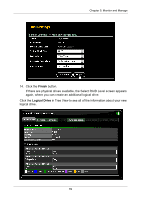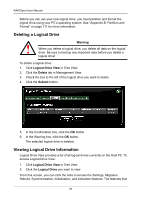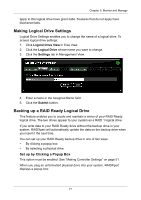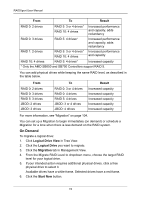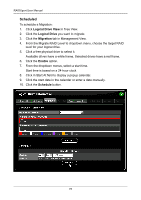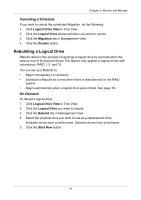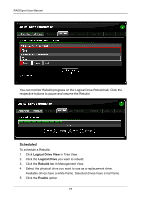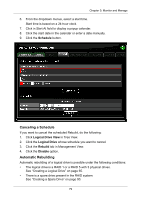Asus M3A78-EMH HDMI User Manual - Page 80
On Demand, Logical Drive View, Migration, Start Now, Result
 |
View all Asus M3A78-EMH HDMI manuals
Add to My Manuals
Save this manual to your list of manuals |
Page 80 highlights
RAIDXpert User Manual From To Result RAID 0: 2 drives RAID 0: 3 drives RAID 5: 3 or 4 drives* RAID 10: 4 drives RAID 5: 4 drives* Increased performance and capacity, adds redundancy Increased performance and capacity, adds redundancy RAID 1: 2 drives RAID 10: 4 drives RAID 5: 3 or 4 drives* RAID 10: 4 drives RAID 5: 4 drives* Increased performance and capacity Increased capacity * Only the AMD SB650 and SB750 Controllers support RAID 5. You can add physical drives while keeping the same RAID level, as described in the table below. From RAID 0: 2 drives RAID 0: 3 drives RAID 5: 3 drives JBOD: 2 drives JBOD: 3 drives To RAID 0: 3 or 4 drives RAID 0: 4 drives RAID 5: 4 drives JBOD: 3 or 4 drives JBOD: 4 drives Result Increased capacity Increased capacity Increased capacity Increased capacity Increased capacity For more information, see "Migration" on page 104. You can set up a Migration to begin immediately (on demand) or schedule a Migration for a time when there is less demand on the RAID system. On Demand To migrate a logical drive: 1. Click Logical Drive View in Tree View. 2. Click the Logical Drive you want to migrate. 3. Click the Migration tab in Management View. 4. From the Migrate RAID Level to dropdown menu, choose the target RAID level for your logical drive. 5. If your intended action requires additional physical drives, click a free physical drive to select it. Available drives have a white frame. Selected drives have a red frame. 6. Click the Start Now button. 74