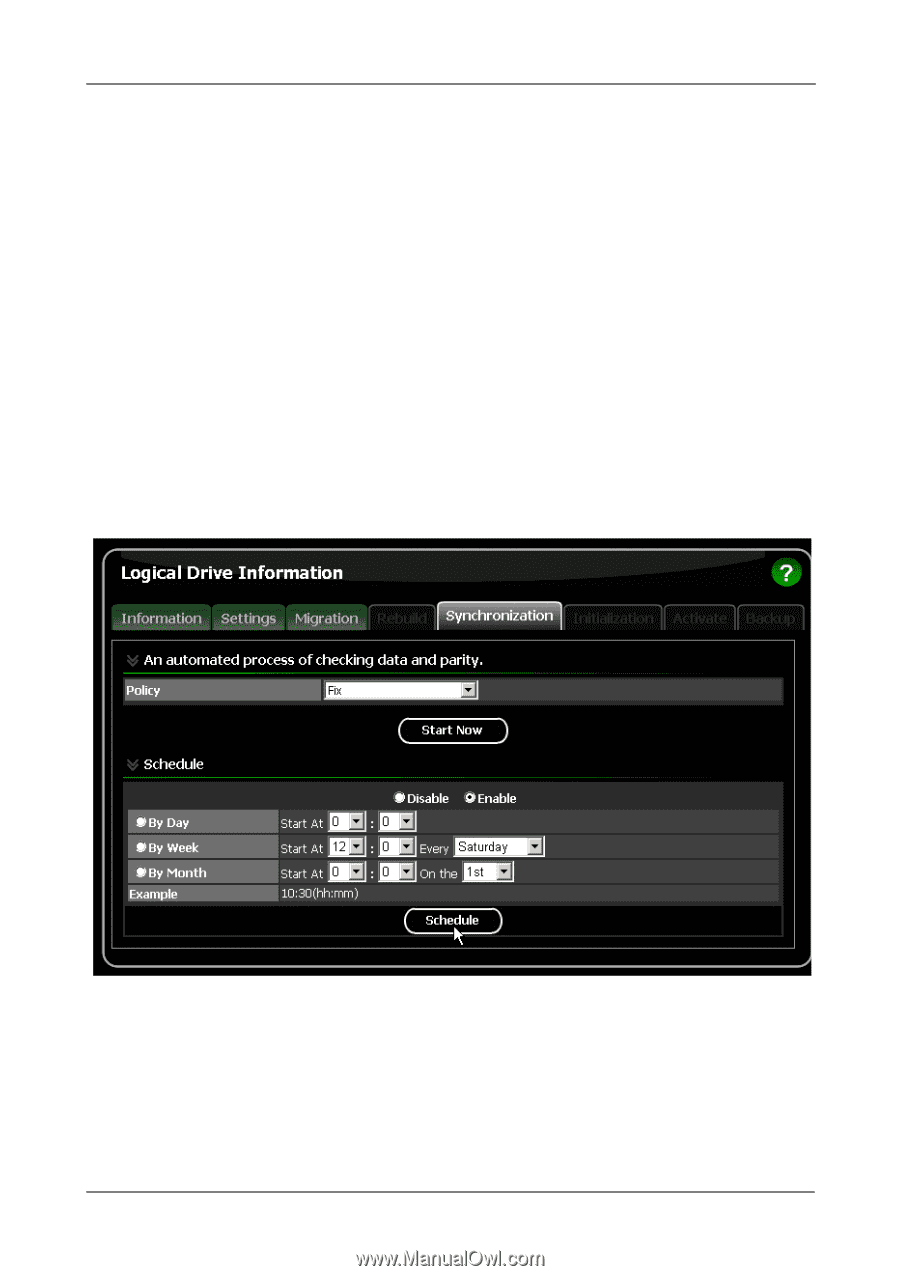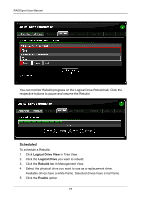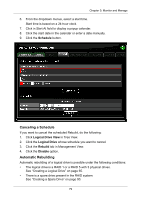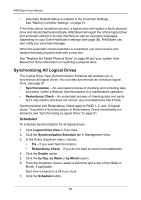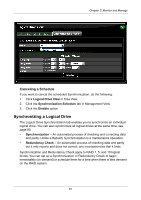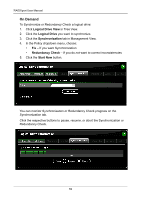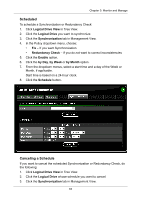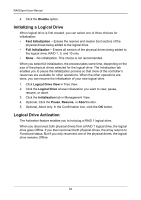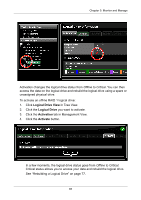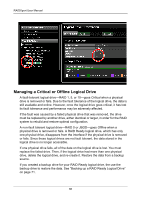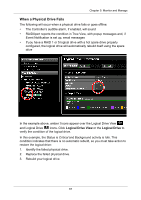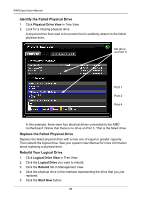Asus M3A78-EMH HDMI User Manual - Page 89
Scheduled, Canceling a Schedule, Logical Drive View, Synchronization, Redundancy Check, Enable, by Day
 |
View all Asus M3A78-EMH HDMI manuals
Add to My Manuals
Save this manual to your list of manuals |
Page 89 highlights
Chapter 5: Monitor and Manage Scheduled To schedule a Synchronization or Redundancy Check: 1. Click Logical Drive View in Tree View. 2. Click the Logical Drive you want to synchronize. 3. Click the Synchronization tab in Management View. 4. In the Policy dropdown menu, choose: • Fix - If you want Synchronization • Redundancy Check - If you do not want to correct inconsistencies 5. Click the Enable option. 6. Click the by Day, by Week or by Month option. 7. From the dropdown menus, select a start time and a day of the Week or Month, if applicable. Start time is based on a 24-hour clock. 8. Click the Schedule button. Canceling a Schedule If you want to cancel the scheduled Synchronization or Redundancy Check, do the following: 1. Click Logical Drive View in Tree View. 2. Click the Logical Drive whose schedule you want to cancel. 3. Click the Synchronization tab in Management View. 83