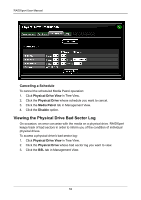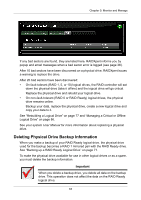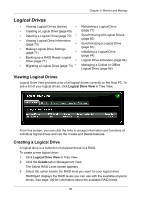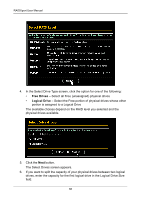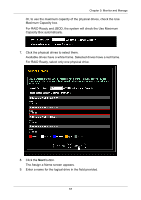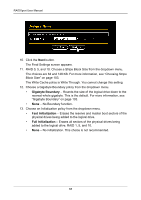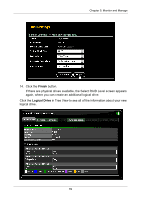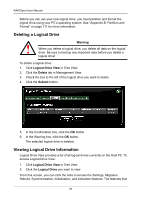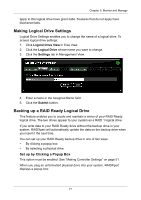Asus M3A78-EMH HDMI User Manual - Page 73
Capacity Box automatically
 |
View all Asus M3A78-EMH HDMI manuals
Add to My Manuals
Save this manual to your list of manuals |
Page 73 highlights
Chapter 5: Monitor and Manage Or, to use the maximum capacity of the physical drives, check the Use Maximum Capacity box. For RAID Ready and JBOD, the system will check the Use Maximum Capacity Box automatically. 7. Click the physical drives to select them. Available drives have a white frame. Selected drives have a red frame. For RAID Ready, select only one physical drive. 8. Click the Next button. The Assign a Name screen appears. 9. Enter a name for the logical drive in the field provided. 67
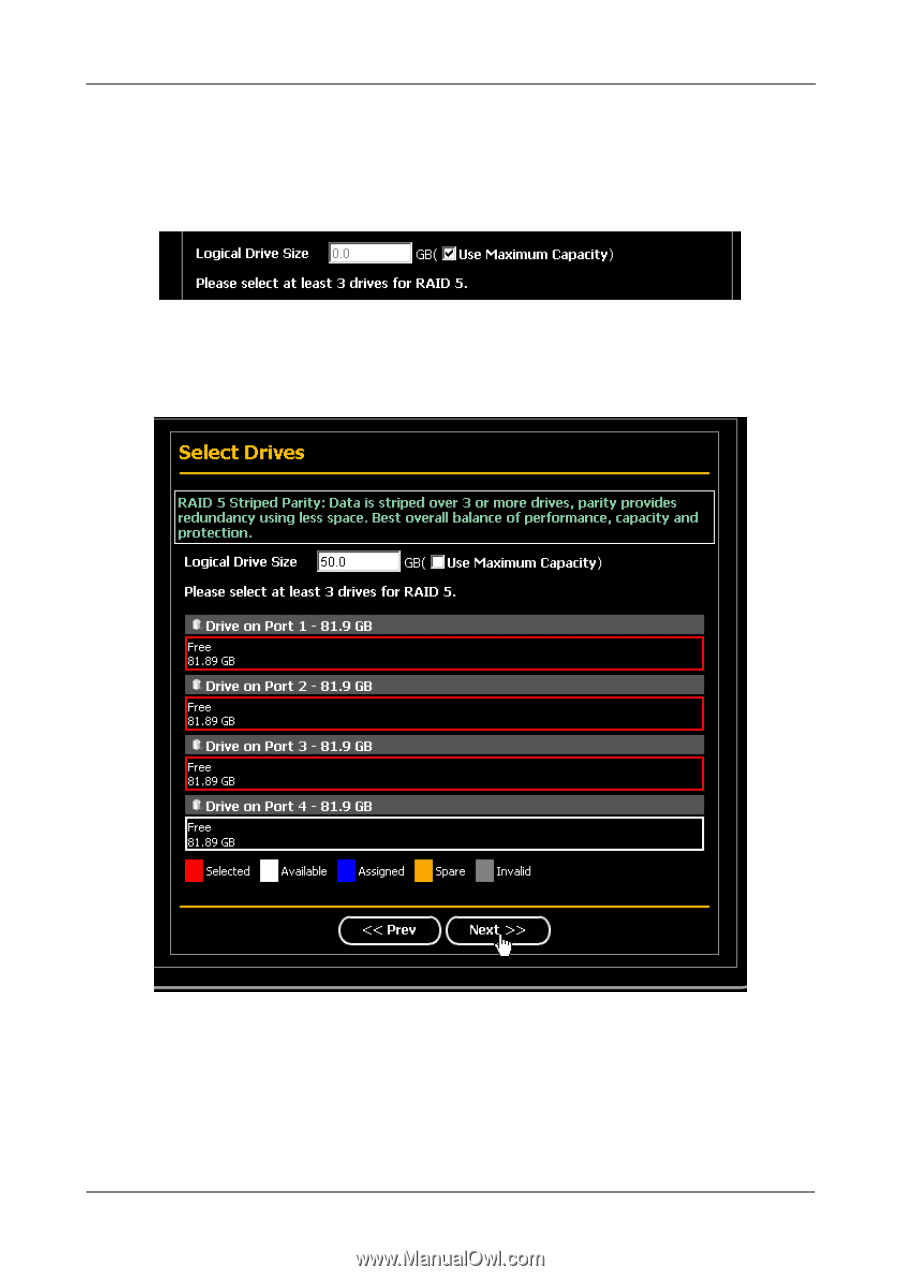
Chapter 5: Monitor and Manage
67
Or, to use the maximum capacity of the physical drives, check the Use
Maximum Capacity box.
For RAID Ready and JBOD, the system will check the Use Maximum
Capacity Box automatically.
7.
Click the physical drives to select them.
Available drives have a white frame. Selected drives have a red frame.
For RAID Ready, select only one physical drive.
8.
Click the
Next
button.
The Assign a Name screen appears.
9.
Enter a name for the logical drive in the field provided.