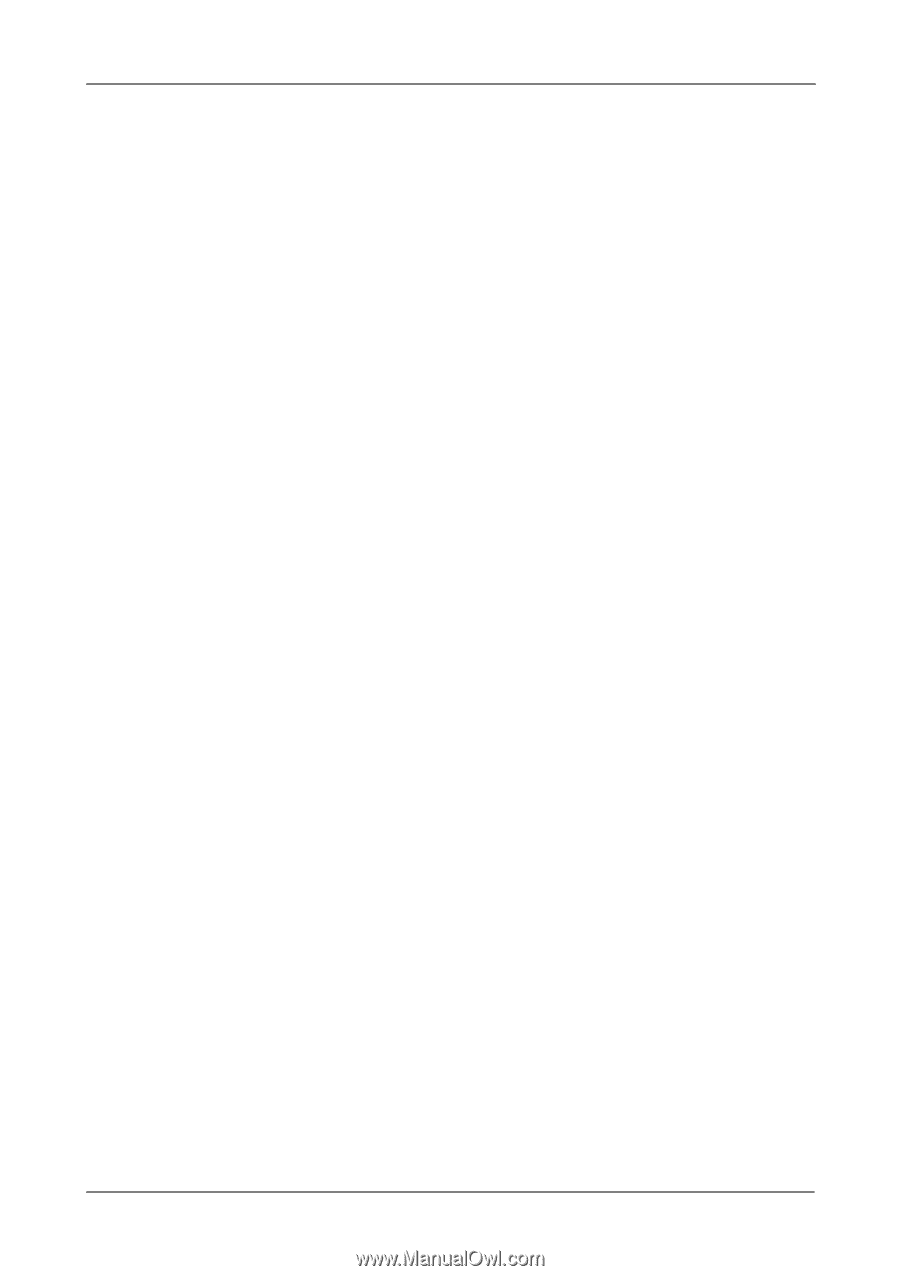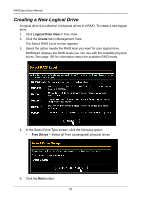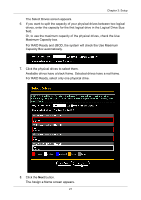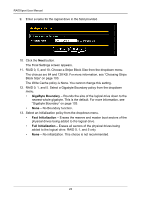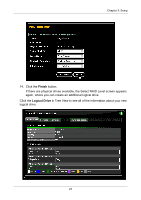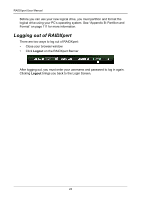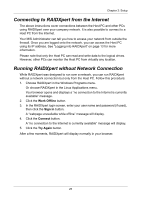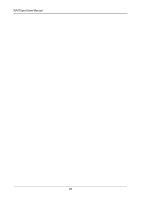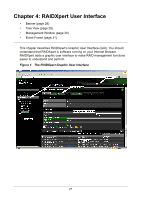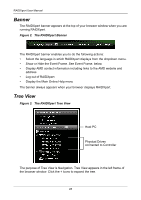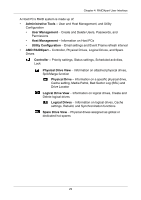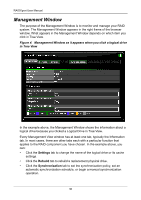Asus M3A78-EMH HDMI User Manual - Page 31
Connecting to RAIDXpert from the Internet, Running RAIDXpert without Network Connection, Work Offline
 |
View all Asus M3A78-EMH HDMI manuals
Add to My Manuals
Save this manual to your list of manuals |
Page 31 highlights
Chapter 3: Setup Connecting to RAIDXpert from the Internet The above instructions cover connections between the Host PC and other PCs using RAIDXpert over your company network. It is also possible to connect to a Host PC from the Internet. Your MIS Administrator can tell you how to access your network from outside the firewall. Once you are logged onto the network, you can access the Host PC using its IP address. See "Logging into RAIDXpert" on page 13 for more information. Please note that only the Host PC can read and write data to the logical drives. However, other PCs can monitor the Host PC from virtually any location. Running RAIDXpert without Network Connection While RAIDXpert was designed to run over a network, you can run RAIDXpert without a network connection but only from the Host PC. Follow this procedure: 1. Choose RAIDXpert in the Windows Programs menu. Or choose RAIDXpert in the Linux Applications menu. Your browser opens and displays a "no connection to the Internet is currently available" message. 2. Click the Work Offline button. 3. In the RAIDXpert login screen, enter your user name and password (if used), then click the Sign in button. A "webpage unavailable while offline" message will display. 4. Click the Connect button. A "no connection to the Internet is currently available" message will display. 5. Click the Try Again button. After a few moments, RAIDXpert will display normally in your browser. 25