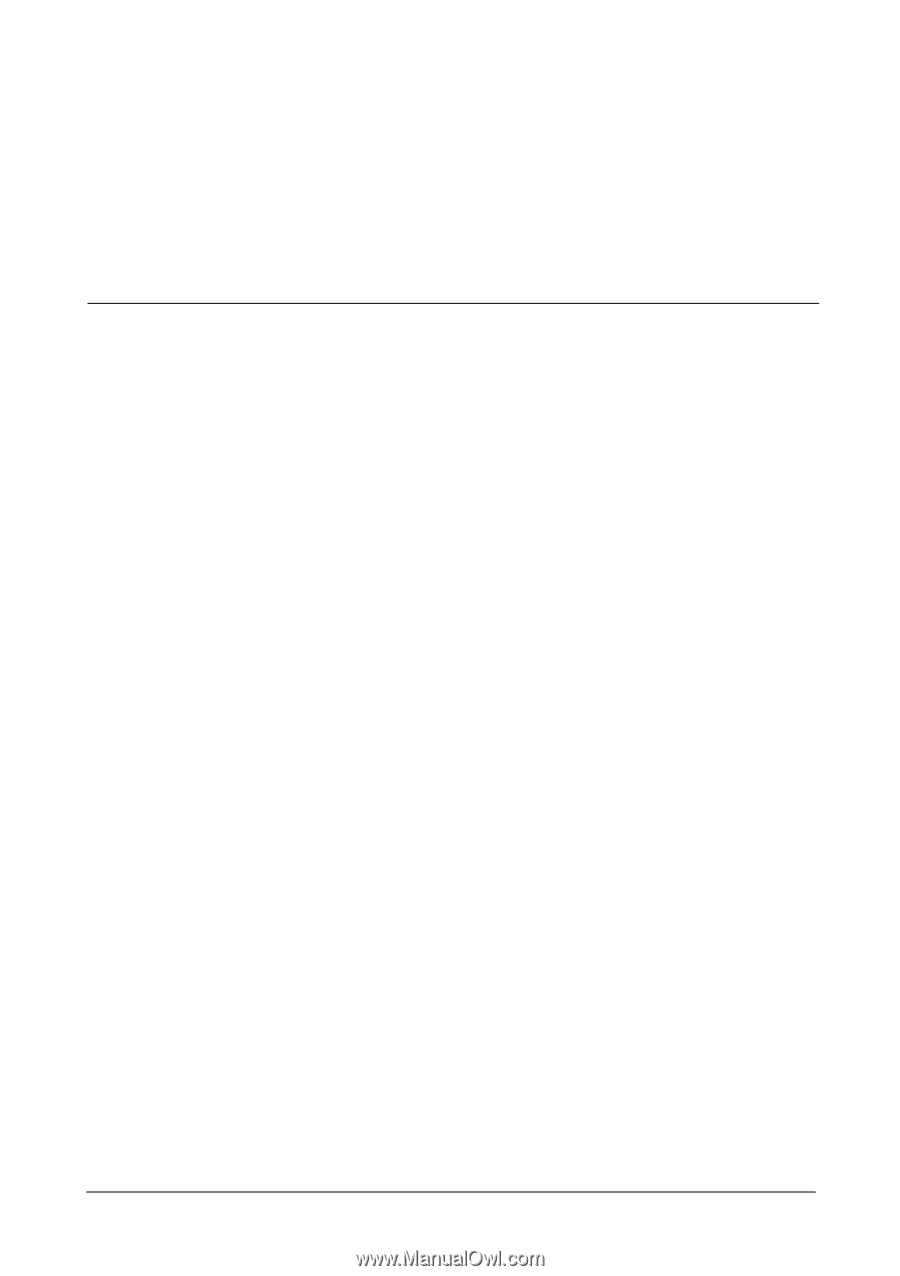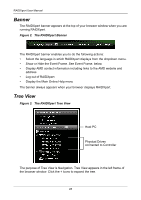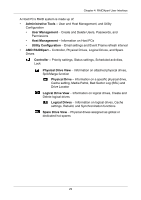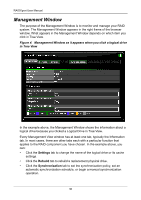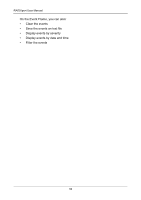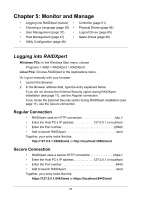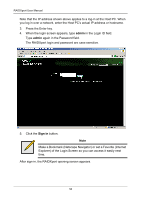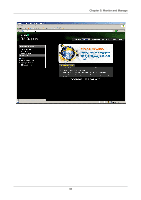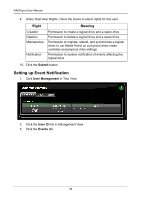Asus M3A78-EMH HDMI User Manual - Page 39
Monitor and Manage, Logging into RAIDXpert, Regular Connection, Secure Connection
 |
View all Asus M3A78-EMH HDMI manuals
Add to My Manuals
Save this manual to your list of manuals |
Page 39 highlights
Chapter 5: Monitor and Manage • Logging into RAIDXpert (below) • Controller (page 51) • Choosing a Language (page 36) • Physical Drives (page 56) • User Management (page 37) • Logical Drives (page 65) • Host Management (page 47) • Spare Drives (page 90) • Utility Configuration (page 48) Logging into RAIDXpert Windows PCs: In the Windows Start menu, choose Programs > AMD > RAIDXpert > RAIDXpert. Linux PCs: Choose RAIDXpert in the Applications menu. Or, log on manually with your browser: 1. Launch the Browser. 2. In the Browser address field, type the entry explained below. If you did not choose the External Security option during RAIDXpert installation (see page 11), use the Regular connection. If you chose the External Security option during RAIDXpert installation (see page 11), use the Secure connection. Regular Connection • RAIDXpert uses an HTTP connection http:// • Enter the Host PC's IP address 127.0.0.1 or localhost • Enter the Port number 25902 • Add to launch RAIDXpert amd Together, your entry looks like this: http://127.0.0.1:25902/amd or http://localhost:25902/amd Secure Connection • RAIDXpert uses a secure HTTP connection https:// • Enter the Host PC's IP address 127.0.0.1 or localhost • Enter the Port number 8443 • Add to launch RAIDXpert amd Together, your entry looks like this: https://127.0.0.1:8443/amd or https://localhost:8443/amd 33