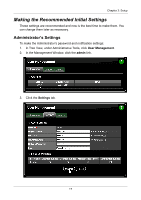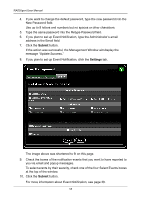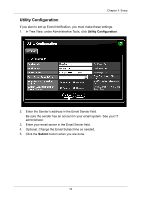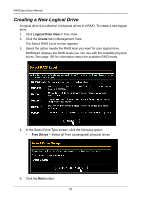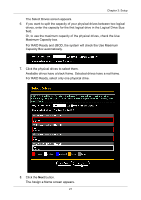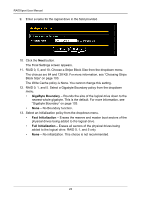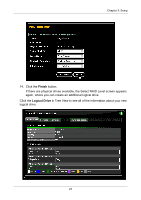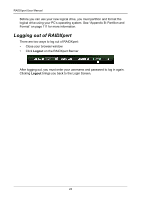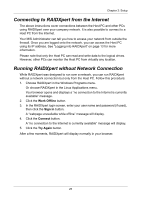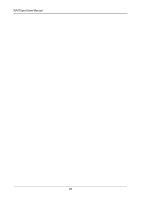Asus M3A78-EMH HDMI User Manual - Page 27
The Select Drives screen appears., Maximum Capacity box.
 |
View all Asus M3A78-EMH HDMI manuals
Add to My Manuals
Save this manual to your list of manuals |
Page 27 highlights
Chapter 3: Setup The Select Drives screen appears. 6. If you want to split the capacity of your physical drives between two logical drives, enter the capacity for the first logical drive in the Logical Drive Size field. Or, to use the maximum capacity of the physical drives, check the Use Maximum Capacity box. For RAID Ready and JBOD, the system will check the Use Maximum Capacity Box automatically. 7. Click the physical drives to select them. Available drives have a black frame. Selected drives have a red frame. For RAID Ready, select only one physical drive. 8. Click the Next button. The Assign a Name screen appears. 21
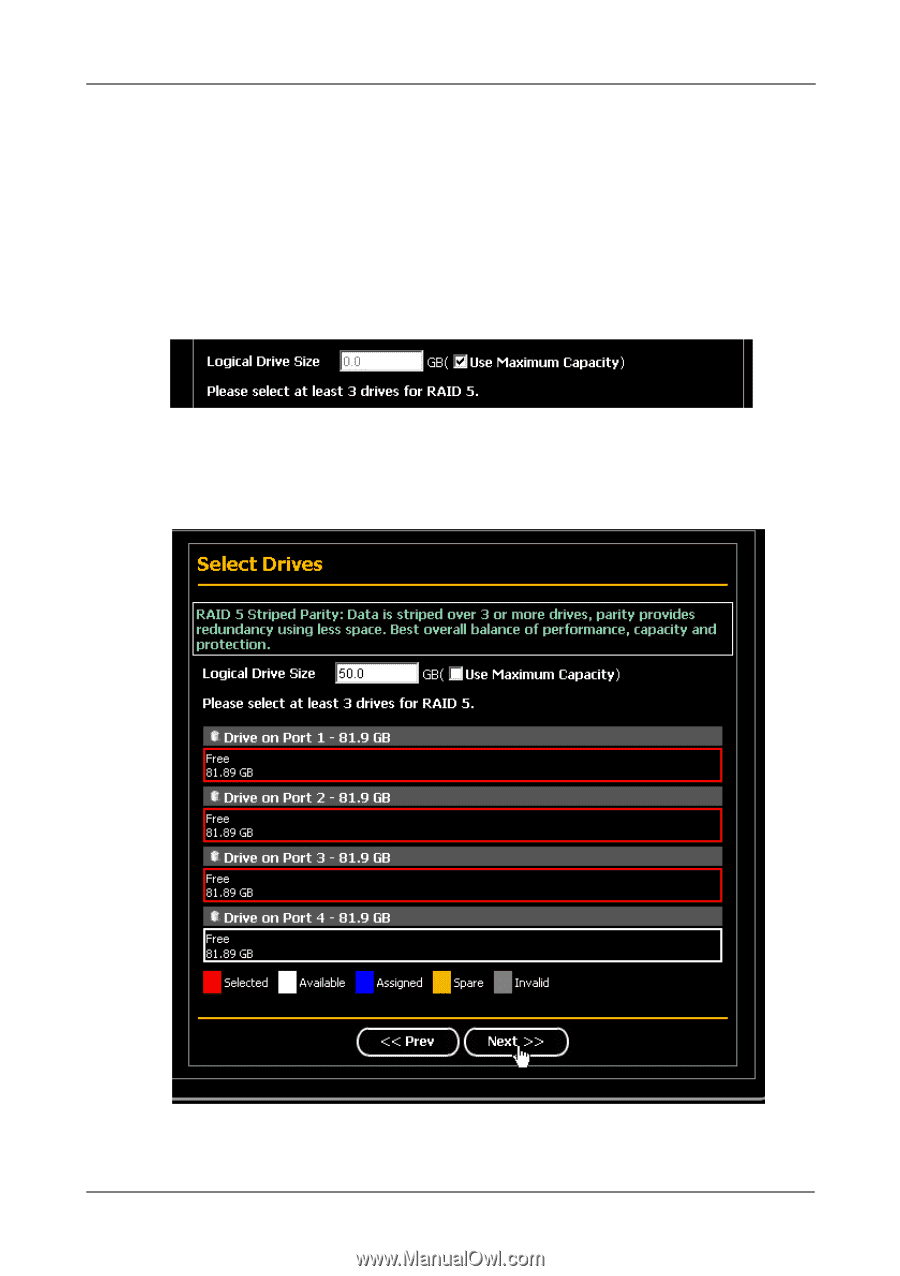
Chapter 3: Setup
21
The Select Drives screen appears.
6.
If you want to split the capacity of your physical drives between two logical
drives, enter the capacity for the first logical drive in the Logical Drive Size
field.
Or, to use the maximum capacity of the physical drives, check the Use
Maximum Capacity box.
For RAID Ready and JBOD, the system will check the Use Maximum
Capacity Box automatically.
7.
Click the physical drives to select them.
Available drives have a black frame. Selected drives have a red frame.
For RAID Ready, select only one physical drive.
8.
Click the
Next
button.
The Assign a Name screen appears.