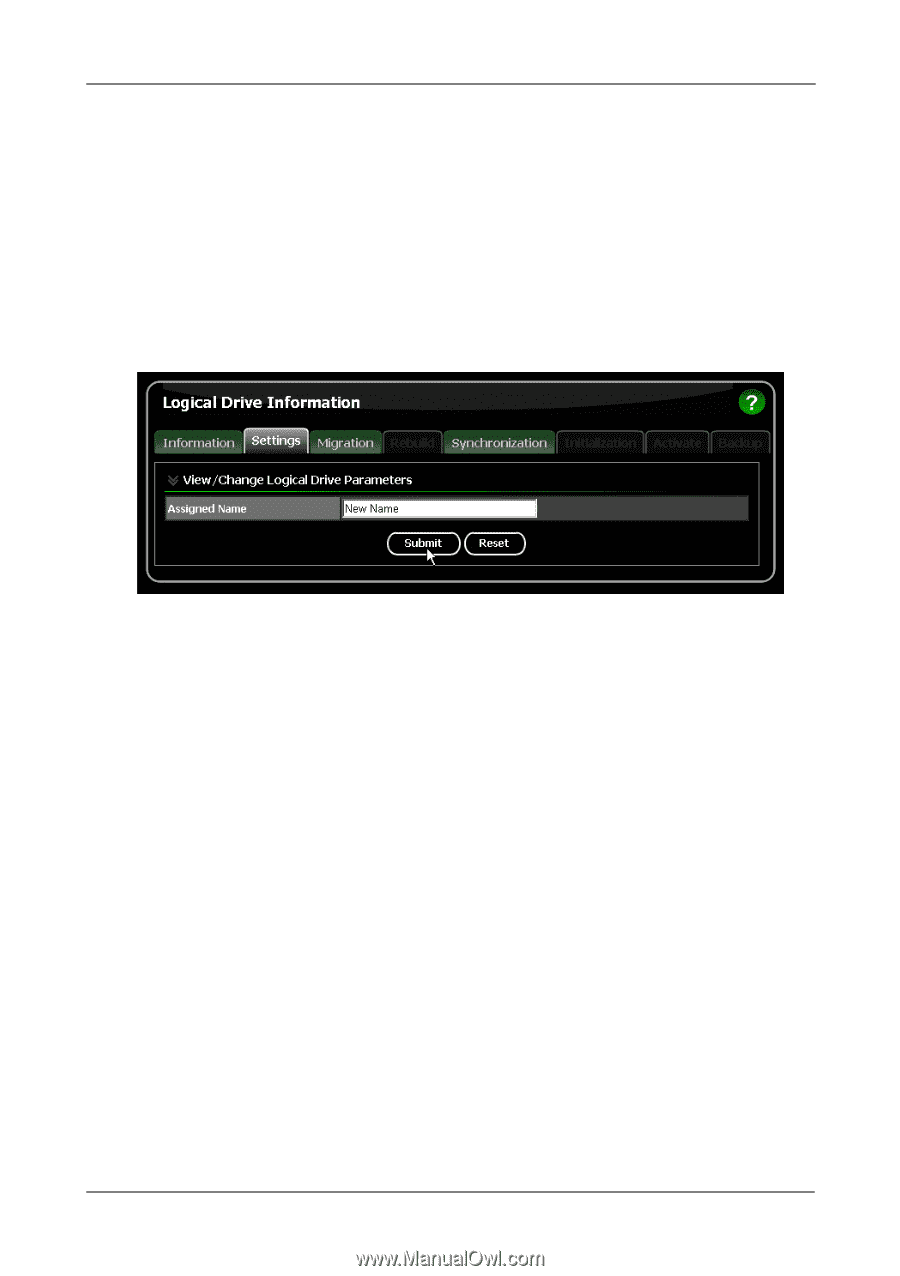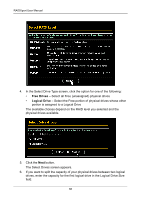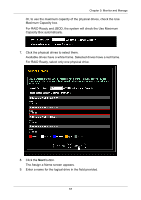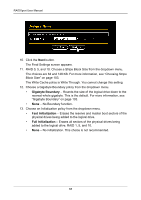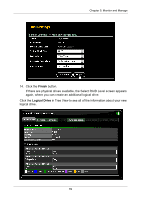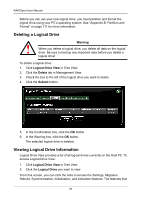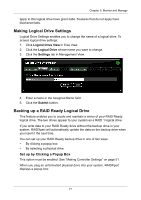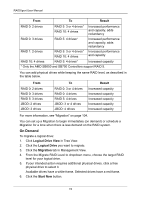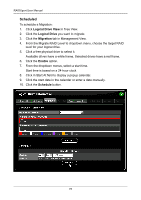Asus M3A78-EMH HDMI User Manual - Page 77
Making Logical Drive Settings, Backing up a RAID Ready Logical Drive, Set up by Clicking a Popup Box
 |
View all Asus M3A78-EMH HDMI manuals
Add to My Manuals
Save this manual to your list of manuals |
Page 77 highlights
Chapter 5: Monitor and Manage apply to this logical drive have green tabs. Features that do not apply have blackened tabs. Making Logical Drive Settings Logical Drive Settings enables you to change the name of a logical drive. To access logical drive settings: 1. Click Logical Drive View in Tree View. 2. Click the Logical Drive whose name you want to change. 3. Click the Settings tab in Management View. 4. Enter a name in the Assigned Name field. 5. Click the Submit button. Backing up a RAID Ready Logical Drive This feature enables you to create and maintain a mirror of your RAID Ready logical drive. The two drives appear to your system as a RAID 1 logical drive. If you write data to your RAID Ready drive without the backup drive in your system, RAIDXpert will automatically update the data on the backup drive when you insert it the next time. You can set up your RAID Ready backup drive in one of two ways: • By clicking a popup box • By selecting a physical drive Set up by Clicking a Popup Box This option must be enabled. See "Making Controller Settings" on page 51. When you plug an unformatted physical drive into your system, RAIDXpert displays a popup box: 71