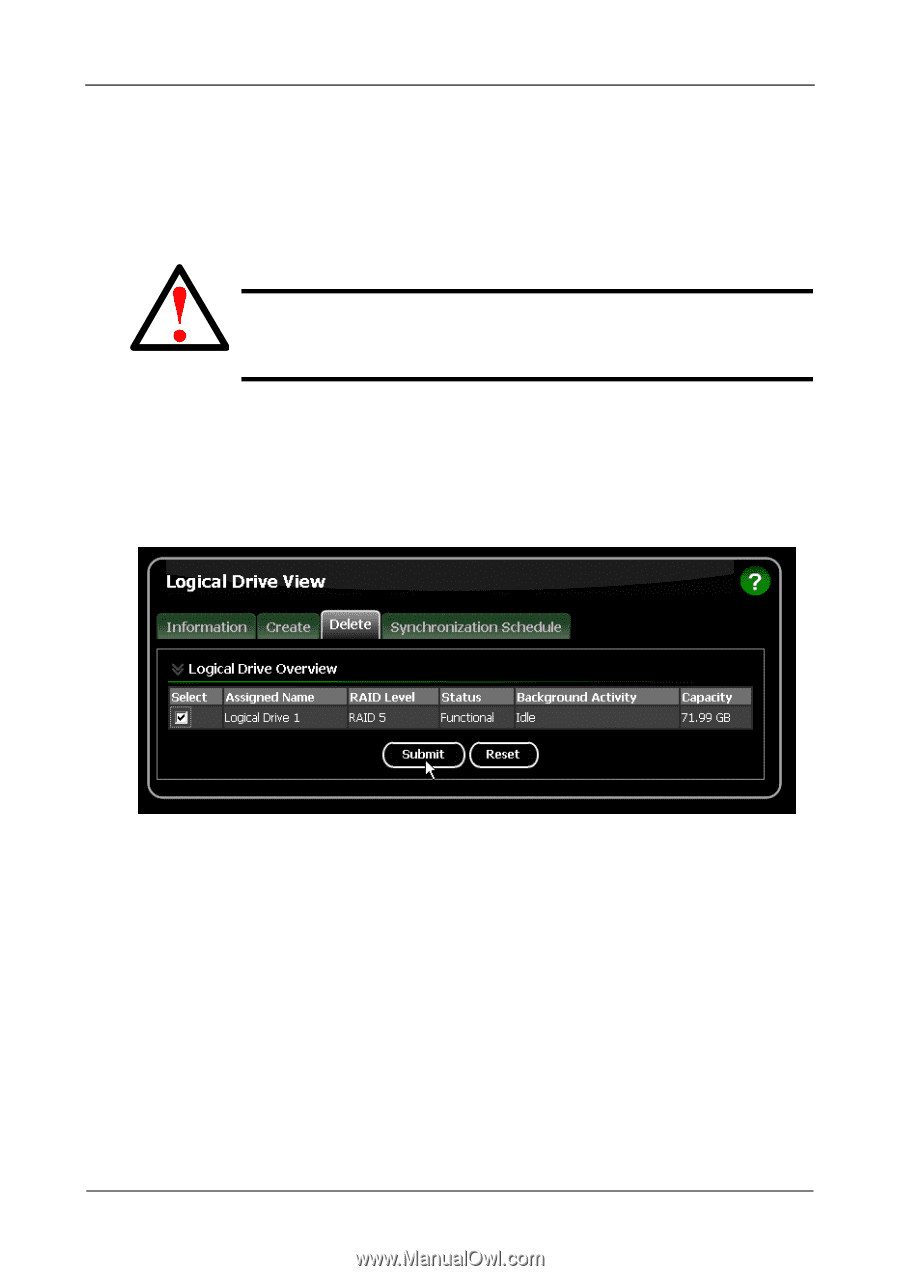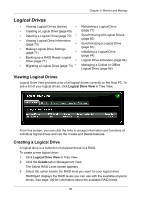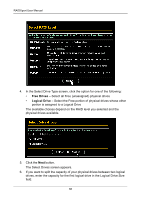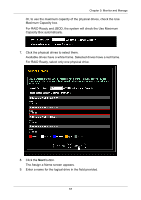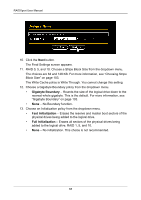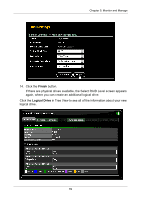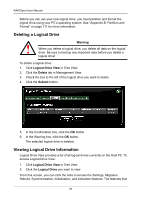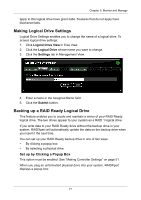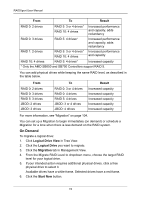Asus M3A78-EMH HDMI User Manual - Page 76
Deleting a Logical Drive, Viewing Logical Drive Information, Logical Drive View, Delete, Submit
 |
View all Asus M3A78-EMH HDMI manuals
Add to My Manuals
Save this manual to your list of manuals |
Page 76 highlights
RAIDXpert User Manual Before you can use your new logical drive, you must partition and format the logical drive using your PC's operating system. See "Appendix B: Partition and Format" on page 111 for more information. Deleting a Logical Drive Warning When you delete a logical drive, you delete all data on the logical drive. Be sure to backup any important data before you delete a logical drive! To delete a logical drive: 1. Click Logical Drive View in Tree View. 2. Click the Delete tab in Management View. 3. Check the box to the left of the logical drive you want to delete. 4. Click the Submit button. 5. In the Confirmation box, click the OK button. 6. In the Warning box, click the OK button. The selected logical drive is deleted. Viewing Logical Drive Information Logical Drive View provides a list of all logical drives currently on the Host PC. To access Logical Drive View: 1. Click Logical Drive View in Tree View. 2. Click the Logical Drive you want to view. From this screen, you can click the links to access the Settings, Migration, Rebuild, Synchronization, Initialization, and Activation features. The features that 70