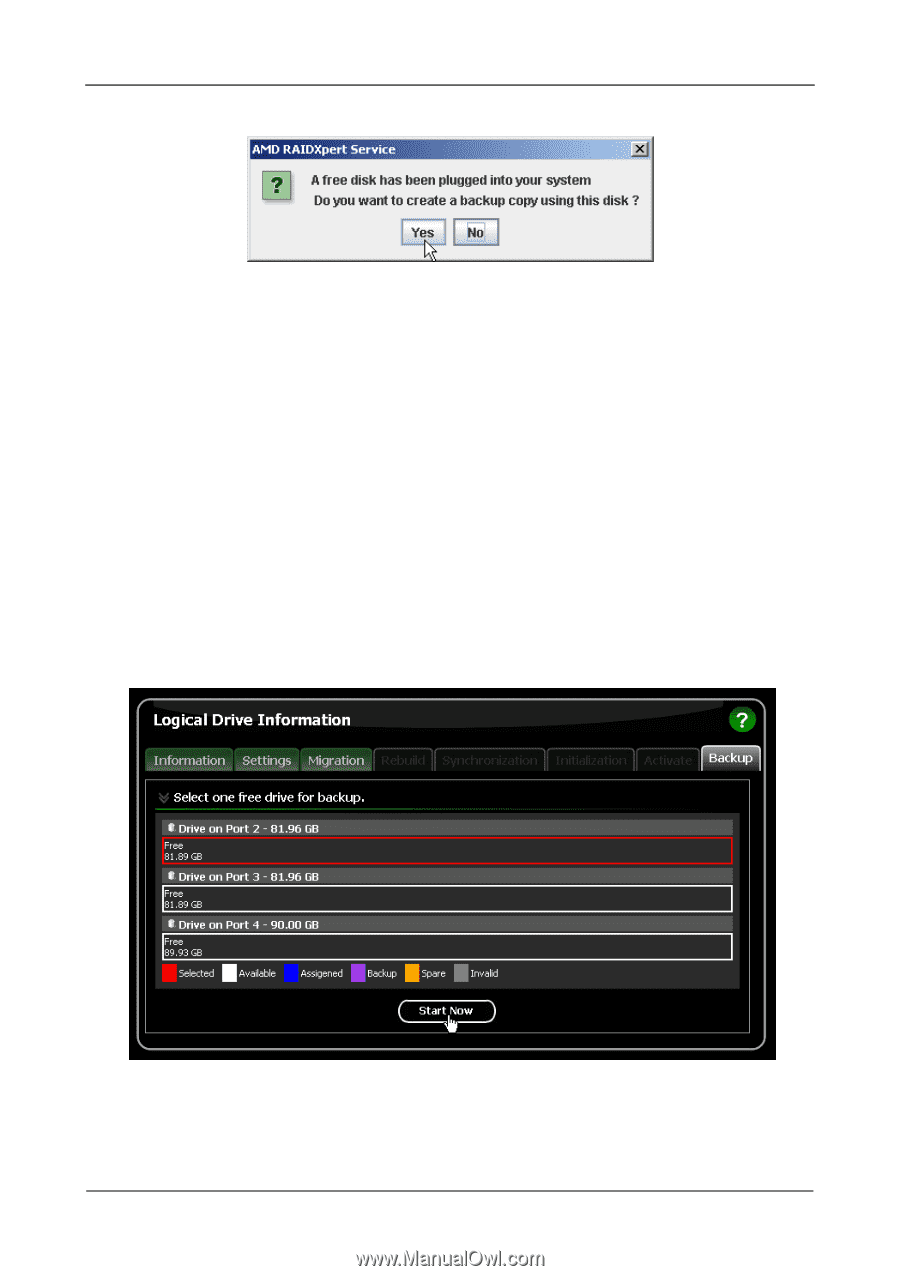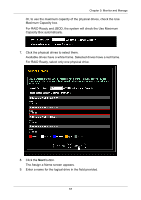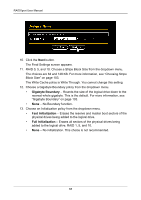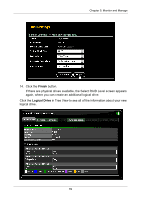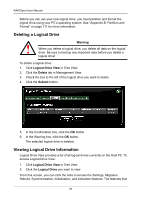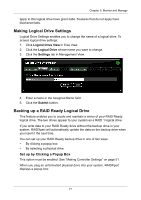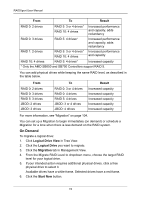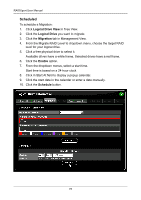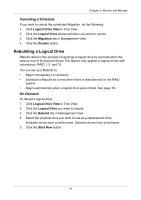Asus M3A78-EMH HDMI User Manual - Page 78
Set up by Selecting a Physical Drive, Logical Drive View, Backup, Start Now
 |
View all Asus M3A78-EMH HDMI manuals
Add to My Manuals
Save this manual to your list of manuals |
Page 78 highlights
RAIDXpert User Manual Click the Yes button to make a backup of your RAID Ready logical drive to the physical drive that you just plugged into your system. Set up by Selecting a Physical Drive This option requires one unassigned physical drive connected to the AMD Controller. To backup your RAID Ready by selecting a drive: 1. Click Logical Drive View in Tree View. 2. Click the Logical Drive whose name you want to change. 3. Click the Backup tab in Management View. 4. Click a physical drive to select it as the backup drive. Available drives have a white frame. Selected drives have a red frame. 5. Click the Start Now button. The data on your RAID Ready drive is copied to the backup drive. Click the Backup tab to monitor the progress of the backup operation. 72