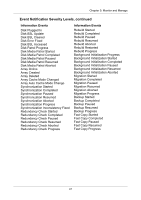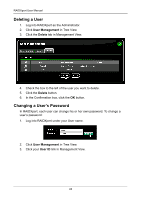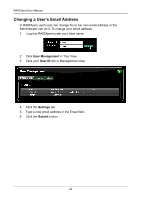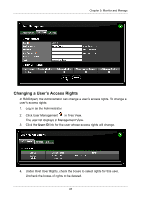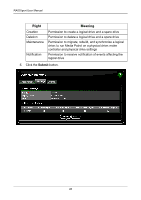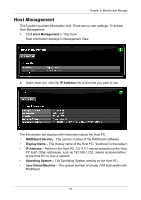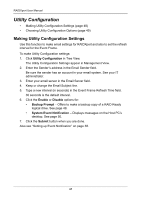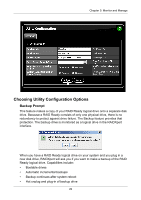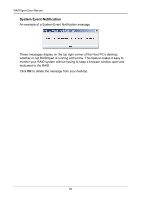Asus M3A78-EMH HDMI User Manual - Page 51
Changing a User’s Access Rights, in Tree View.
 |
View all Asus M3A78-EMH HDMI manuals
Add to My Manuals
Save this manual to your list of manuals |
Page 51 highlights
Chapter 5: Monitor and Manage Changing a User's Access Rights In RAIDXpert, the Administrator can change a user's access rights. To change a user's access rights: 1. Log in as the Administrator. 2. Click User Management in Tree View. The user list displays in Management View. 3. Click the User ID link for the user whose access rights will change. 4. Under Host User Rights, check the boxes to select rights for this user. Uncheck the boxes of rights to be deleted. 45
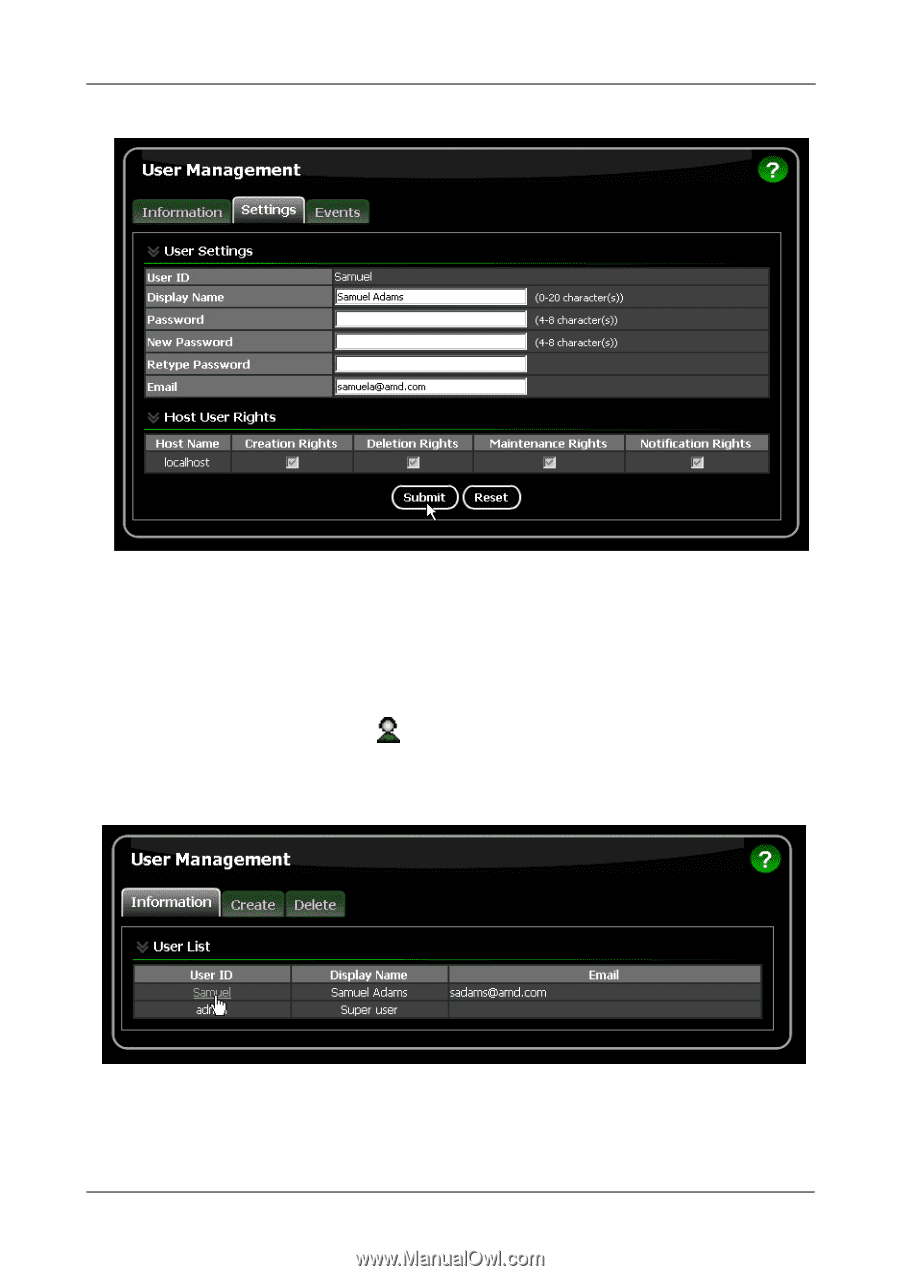
Chapter 5: Monitor and Manage
45
Changing a User’s Access Rights
In RAIDXpert, the Administrator can change a user’s access rights. To change a
user’s access rights:
1.
Log in as the Administrator.
2.
Click User Management
in Tree View.
The user list displays in Management View.
3.
Click the
User ID
link for the user whose access rights will change.
4.
Under Host User Rights, check the boxes to select rights for this user.
Uncheck the boxes of rights to be deleted.