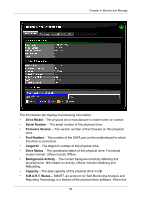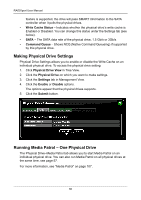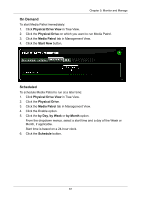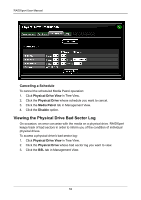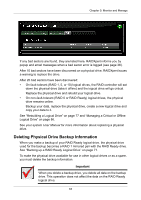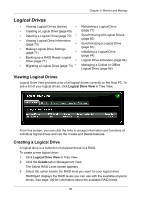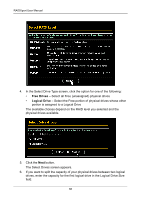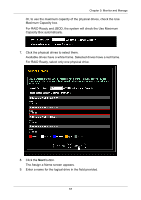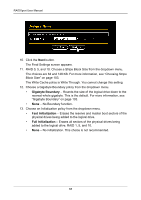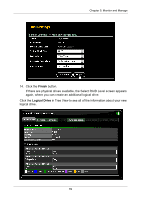Asus M3A78-EMH HDMI User Manual - Page 70
Physical Drive View, Physical Drive, Backup Information, Delete
 |
View all Asus M3A78-EMH HDMI manuals
Add to My Manuals
Save this manual to your list of manuals |
Page 70 highlights
RAIDXpert User Manual To delete backup information from a physical drive: 1. Click Physical Drive View in Tree View. 2. Click the Physical Drive marked as a backup drive. 3. Click the Backup Information tab in Management View. 4. Click the Delete button. 5. In the Confirmation box, click the OK button. The backup information is removed and the physical drive is ready for use in a logical drive or as a spare drive. 64
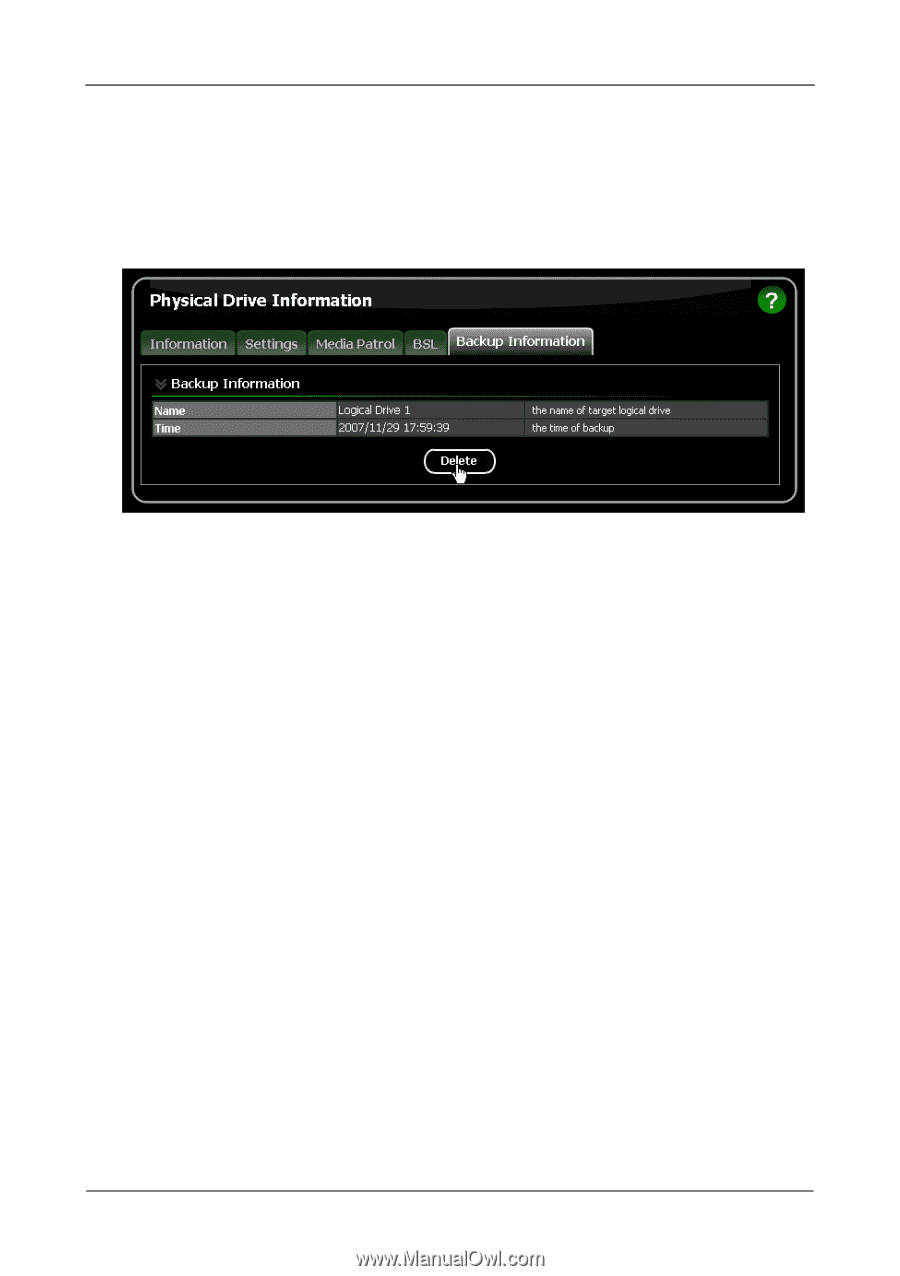
RAIDXpert User Manual
64
To delete backup information from a physical drive:
1.
Click
Physical Drive View
in Tree View.
2.
Click the
Physical Drive
marked as a backup drive.
3.
Click the
Backup Information
tab in Management View.
4.
Click the
Delete
button.
5.
In the Confirmation box, click the
OK
button.
The backup information is removed and the physical drive is ready for use in
a logical drive or as a spare drive.