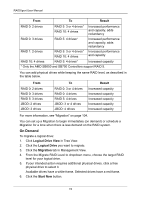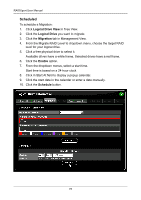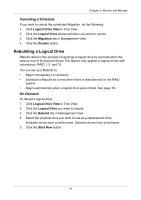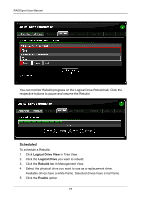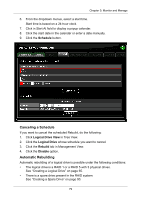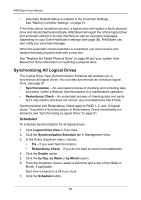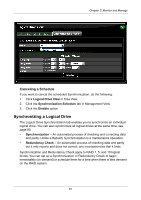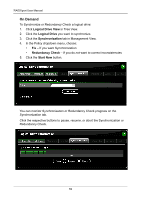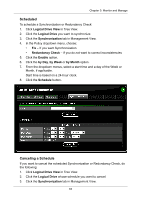Asus M3A78-EMH HDMI User Manual - Page 84
Scheduled
 |
View all Asus M3A78-EMH HDMI manuals
Add to My Manuals
Save this manual to your list of manuals |
Page 84 highlights
RAIDXpert User Manual You can monitor Rebuild progress on the Logical Drive Rebuild tab. Click the respective buttons to pause and resume the Rebuild. Scheduled To schedule a Rebuild: 1. Click Logical Drive View in Tree View. 2. Click the Logical Drive you want to rebuild. 3. Click the Rebuild tab in Management View. 4. Select the physical drive you want to use as a replacement drive. Available drives have a white frame. Selected drives have a red frame. 5. Click the Enable option. 78
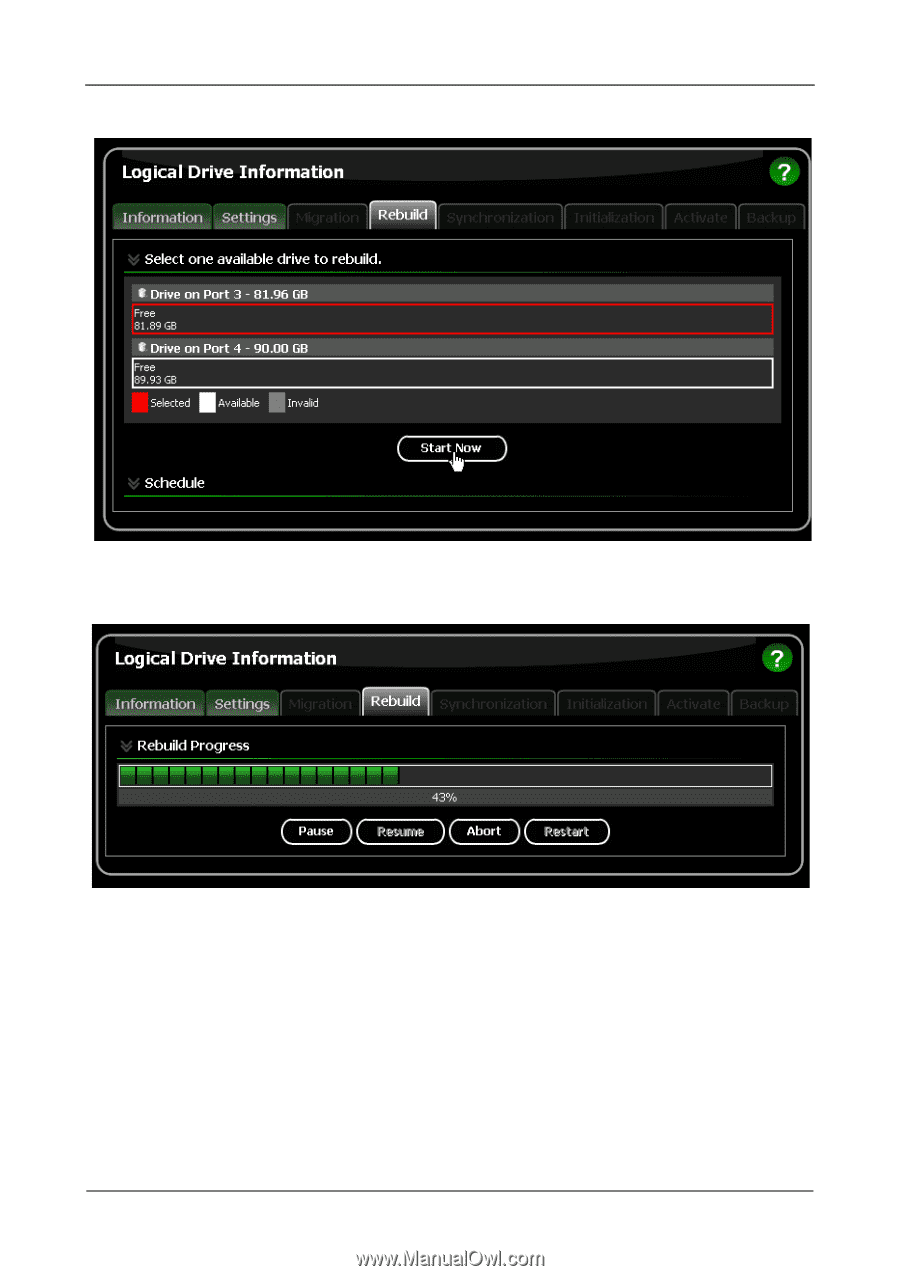
RAIDXpert User Manual
78
You can monitor Rebuild progress on the Logical Drive Rebuild tab. Click the
respective buttons to pause and resume the Rebuild.
Scheduled
To schedule a Rebuild:
1.
Click
Logical Drive View
in Tree View.
2.
Click the
Logical Drive
you want to rebuild.
3.
Click the
Rebuild
tab in Management View.
4.
Select the physical drive you want to use as a replacement drive.
Available drives have a white frame. Selected drives have a red frame.
5.
Click the
Enable
option.