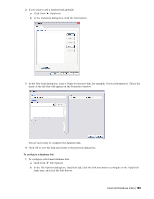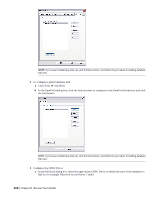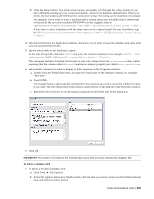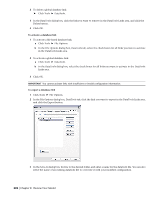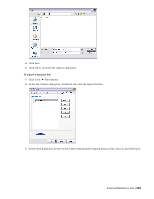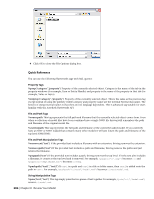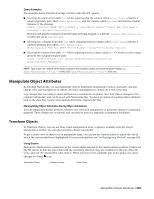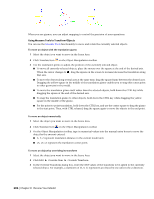Autodesk 507B1-90A211-1301 User Guide - Page 216
Property Tags, File and Path Tags, File and Path Manipulation Tags, String Manipulation Tags
 |
UPC - 606122713288
View all Autodesk 507B1-90A211-1301 manuals
Add to My Manuals
Save this manual to your list of manuals |
Page 216 highlights
4 Click OK to close the File Options dialog box. Quick Reference You can use the following Navisworks tags with SQL queries: Property Tags %prop("category","property") Property of the currently selected object. Category is the name of the tab in the property windows (for example, Item or Entity Handle) and property is the name of the property in that tab (for example, Value or Layer). %intprop("category","property") Property of the currently selected object. This is the same as the previous tag except instead of using the publicly visible category and property name use the internal Navisworks names. The benefit of using internal names is that they are not language dependent. This is advanced tag suitable for users familiar with the Autodesk Navisworks API. File and Path Tags %sourcepath This tag represents the full path and filename that the currently selected object comes from. Even when a collection of model files have been combined into a single NWD file this tag still remembers the path and filename of the original model file. %currentpath This tag represents the full path and filename of the currently loaded model. If you currently have an NWF or NWD loaded that contains many other models it will just return the path and filename of the top level NWF/NWD. File and Path Manipulation Tags %removeext("text") If the provided text includes a filename with an extension, this tag removes the extension. %removepath("text") If the provided text includes a path and filename, this tag remove the paths and just returns the filename. %poppath("text") If the provided text includes a path, this tag removes the top level. If it the text also includes a filename, it counts as the top level and is removed. For example, %poppath("c:\temp") becomes c:\ and %popath(c:\temp\readme.txt") becomes c:\temp. %pushpath("text1","text2") If text1 is a path and text2 is a file or folder name, then text2 is added onto the path in text1. For example, %pushpath("c:\test","model.nwd") becomes c:\test\model.nwd. String Manipulation Tags %join("text","text") This tag simply joins the two pieces of text together. For example, %join("c:\","model.nwd") returns c:\model.nwd. 204 | Chapter 8 Review Your Model