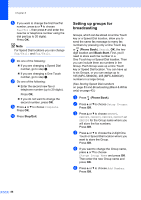Brother International MFC 6490CW Users Manual - English - Page 106
Fax Journal (activity report), Reports, How to print a report
 |
UPC - 012502620549
View all Brother International MFC 6490CW manuals
Add to My Manuals
Save this manual to your list of manuals |
Page 106 highlights
Chapter 9 Fax Journal (activity report) 9 You can set the machine to print a journal at specific intervals (every 50 faxes, 6, 12 or 24 hours, 2 or 7 days). If you set the interval to Off, you can still print the report by following the steps in How to print a report on page 90. The factory setting is Every 50 Faxes. a Press Menu. b Press a or b to choose Fax. Press OK. c Press a or b to choose Report Setting. Press OK. d Press a or b to choose Journal Period. e Press d or c to choose an interval. Press OK. (If you choose 7 days, the LCD will ask you to choose the first day for the 7-day countdown.) „ 6, 12, 24 hours, 2 or 7 days The machine will print the report at the chosen time and then erase all jobs from its memory. If the machine's memory becomes full with 200 jobs before the time you chose has passed, the machine will print the Journal early and then erase all jobs from the memory. If you want an extra report before it is due to print, you can print it without erasing the jobs from the memory. „ Every 50 Faxes The machine will print the Journal when the machine has stored 50 jobs. f Enter the time to start printing in 24-hour format. Press OK. (For example: enter 19:45 for 7:45 PM.) g Press Stop/Exit. 90 Reports 9 The following reports are available: „ Transmission Prints a Transmission Verification Report for your last transmission. „ Help List A help list showing how to program your machine. „ Quick Dial Lists names and numbers stored in the One Touch and Speed Dial memory, in alphabetical or numerical order. „ Fax Journal Lists information about the last incoming and outgoing faxes. (TX: Transmit.) (RX: Receive.) „ User Settings Lists your settings. „ Network Config Lists your Network settings. „ Caller ID hist. Lists the available Caller ID information about the last 30 received faxes and telephone calls. How to print a report 9 a Press Menu. b Press a or b to choose Print Reports. Press OK. c Press a or b to choose the report you want. Press OK. d (Quick Dial only) Press a or b to choose Alphabetical Order or Numerical Order. Press OK. e Press Black Start. f Press Stop/Exit.