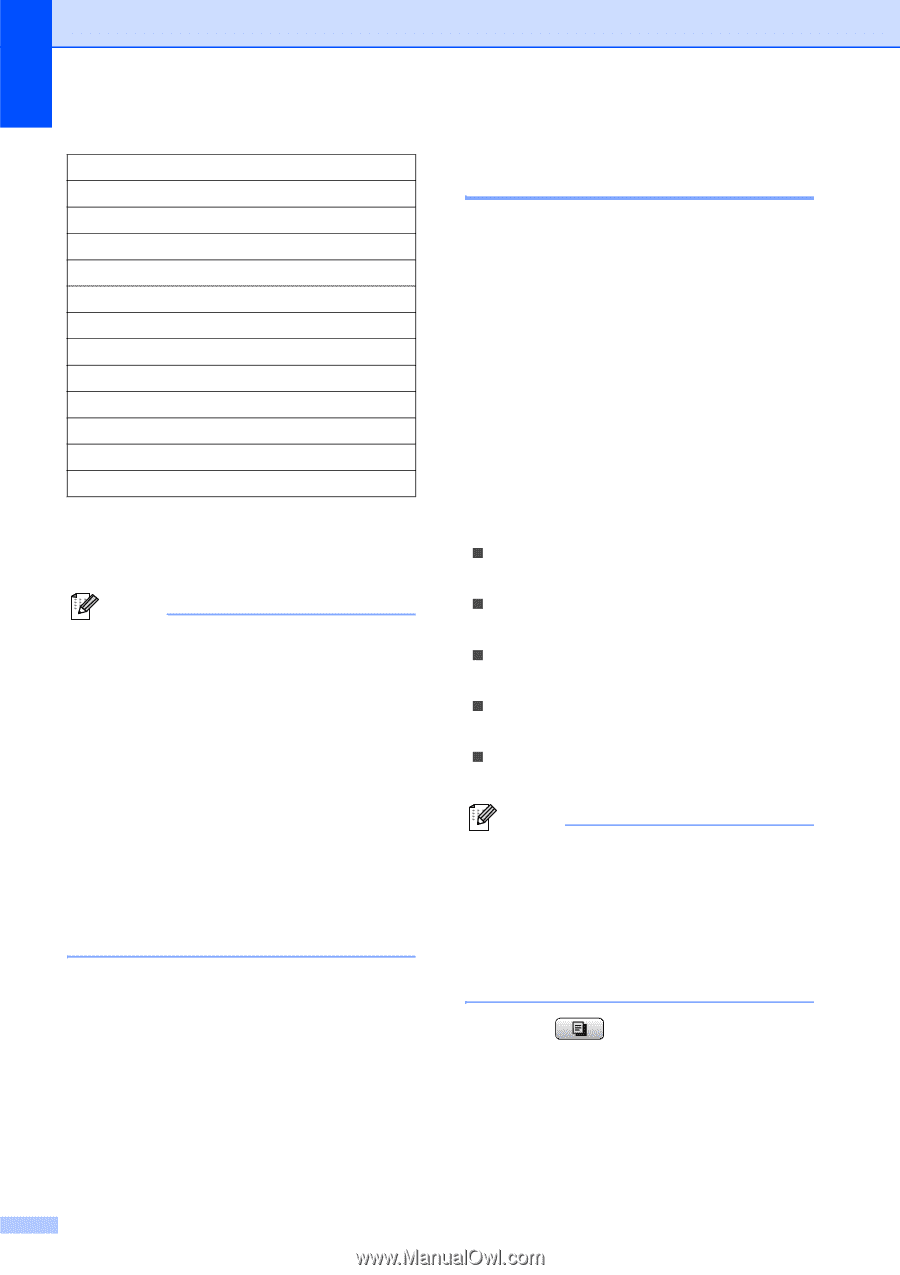Brother International MFC 6490CW Users Manual - English - Page 112
Making N in 1 copies or a poster ( Layout), Black Start, Color Start, Important
 |
UPC - 012502620549
View all Brother International MFC 6490CW manuals
Add to My Manuals
Save this manual to your list of manuals |
Page 112 highlights
Chapter 11 100% 198% 4"x6"iA4 186% 4"x6"iLTR 130% LTRiLGR 104% EXEiLTR 97% LTRiA4 93% A4iLTR 83% LGLiA4 78% LGLiLTR 64% LGRiLTR (MFC-6490CW only) 46% LTRi4"x6" Fit to Page Custom(25-400%) g If you do not want to change additional settings, press Black Start or Color Start. Note • Page Layout and Skew Adjustment are not available with Enlarge/Reduce. • Book Copy, Sort and Watermark Copy are not available with Fit to Page. • Fit to Page does not work properly when the document on the scanner glass is skewed more than 3 degrees. Using the document guidelines on the left and top, place your document in the upper left hand corner, with the document face down on the scanner glass. • Fit to Page is not available for a Legal size document. Making N in 1 copies or a poster (Page Layout) 11 The N in 1 copy feature can help you save paper by letting you copy two or four pages onto one printed page. (MFC-6490CW) The 1 to 2 feature copies one Ledger or A3 size page onto two Letter or A4 size pages. If you use this setting, use the scanner glass. You can also produce a poster. When you use the poster feature your machine divides your document into sections, then enlarges the sections so you can assemble them into a poster. If you want to print a poster, use the scanner glass. Important „ Please make sure paper size is set to Letter, Ledger, A4 or A3. „ You cannot use the Enlarge/Reduce setting with the N in 1 and Poster features. „ If you are producing multiple color copies, N in 1 copy is not available. „ (P) means Portrait and (L) means Landscape. „ You can only make one poster copy and 1 to 2 copy at a time. Note • Watermark Copy, Book Copy, Sort, Enlarge/Reduce and Skew Adjustment are not available with Page Layout. • (MFC-5890CN) 4 in 1 and Poster (3×3) are not available if you are using Ledger or A3 size paper. a Press (Copy). b Load your document. c Enter the number of copies you want. d Press a or b to choose Page Layout. 96