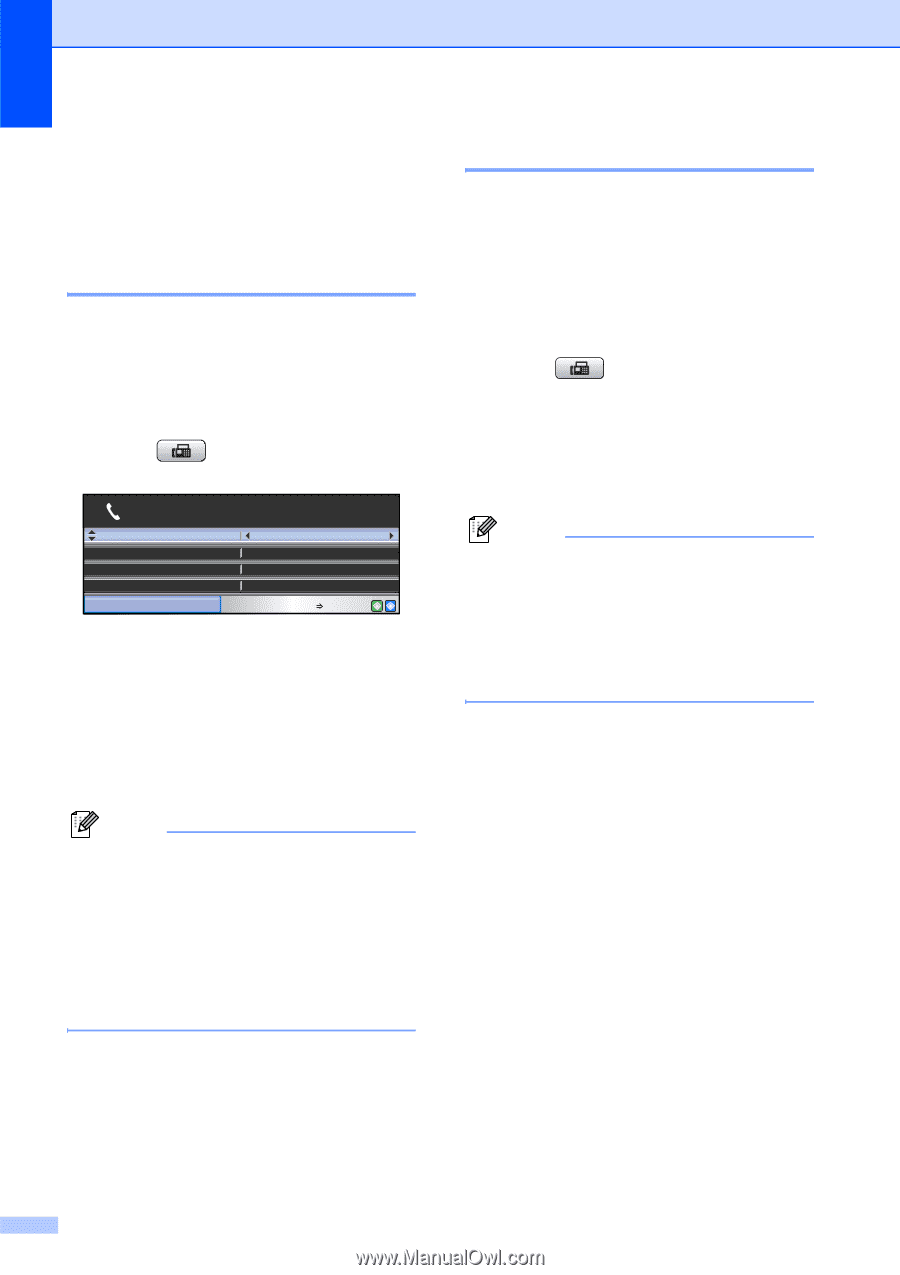Brother International MFC 6490CW Users Manual - English - Page 60
Additional sending operations, Sending faxes using multiple settings, Contrast, settings
 |
UPC - 012502620549
View all Brother International MFC 6490CW manuals
Add to My Manuals
Save this manual to your list of manuals |
Page 60 highlights
Chapter 5 Additional sending operations 5 Sending faxes using multiple settings 5 When you send a fax you can choose any combination of these settings: resolution, contrast, glass scan size, overseas mode, delayed fax timer, polling transmission and real time transmission. a Press (Fax). The LCD shows: Fax Resolution Contrast Glass ScanSize Phone Book FAX Standard Auto Letter Fax Press Start b Press a or b to choose a setting you want to change. c Press d or c to choose an option. Press OK. d Repeat steps b to c to change more settings. Note • Most settings are temporary and the machine returns to its default settings after you send a fax. • You can save some of the settings you use most often by setting them as default. These settings will stay until you change them again. (See Setting your changes as the new default on page 47.) Contrast 5 If your document is very light or very dark, you may want to change the contrast. For most documents the factory setting Auto can be used. It automatically chooses the suitable contrast for your document. Use Light when sending a light document. Use Dark when sending a dark document. a Press (Fax). b Press a or b to choose Contrast. c Press d or c to choose Auto, Light or Dark. Press OK. Note Even if you choose Light or Dark, the machine will send the fax using the Auto setting in any of the following conditions: • When you send a color fax. • When you choose Photo as the Fax Resolution. 44