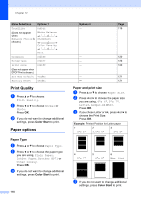Brother International MFC 6490CW Users Manual - English - Page 138
How to scan to a memory card or USB Flash memory drive, CAUTION, Photo Capture, Black Start - quick start guide
 |
UPC - 012502620549
View all Brother International MFC 6490CW manuals
Add to My Manuals
Save this manual to your list of manuals |
Page 138 highlights
Chapter 12 How to scan to a memory card or USB Flash memory drive 12 You can scan black & white and color documents into a memory card or USB Flash memory drive. Black & white documents will be stored in PDF (*.PDF) or TIFF (*.TIF) file formats. Color documents may be stored in PDF (*.PDF) or JPEG (*.JPG) file formats. The factory setting is Color 150 dpi and the default file format is PDF. File names default to the current date that you set using the control panel keys. (For details, see Quick Setup Guide.) For example, the fifth image scanned on July 1, 2009 would be named 07010905.PDF. You can change the color and quality. Quality Color 150 dpi Color 300 dpi Color 600 dpi B/W 200x100 dpi B/W 200 dpi Selectable File Format JPEG / PDF JPEG / PDF JPEG / PDF TIFF / PDF TIFF / PDF a Insert a CompactFlash®, Memory Stick®, Memory Stick Pro™, SD, SDHC, xD-Picture Card™ or USB Flash memory drive into your machine. CAUTION DO NOT take out the memory card or USB Flash memory drive while Photo Capture is blinking to avoid damaging the card or USB Flash memory drive or the data stored on them. b Load your document. c Press (Scan). d Press a or b to choose Scan to Media. Press OK. 122 e Do one of the following: „ To change the quality, press a or b to choose Quality. Go to step f. „ Press Black Start or Color Start to start scanning without changing additional settings. Note (MFC-6490CW only) If you are using the scanner glass of the machine you can change the glass scan size. Press a or b to choose Glass ScanSize and d or c to choose Letter, Legal, Ledger, A3 or A4. f Press d or c to choose Color 150 dpi, Color 300 dpi, Color 600 dpi, B/W 200x100 dpi or B/W 200 dpi. Press OK. g Do one of the following: „ To change the file type, go to step h. „ Press Black Start or Color Start to start scanning without changing additional settings. h Press a or b to choose File Type. Press d or c to choose JPEG, PDF or TIFF. Press OK. Note • If you chose color in the resolution setting, you cannot choose TIFF. • If you chose black & white in the resolution setting, you cannot choose JPEG. i Do one of the following: „ To change the file name, go to step j. „ Press Black Start or Color Start to start scanning without changing additional settings.