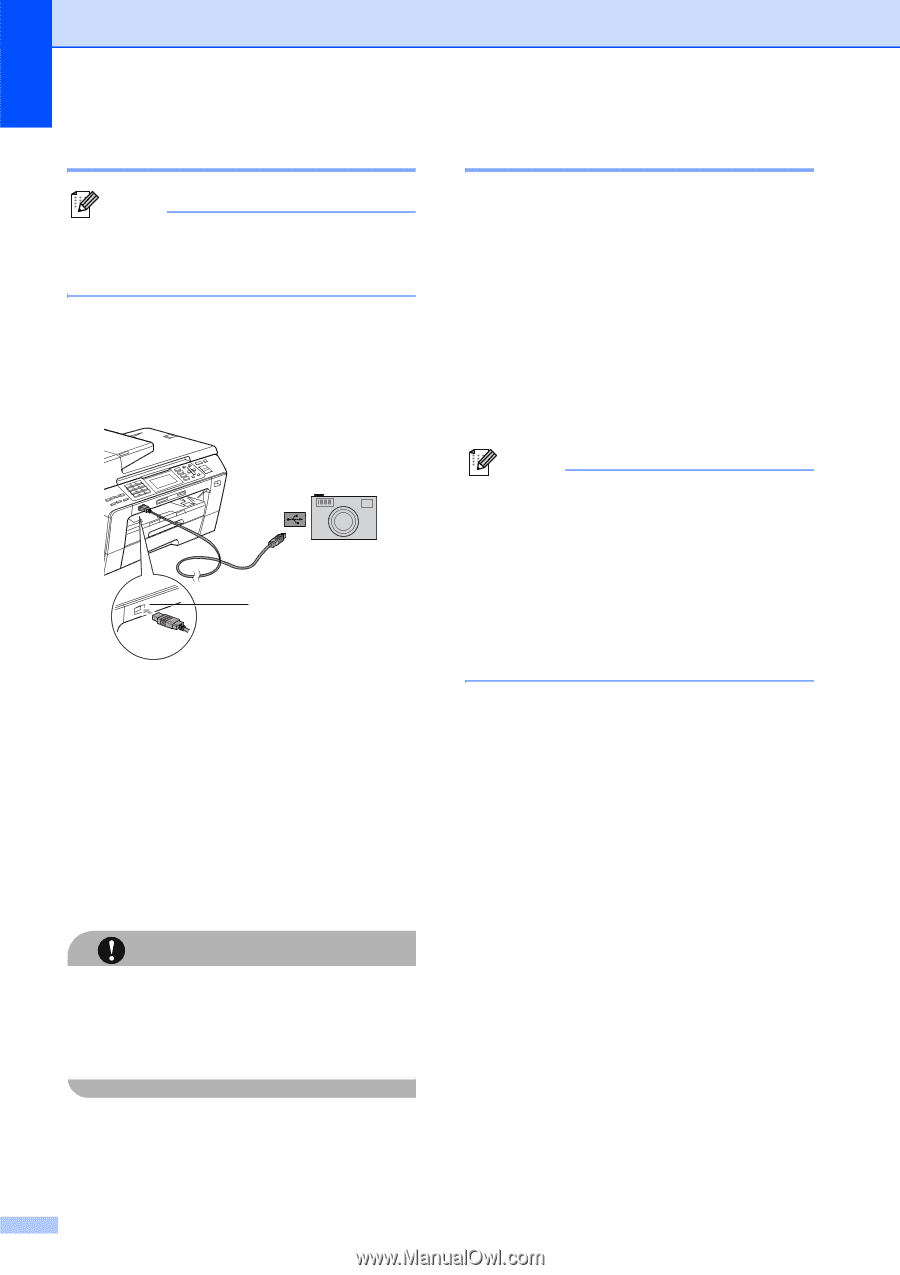Brother International MFC 6490CW Users Manual - English - Page 142
Printing Images, DPOF printing
 |
UPC - 012502620549
View all Brother International MFC 6490CW manuals
Add to My Manuals
Save this manual to your list of manuals |
Page 142 highlights
Chapter 13 Printing Images 13 Note Remove any memory cards or USB Flash memory drive from the machine before connecting a digital camera. a Make sure that your camera is turned off. Connect your camera to the USB direct interface (1) on the machine using the USB cable. 1 1 USB direct interface b Turn on the camera. When the machine has recognized the camera, the LCD shows Camera Connected. c Choose the photo you want to print following the instructions from your camera. When the machine starts printing a photo, the LCD will show Printing. CAUTION To prevent damage to your machine, do not connect any device other than a digital camera or USB Flash memory drive to the USB direct interface. DPOF printing 13 DPOF stands for Digital Print Order Format. Major digital camera manufacturers (Canon Inc., Eastman Kodak Company, Fuji Photo Film Co. Ltd., Matsushita Electric Industrial Co. Ltd. and Sony Corporation) created this standard to make it easier to print images from a digital camera. If your digital camera supports DPOF printing, you will be able to choose on the digital camera display the images and number of copies you want to print. Note An Invalid DPOF File error can occur if the print order that was created on the camera has been corrupted. Delete and recreate the print order using your camera to correct this problem. For instructions on how to delete or recreate the print order, refer to your camera manufacturer's support website or accompanying documentation. 126