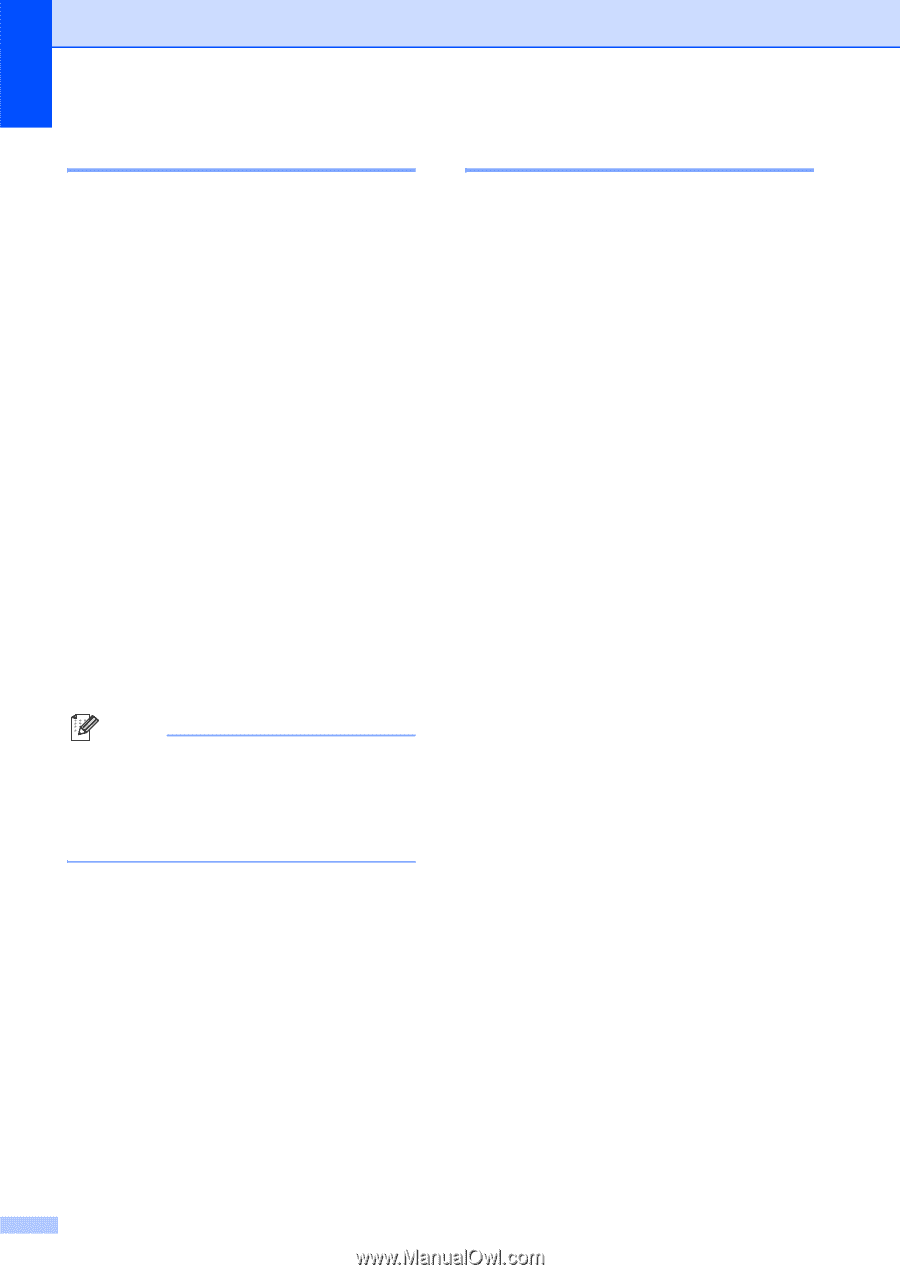Brother International MFC 6490CW Users Manual - English - Page 74
Fax Storage, PC Fax Receive
 |
UPC - 012502620549
View all Brother International MFC 6490CW manuals
Add to My Manuals
Save this manual to your list of manuals |
Page 74 highlights
Chapter 6 Fax Storage 6 If you choose Fax Storage, your machine stores the received fax in the memory. You will be able to retrieve fax messages from another location using the remote retrieval commands. If you have set Fax Storage, a backup copy will automatically be printed at the machine. a Press Menu. b Press a or b to choose Fax. Press OK. c Press a or b to choose Setup Receive. Press OK. d Press a or b to choose Memory Receive. Press OK. e Press a or b to choose Fax Storage. Press OK. f Press Stop/Exit. Note Color faxes will be stored in the machine's memory only if you have chosen B&W(Max.LGR) as your Receiving Priority setting. (See Setting the Receiving Priority on page 54.) 58 PC Fax Receive 6 If you turn on the PC-Fax Receive feature your machine will store received faxes in memory and send them to your PC automatically. You can then use your PC to view and store these faxes. Even if you have turned off your PC (at night or on the weekend, for example), your machine will receive and store your faxes in its memory. The number of received faxes that are stored in the memory will appear at the bottom left side of the LCD. When you start your PC and the PC-FAX Receiving software runs, your machine transfers your faxes to your PC automatically. To transfer the received faxes to your PC you must have the PC-FAX Receiving software running on your PC. (For details, see PC-FAX receiving in the Software User's Guide on the CD-ROM.) If you choose Backup Print:On the machine will also print the fax. a Press Menu. b Press a or b to choose Fax. Press OK. c Press a or b to choose Setup Receive. Press OK. d Press a or b to choose Memory Receive. Press OK. e Press a or b to choose PC Fax Receive. Press OK. f Press a or b to choose or the PC you want to receive faxes. Press OK. g Press a or b to choose Backup Print:On or Backup Print:Off. Press OK. h Press Stop/Exit.