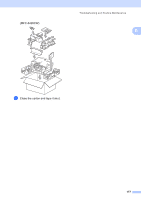Brother International MFC 6490CW Users Manual - English - Page 190
Checking the print alignment, Checking the ink volume, Machine Information, Checking the serial number
 |
UPC - 012502620549
View all Brother International MFC 6490CW manuals
Add to My Manuals
Save this manual to your list of manuals |
Page 190 highlights
Checking the print alignment B You may need to adjust the print alignment after transporting the machine or if your printed text becomes blurred or images become faded. a Press Ink. b Press a or b to choose Test Print. Press OK. c Press a or b to choose Alignment. Press OK. d Press Black Start or Color Start. The machine starts printing the Alignment Check Sheet. e Check the 600 dpi and 1200 dpi test prints to see if number 5 most closely matches number 0. f Do one of the following: „ If the number 5 samples of both the 600 dpi and 1200 dpi test prints are the best matches, press 1 (Yes) to finish the Alignment Check and go to step i. „ If another test print number is a better match for either 600 dpi or 1200 dpi, press 2 (No) to choose it. g For 600 dpi, press the number of the test print that most closely matches the number 0 sample (1-8). h For 1200 dpi, press the number of the test print that most closely matches the number 0 sample (1-8). i Press Stop/Exit. Checking the ink volume B Although an ink volume icon appears on the LCD, you can use the Ink key to see a large graph showing the ink that is left in each cartridge. a Press Ink. b Press a or b to choose Ink Volume. Press OK. The LCD shows the ink volume. c Press Stop/Exit. Note You can check the ink volume from your computer. (See Printing for Windows® or Printing and Faxing for Macintosh® in the Software User's Guide on the CD-ROM.) Machine Information B Checking the serial number B You can see the machine's serial number on the LCD. a Press Menu. b Press a or b to choose Machine Info. Press OK. c Press a or b to choose Serial No. Press OK. d Press Stop/Exit. 174