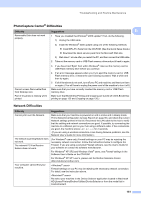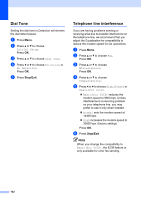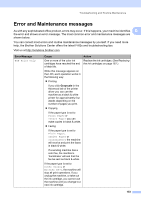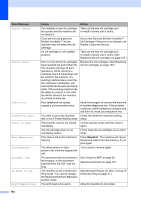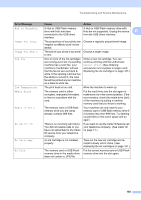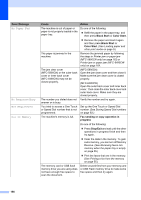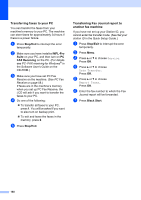Brother International MFC 6490CW Users Manual - English - Page 172
Black Start, Color Start, Fax sending or copy operation in, progress, Stop/Exit, Error Message, Cause
 |
UPC - 012502620549
View all Brother International MFC 6490CW manuals
Add to My Manuals
Save this manual to your list of manuals |
Page 172 highlights
Error Message No Paper Fed No Response/Busy Not Registered Out of Memory Cause Action The machine is out of paper or paper is not properly loaded in the paper tray. The paper is jammed in the machine. The jam clear cover (MFC-5890CN) or the outer back cover or inner back cover (MFC-6490CW) may not be closed properly. Do one of the following: „ Refill the paper in the paper tray, and then press Black Start or Color Start. „ Remove the paper and load it again and then press Black Start or Color Start. (See Loading paper and other print media on page 9.) Remove the jammed paper by following the steps in Printer jam or paper jam (MFC-5890CN only) on page 162 or Printer jam or paper jam (MFC-6490CW only) on page 164. (MFC-5890CN) Open the jam clear cover and then close it. Make sure the jam clear cover is closed properly. (MFC-6490CW) Open the outer back cover and inner back cover. Then close the inner back cover and outer back cover. Make sure they are closed properly. The number you dialed does not answer or is busy. You tried to access a One Touch or Speed Dial number that is not programmed. Verify the number and try again. Set up the One Touch or Speed Dial number. (See Storing Speed Dial numbers on page 83.) The machine's memory is full. Fax sending or copy operation in progress Do one of the following: „ Press Stop/Exit and wait until the other operations in progress finish and then try again. „ Clear the data in the memory. To gain extra memory, you can turn off Memory Receive. (See Receiving faxes into memory when the paper tray is empty on page 55.) „ Print the faxes that are in the memory. (See Printing a fax from the memory on page 55.) The memory card or USB flash memory drive you are using does not have enough free space to scan the document. Delete unused files from your memory card or USB Flash memory drive to make some free space and then try again. 156