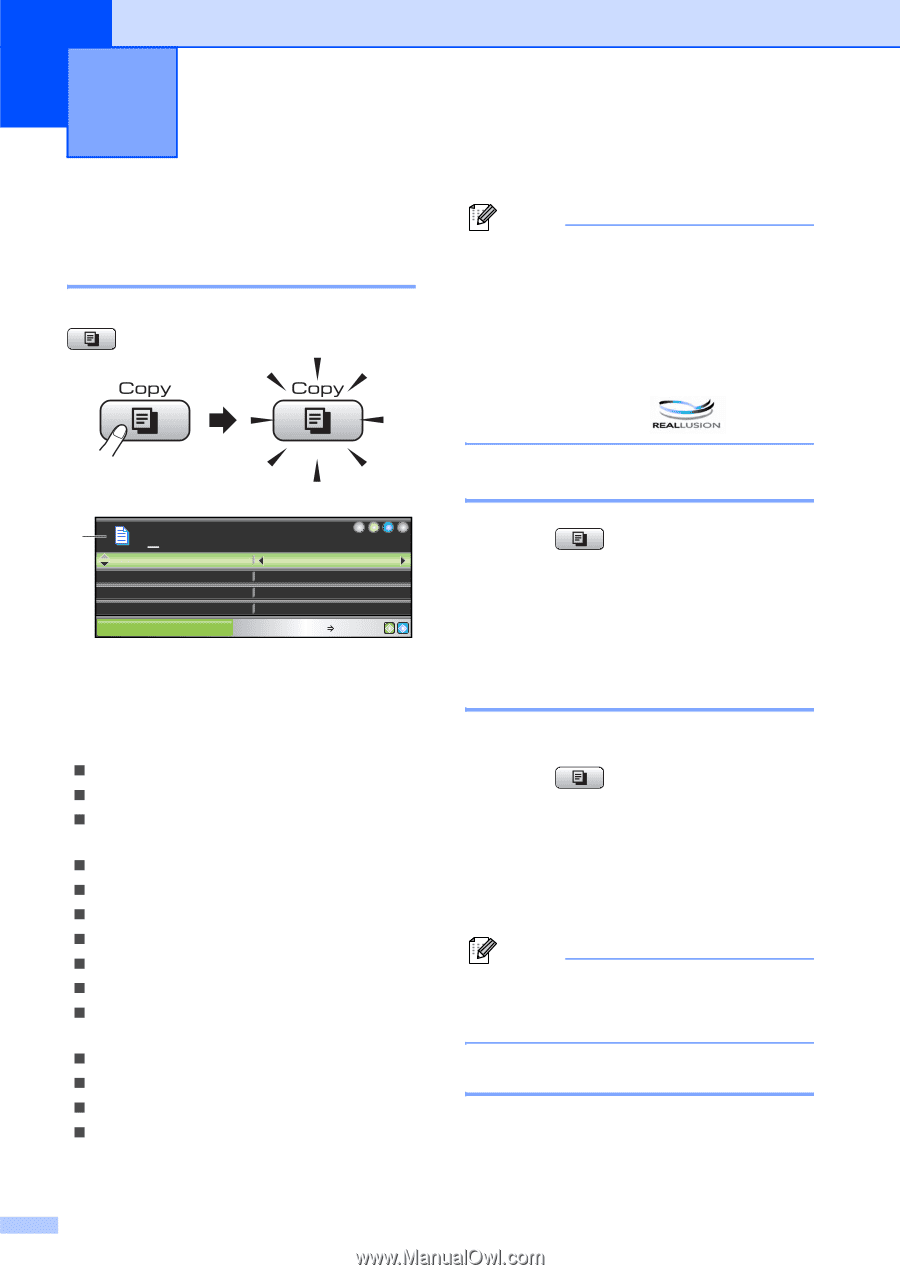Brother International MFC 6490CW Users Manual - English - Page 110
Making copies, How to copy, Entering Copy mode, Making a single copy, Making multiple copies
 |
UPC - 012502620549
View all Brother International MFC 6490CW manuals
Add to My Manuals
Save this manual to your list of manuals |
Page 110 highlights
11 Making copies 11 How to copy 11 Entering Copy mode 11 When you want to make a copy, press (Copy) to illuminate it in blue. Note • The default setting is Fax mode. You can change the amount of time that the machine stays in Copy mode after the last copy operation. (See Mode Timer on page 26.) • Book Copy and Watermark Copy features are supported by technology from Reallusion, Inc. The LCD shows: 1 01 Quality Enlarge/Reduce Ratio: Tray Select COPY Normal 100% Tray#1 Copy Press Start 1 No. of Copies You can enter the number of copies you want by using the dial pad. Press a or b to scroll through the Copy key options. „ Quality (See page 95.) „ Enlarge/Reduce (See page 95.) „ Tray Select (MFC-6490CW) (See page 99.) „ Paper Type (See page 99.) „ Paper Size (See page 99.) „ Brightness (See page 98.) „ Contrast (See page 99.) „ Stack/Sort (See page 98.) „ Page Layout (See page 96.) „ Skew Adjustment (MFC-6490CW) (See page 100.) „ Book Copy (See page 100.) „ Watermark Copy (See page 101.) „ Set New Default (See page 102.) „ Factory Reset (See page 102.) When the option you want is highlighted, press OK. 94 Making a single copy 11 a Press (Copy). b Load your document. (See Loading documents on page 22.) c Press Black Start or Color Start. Making multiple copies 11 You can make up to 99 copies. a Press (Copy). b Load your document. (See Loading documents on page 22.) c Enter the number of copies you want. d Press Black Start or Color Start. Note To sort the copies, press a or b to choose Stack/Sort. (See Sorting copies using the ADF on page 98.) Stop copying 11 To stop copying, press Stop/Exit.