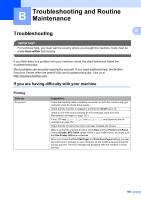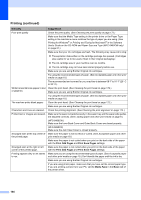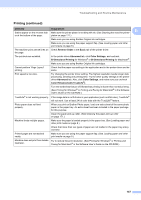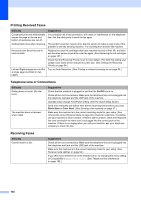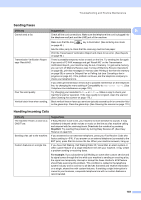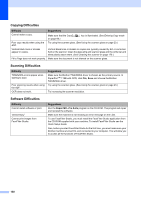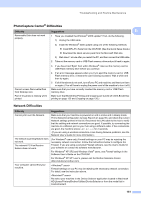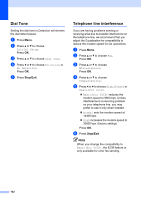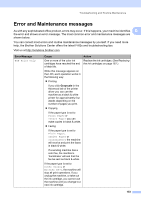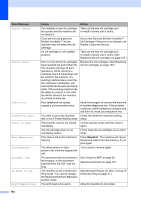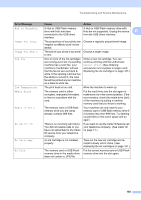Brother International MFC 6490CW Users Manual - English - Page 166
Copying Difficulties, Software Difficulties, Difficulty, Suggestions, Repair MFL-Pro Suite - scanner driver
 |
UPC - 012502620549
View all Brother International MFC 6490CW manuals
Add to My Manuals
Save this manual to your list of manuals |
Page 166 highlights
Copying Difficulties Difficulty Suggestions Cannot make a copy. Make sure that the Copy on page 94.) key is illuminated. (See Entering Copy mode Poor copy results when using the Try using the scanner glass. (See Using the scanner glass on page 23.) ADF. Vertical black lines or streaks appear in copies. Vertical black lines or streaks on copies are typically caused by dirt or correction fluid on the scanner. Clean the glass strip and scanner glass and the white bar and white plastic above them. (See Cleaning the scanner on page 170.) Fit to Page does not work properly. Make sure the document is not skewed on the scanner glass. Scanning Difficulties Difficulty TWAIN/WIA errors appear when starting to scan. Poor scanning results when using the ADF. OCR does not work. Suggestions Make sure the Brother TWAIN/WIA driver is chosen as the primary source. In PaperPort™ 11SE with OCR, click File, Scan and choose the Brother TWAIN/WIA driver. Try using the scanner glass. (See Using the scanner glass on page 23.) Try increasing the scanner resolution. Software Difficulties Difficulty Cannot install software or print. 'Device Busy' Cannot print images from FaceFilter Studio. Suggestions Run the Repair MFL-Pro Suite program on the CD-ROM. This program will repair and reinstall the software. Make sure the machine is not showing an error message on the LCD. To use FaceFilter Studio, you must install the FaceFilter Studio application from the CD-ROM supplied with your machine. To install FaceFilter Studio see the Quick Setup Guide. Also, before you start FaceFilter Studio for the first time, you must make sure your Brother machine is turned On, and connected to your computer. This will allow you to access all the functions of FaceFilter Studio. 150