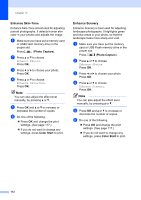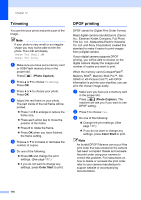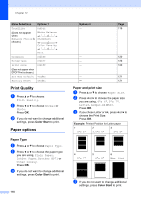Brother International MFC 6490CW Users Manual - English - Page 130
Sepia, Search by Date
 |
UPC - 012502620549
View all Brother International MFC 6490CW manuals
Add to My Manuals
Save this manual to your list of manuals |
Page 130 highlights
Chapter 12 Sepia 12 You can convert the color of your photo to sepia. a Make sure you have put a memory card or USB Flash memory drive in the proper slot. Press (Photo Capture). b Press a or b to choose Enhance Photos. Press OK. c Press d or c to choose your photo. Press OK. d Press a or b to choose Sepia. Press OK. e Press OK and a or b to increase or decrease the number of copies. f Do one of the following. „ Press OK and change the print settings. (See page 117.) „ If you do not want to change any settings, press Color Start to print. Search by Date 12 You can find your photos based on date. a Make sure you have put a memory card or USB Flash memory drive in the proper slot. Press (Photo Capture). b Press a or b to choose Search by Date. Press OK. c Press a or b to choose the date that you want to search from. Press OK. d Press d or c to choose your photo. Note You can view photos with other dates by pressing d or c continuously. Press d to view an older photo and c to view a more recent photo. e Press a or b to increase or decrease the number of copies. f Repeat step d and step e until you have chosen all your photos. g After you have chosen all your photos, do one of the following: „ Press OK and change the print settings. (See page 117.) „ If you do not want to change any settings, press Color Start to print. 114