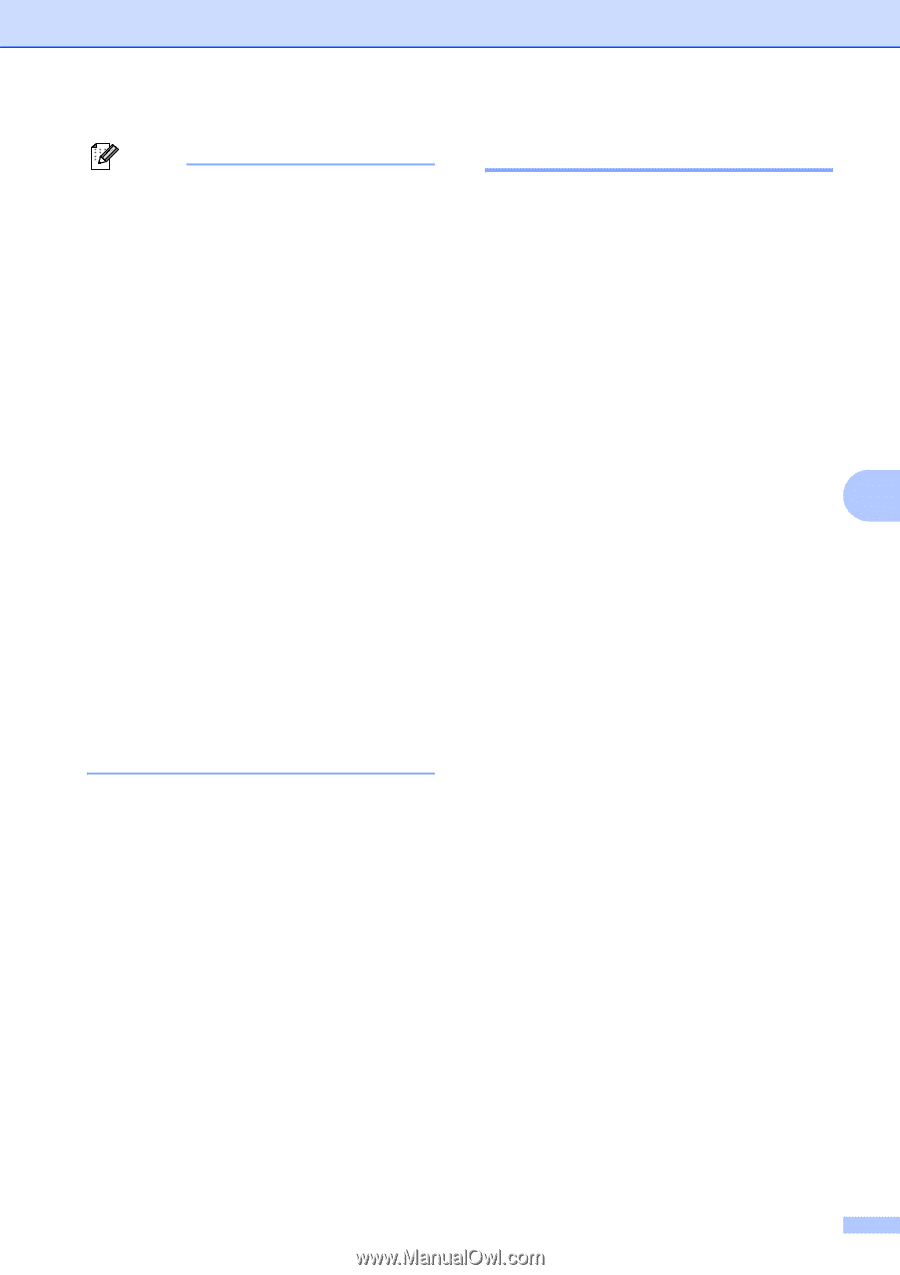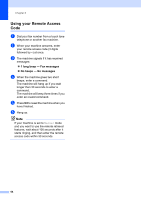Brother International MFC 6490CW Users Manual - English - Page 75
Changing the destination PC
 |
UPC - 012502620549
View all Brother International MFC 6490CW manuals
Add to My Manuals
Save this manual to your list of manuals |
Page 75 highlights
Receiving a Fax Note • PC Fax Receive is not supported in the Mac OS®. • Before you can set up PC Fax Receive you must install the MFL-Pro Suite software on your PC. Make sure your PC is connected and turned on. (For details see PC-FAX receiving in the Software User's Guide on the CD-ROM.) • In the event of a power failure, the machine will store your faxes in the memory for approximately 24 hours. However, if you choose Backup Print:On the machine will print the fax, so you will have a copy if there is a power failure before it is sent to the PC. • If you get an error message and the machine cannot print the faxes in memory, you can use this setting to transfer your faxes to your PC. (For details, see Error and Maintenance messages on page 153.) • Color faxes will be stored in the machine's memory only if you have chosen B&W(Max.LGR) as your Receiving Priority setting. (See Setting the Receiving Priority on page 54.) Changing the destination PC 6 a Press Menu. b Press a or b to choose Fax. Press OK. c Press a or b to choose Setup Receive. Press OK. d Press a or b to choose Memory Receive. Press OK. e Press a or b to choose PC Fax Receive. Press OK. 6 f Press a or b to choose Change. Press OK. g Press a or b to choose or the PC you want to receive. Press OK. h Press a or b to choose Backup Print:On or Backup Print:Off. Press OK. i Press Stop/Exit. 59