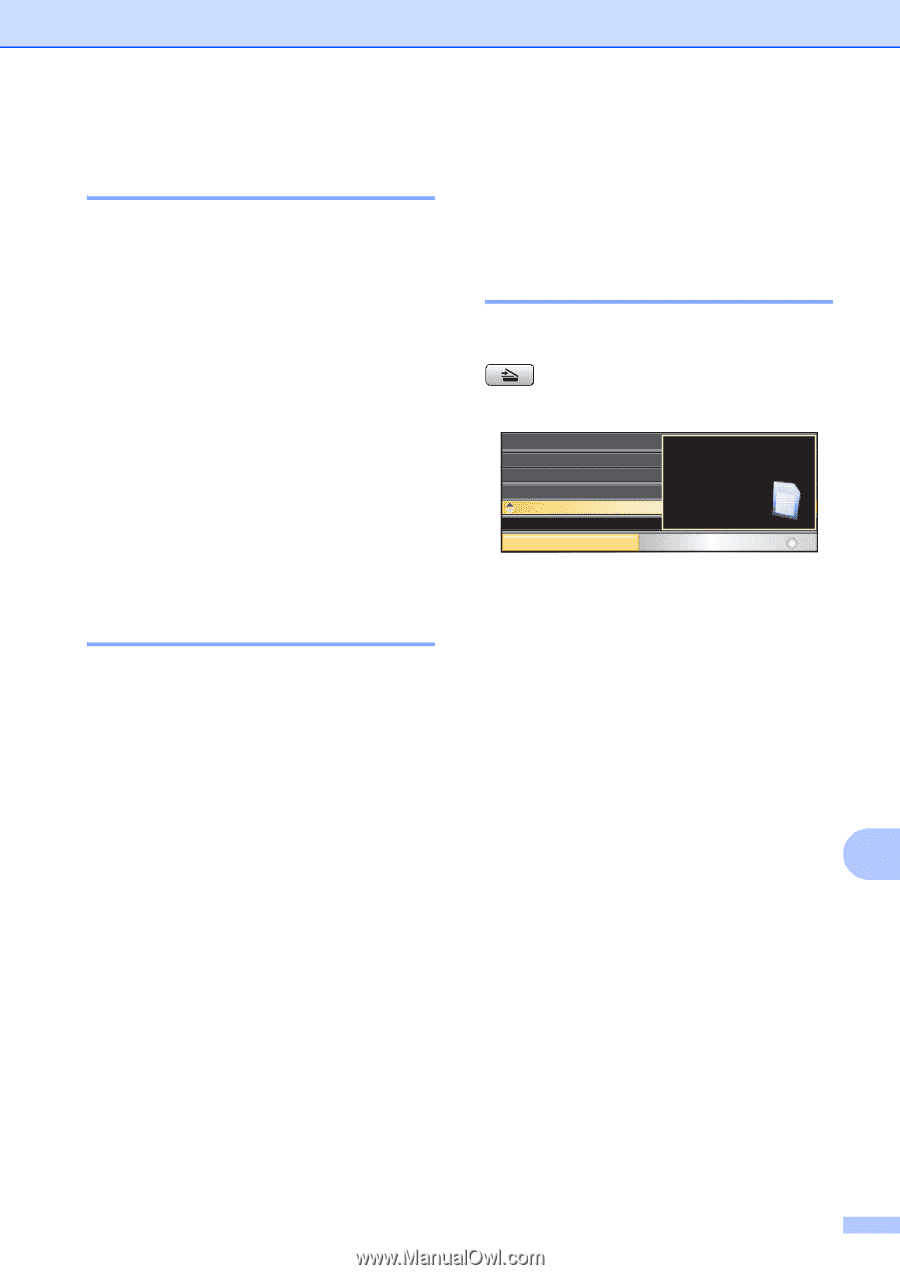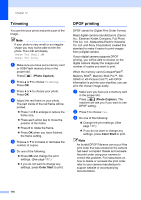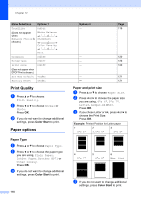Brother International MFC 6490CW Users Manual - English - Page 137
Setting your changes as the new default, Restoring all settings to the factory settings, Scan to a memory card or USB Flash memory drive, Entering Scan mode
 |
UPC - 012502620549
View all Brother International MFC 6490CW manuals
Add to My Manuals
Save this manual to your list of manuals |
Page 137 highlights
PhotoCapture Center®: Printing photos from a memory card or USB Flash memory drive Setting your changes as the new default 12 You can save the print settings you use most often by setting them as the default settings. These settings will stay until you change them again. a Press a or b to choose your new setting. Press OK. Repeat this step for each setting you want to change. b After changing the last setting, press a or b to choose Set New Default. Press OK. c Press 1 to choose Yes. d Press Stop/Exit. Restoring all settings to the factory settings 12 You can restore all the settings you have changed to the factory settings. These settings will stay until you change them again. a Press a or b to choose Factory Reset. Press OK. b Press 1 to choose Yes. c Press Stop/Exit. Scan to a memory card or USB Flash memory drive 12 Entering Scan mode 12 When you want to scan to a memory card or USB Flash memory drive, press (Scan). The LCD shows: Scan to E-mail Scan to Image Scan to OCR Scan to File Scan to Media Scan a document directly to a media card or USB flash memory. SCAN Select & Press OK Press a or b to choose Scan to Media. Press OK. If you are not connected to your computer only the Scan to Media selection will appear on the LCD. (See Scanning for Windows® or Macintosh® in the Software User's Guide on the CD-ROM for details about the other menu options.) 12 121