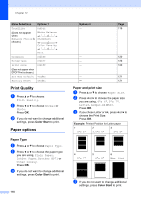Brother International MFC 6490CW Users Manual - English - Page 139
Glass Scan Size (MFC-6490CW only), How to change the file name, How to set a new default
 |
UPC - 012502620549
View all Brother International MFC 6490CW manuals
Add to My Manuals
Save this manual to your list of manuals |
Page 139 highlights
PhotoCapture Center®: Printing photos from a memory card or USB Flash memory drive j The file name is set automatically however, you can set a name of your choice using the dial pad. Press a or b to choose File Name. Enter the new name. (See Entering Text on page 204.) You can only change the first 6 digits. Press OK. Note Press Clear/Back to delete the current name. k Press Black Start or Color Start. Glass Scan Size (MFC-6490CW only) 12 To scan a Legal, Ledger, A3 or A4 size document, you need to change the Glass ScanSize setting. The default setting is Letter. a Press (Scan). b Press a or b to choose Scan to Media. Press OK. c Press a or b to choose Glass ScanSize. d Press d or c to choose Letter, Legal, Ledger, A3 or A4. Press OK. Note • You can save the setting you use most often by setting it as the default. (See Setting your changes as the new default on page 121.) • This setting is only available for scanning documents from the scanner glass. How to change the file name 12 You can change the file name. a Press (Scan). b Press a or b to choose Scan to Media. c Press a or b to choose File Name. d Enter the new name using the dial pad. You can only change the first 6 digits. (See Entering Text on page 204.) How to set a new default 12 You can set your own default settings. a Press (Scan). b Press a or b to choose Scan to Media. Press OK. c Press a or b to choose Set New Default. Press OK and 1 to choose Yes. d Press Stop/Exit. How to reset to the factory settings You can restore all the settings you have changed to the factory settings. a Press (Scan). b Press a or b to choose Scan to Media. Press OK. c Press a or b to choose Factory Reset. Press OK and 1 to choose Yes. d Press Stop/Exit. 12 12 123