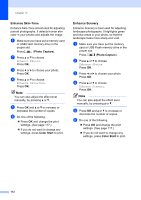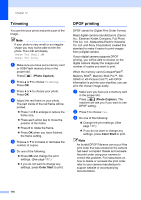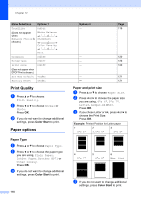Brother International MFC 6490CW Users Manual - English - Page 129
Remove Red-Eye, Monochrome
 |
UPC - 012502620549
View all Brother International MFC 6490CW manuals
Add to My Manuals
Save this manual to your list of manuals |
Page 129 highlights
PhotoCapture Center®: Printing photos from a memory card or USB Flash memory drive Remove Red-Eye 12 The machine detects eyes in your photos and will attempt to remove red-eye from your photo. Note There are some cases when red-eye may not be removed. • When the face is too small in the image. • When the face is turned too far up, down, left or right. a Make sure you have put a memory card or USB Flash memory drive in the proper slot. Press (Photo Capture). b Press a or b to choose Enhance Photos. Press OK. c Press d or c to choose your photo. Press OK. d Press a or b to choose Remove Red-Eye. Press OK. „ When Remove Red-Eye is successful, the photo with the effect is shown. The adjusted part is shown in a red frame. „ When Remove Red-Eye is unsuccessful, Unable to Detect. is shown. Press OK to go back to the previous level. Note Press # to try Remove Red-Eye once again. e Press OK and a or b to increase or decrease the number of copies. f Do one of the following. „ Press OK and change the print settings. (See page 117.) „ If you do not want to change any settings, press Color Start to print. Monochrome 12 You can convert your photo to black & white. a Make sure you have put a memory card or USB Flash memory drive in the proper slot. Press (Photo Capture). b Press a or b to choose Enhance Photos. Press OK. c Press d or c to choose your photo. Press OK. d Press a or b to choose Monochrome. Press OK. e Press OK and a or b to increase or decrease the number of copies. f Do one of the following. „ Press OK and change the print settings. (See page 117.) „ If you do not want to change any settings, press Color Start to print. 12 113