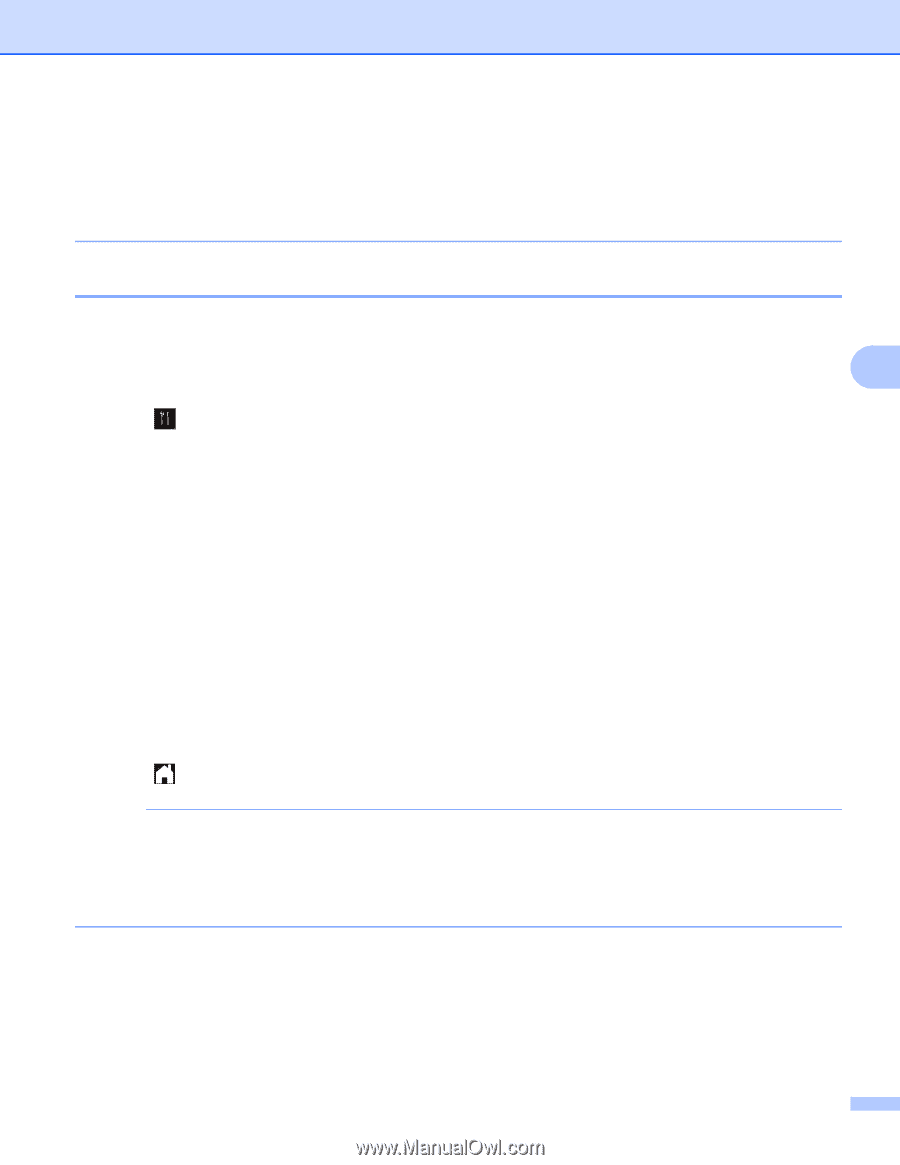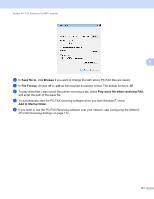Brother International MFC-J4710DW Software Users Manual - English - Page 117
Enabling the PC-FAX Receiving software on your machine, (For MFC-J4510DW/J4710DW)
 |
View all Brother International MFC-J4710DW manuals
Add to My Manuals
Save this manual to your list of manuals |
Page 117 highlights
Brother PC-FAX Software (For MFC models) • (For MFC-J4710DW) If you receive a fax containing multiple paper sizes (for example, a page of Letter/A4 data and a page of Ledger/A3 data), the machine creates a new file each time it receives a different paper size. When your computer is turned off, the machine stores the files in its memory. The LCD will show that more than one fax job has been received. Enabling the PC-FAX Receiving software on your machine 5 You can optionally enable the Backup Print option. When enabled, the machine will print a copy of the fax before the fax is sent to the computer or if the computer is switched off. (For MFC-J4510DW/J4710DW) 5 5 a Press . b Press All Settings. c Press Fax. d Press Setup Receive. e Swipe up or down, or press a or b to display Memory Receive. Press Memory Receive. f Swipe up or down, or press a or b to display PC Fax Receive. Press PC Fax Receive. Press OK. g Swipe up or down, or press a or b to choose or your computer name if connected to a network. Press OK. h Press Backup Print:On or Backup Print:Off. i Press . NOTE If you select Backup Print:On, the machine will print the fax, so you will have a copy if there is a power failure before it is sent to the computer. The fax messages are automatically erased from your machine's memory when they have been successfully printed and sent to your computer. When you select Backup Print:Off your fax messages are automatically erased from your machine's memory when they have been successfully sent to your computer. (For MFC-J4310DW/J4410DW/J4610DW) 5 a Press Settings. b Press s or t to display Fax. Press Fax. 109