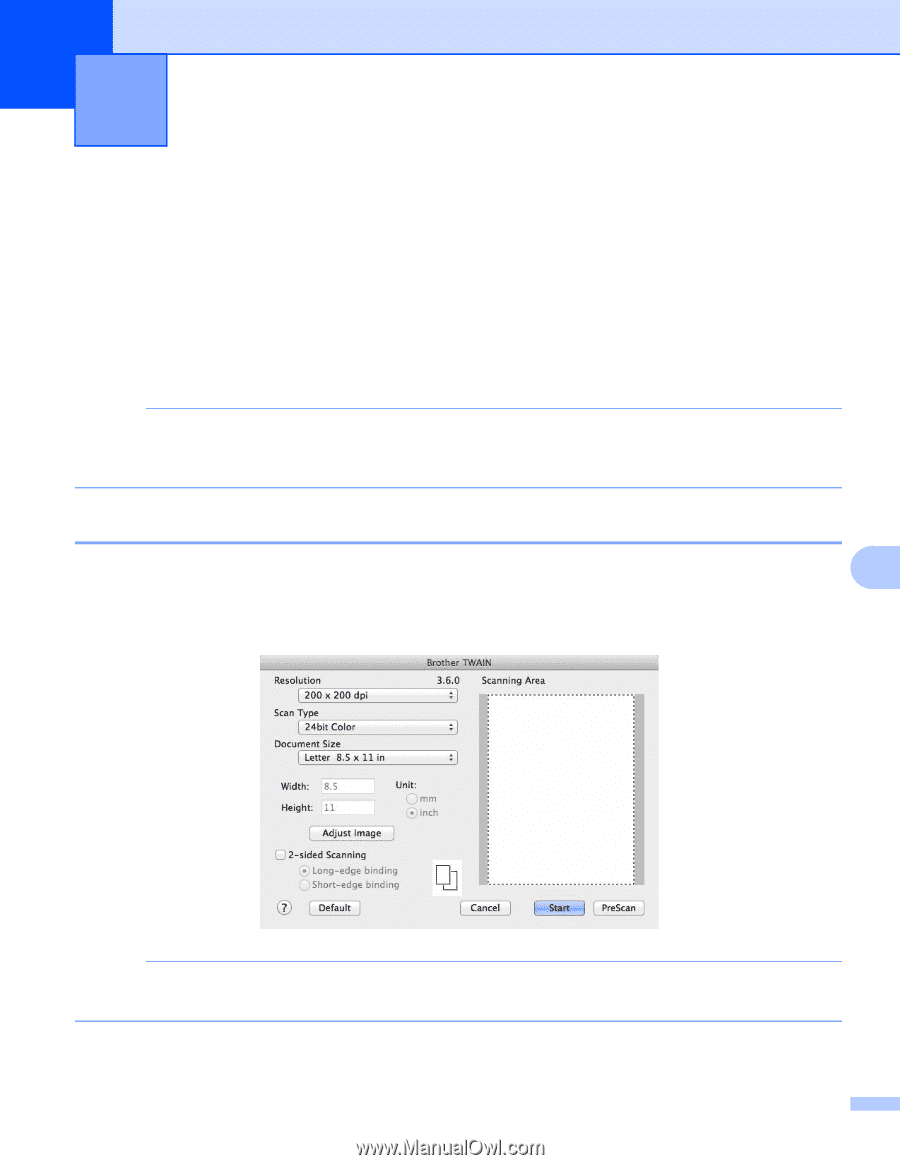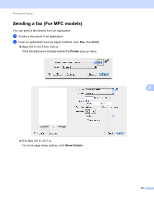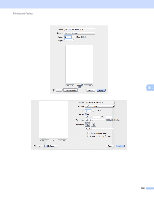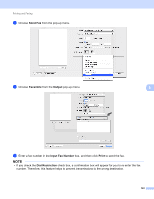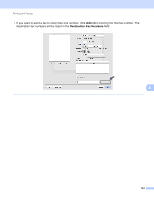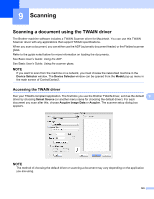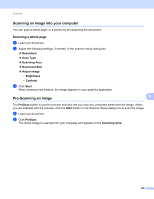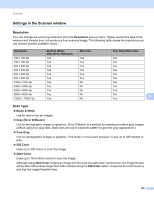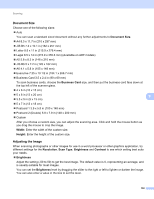Brother International MFC-J4710DW Software Users Manual - English - Page 153
Scanning, Scanning a document using the TWAIN driver, Accessing the TWAIN driver
 |
View all Brother International MFC-J4710DW manuals
Add to My Manuals
Save this manual to your list of manuals |
Page 153 highlights
9 Scanning 9 Scanning a document using the TWAIN driver 9 The Brother machine software includes a TWAIN Scanner driver for Macintosh. You can use this TWAIN Scanner driver with any applications that support TWAIN specifications. When you scan a document, you can either use the ADF (automatic document feeder) or the Flatbed scanner glass. Refer to the guide noted below for more information on loading the documents. See Basic User's Guide: Using the ADF. See Basic User's Guide: Using the scanner glass. NOTE If you want to scan from the machine on a network, you must choose the networked machine in the Device Selector window. The Device Selector window can be opened from the Model pop-up menu in the main screen of ControlCenter2. Accessing the TWAIN driver 9 Run your TWAIN-compliant application. The first time you use the Brother TWAIN driver, set it as the default 9 driver by choosing Select Source (or another menu name for choosing the default driver). For each document you scan after this, choose Acquire Image Data or Acquire. The scanner setup dialog box appears. NOTE The method of choosing the default driver or scanning a document may vary depending on the application you are using. 145