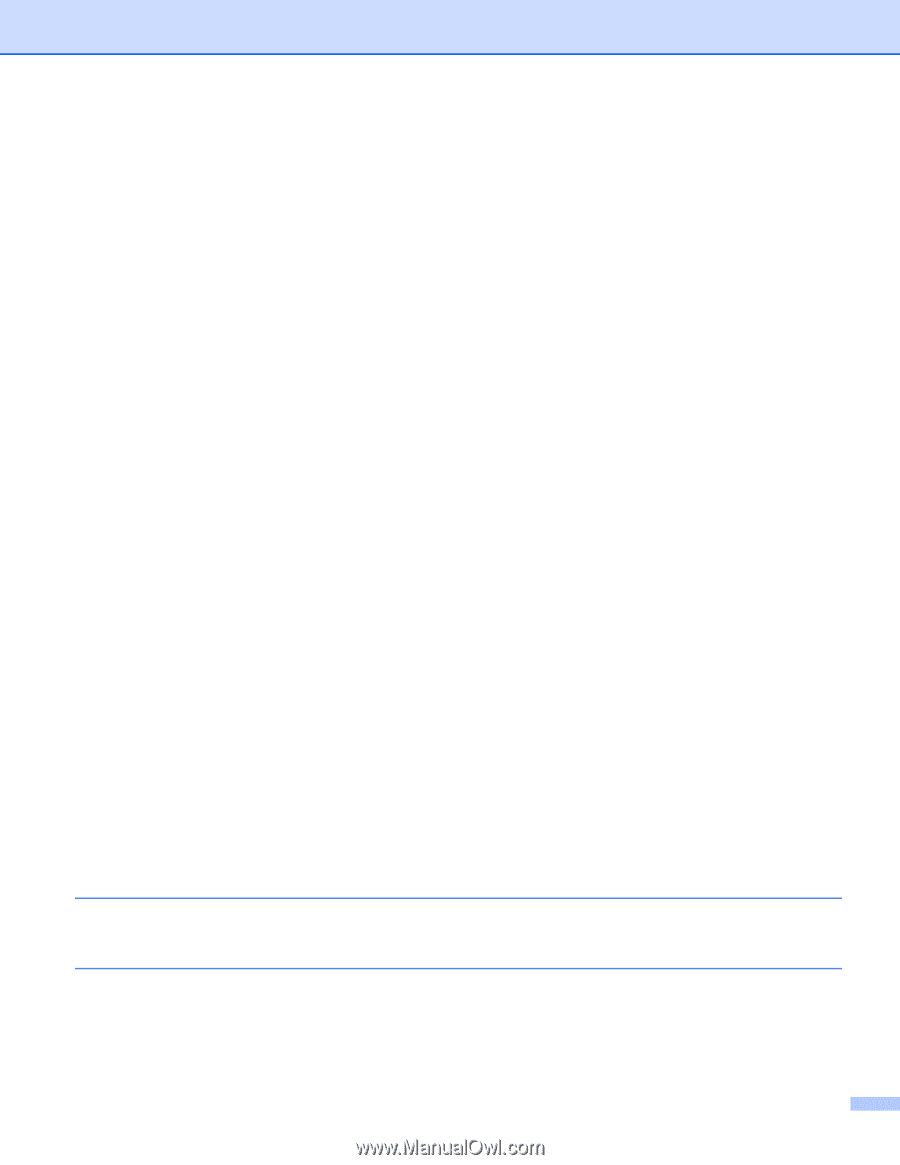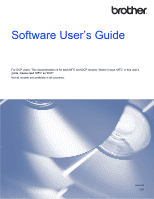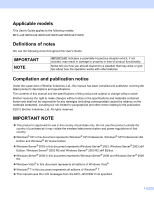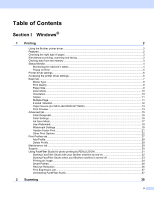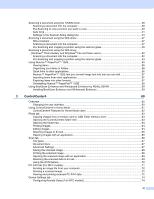iv
Accessing Address Book (For MFC models)
.....................................................................................
74
Configuring the Scan button settings
.................................................................................................
75
Launching the BRAdmin utility
...........................................................................................................
76
Support tab
..............................................................................................................................................
78
Opening ControlCenter Help
.............................................................................................................
78
Using the Brother Solutions Center
...................................................................................................
78
Accessing the Brother CreativeCenter
..............................................................................................
78
Using ControlCenter4 in Advanced Mode
...............................................................................................
79
ControlCenter4 Features for Advanced Mode users
.........................................................................
80
Scan tab
..................................................................................................................................................
81
File types
...........................................................................................................................................
82
Document Size
..................................................................................................................................
82
Advanced Settings
.............................................................................................................................
82
Opening the scanned image with an application
...............................................................................
82
Using the OCR feature
......................................................................................................................
82
Attaching the scanned data to E-mail
................................................................................................
82
Saving the scanned image
................................................................................................................
83
How to change the default settings of each button
............................................................................
83
PC-Copy tab
............................................................................................................................................
84
Printing the scanned image
...............................................................................................................
84
Photo tab
.................................................................................................................................................
85
Printing/Editing images
......................................................................................................................
85
Opening PCC folder (PCC: PhotoCapture Center™)
........................................................................
86
Copying files from PCC folder
...........................................................................................................
86
Copying files to an application
...........................................................................................................
86
PC-FAX tab (For MFC models)
...............................................................................................................
87
Sending an image file from your computer
........................................................................................
87
Sending a scanned image
.................................................................................................................
87
Viewing and printing received PC-FAX data
.....................................................................................
87
Device Settings tab
..................................................................................................................................
89
Configuring Remote Setup (For MFC models)
..................................................................................
89
Accessing Address Book (For MFC models)
.....................................................................................
89
Configuring Scan button settings
.......................................................................................................
90
Launching the BRAdmin utility
...........................................................................................................
91
Support tab
..............................................................................................................................................
93
Opening ControlCenter Help
.............................................................................................................
93
Using the Brother Solutions Center
...................................................................................................
93
Accessing the Brother CreativeCenter
..............................................................................................
93
Custom tab
..............................................................................................................................................
94
Creating a Custom tab
.......................................................................................................................
94
Creating a Custom button
..................................................................................................................
94
4
Remote Setup (For MFC models)
96
Remote Setup
..........................................................................................................................................
96
5
Brother PC-FAX Software (For MFC models)
98
PC-FAX sending
......................................................................................................................................
98
Sending a file as a PC-FAX
...............................................................................................................
98
Setting up user information
................................................................................................................
99
Sending setup
..................................................................................................................................
100
Setting up a cover page
...................................................................................................................
101