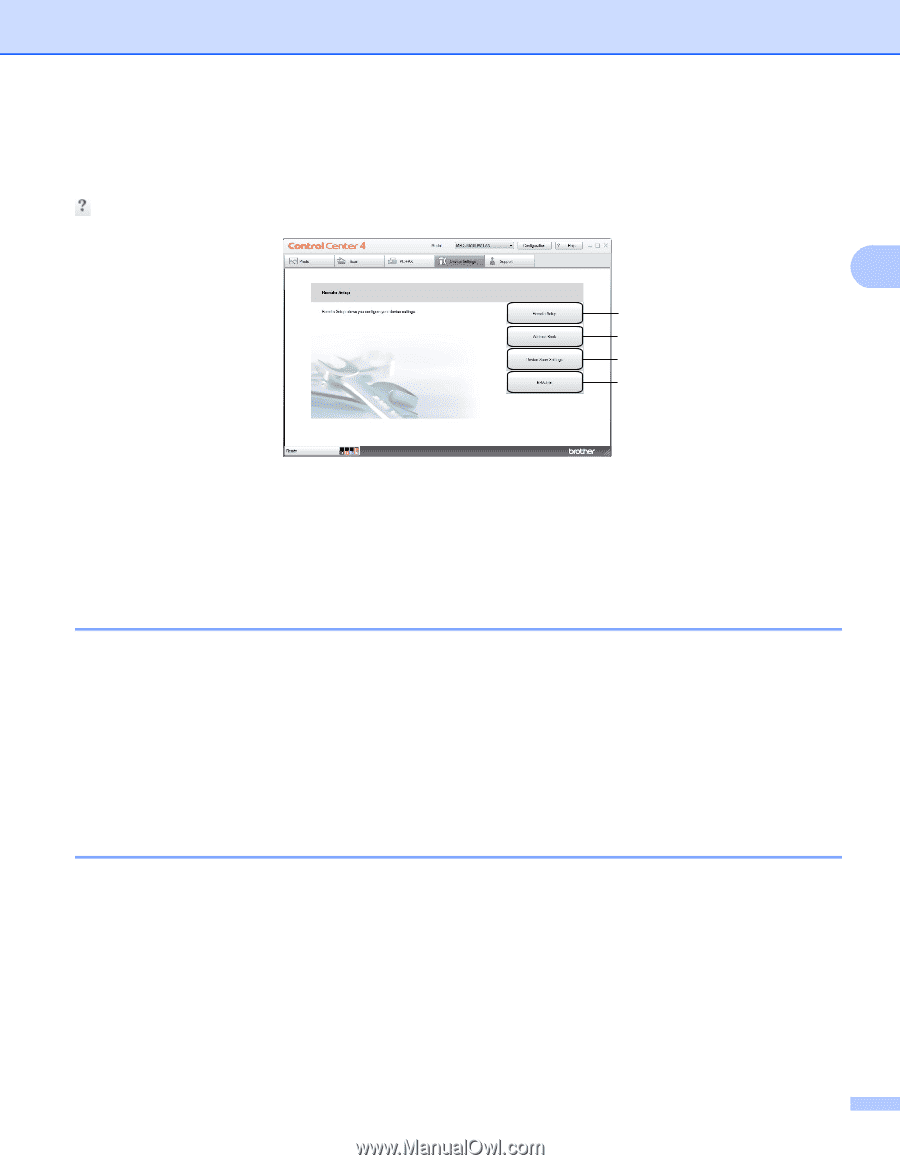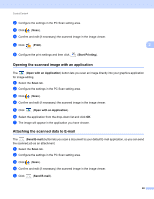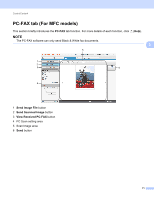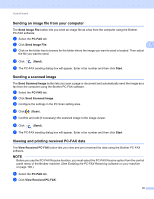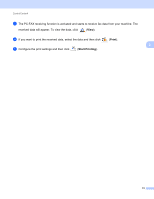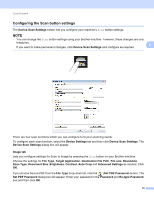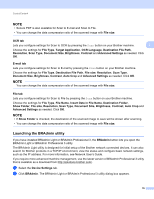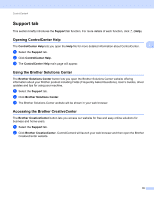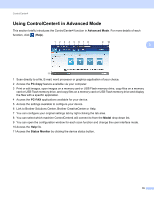Brother International MFC-J4710DW Software Users Manual - English - Page 82
Device Settings tab, Configuring Remote Setup (For MFC models)
 |
View all Brother International MFC-J4710DW manuals
Add to My Manuals
Save this manual to your list of manuals |
Page 82 highlights
ControlCenter4 Device Settings tab 3 This section briefly introduces the Device Settings tab function. For more details of each function, click (Help). 3 1 2 3 4 1 Remote Setup button (For MFC models) 2 Address Book button (For MFC models) 3 Device Scan Settings button 4 BRAdmin button Configuring Remote Setup (For MFC models) 3 The Remote Setup button lets you open the Remote Setup program window to configure most machine and network setting menus. a Select the Device Settings tab. b Click Remote Setup. c The Remote Setup program window will appear. For Remote Setup configuration, see Remote Setup (For MFC models) on page 96. Accessing Address Book (For MFC models) 3 The Address Book button lets you open the Address Book window in the Remote Setup program. You can then easily register or change the Address Book numbers on your machine, from your computer. a Select the Device Settings tab. b Click Address Book. c The Address Book window will appear. For the Remote Setup configuration, see Remote Setup (For MFC models) on page 96. 74