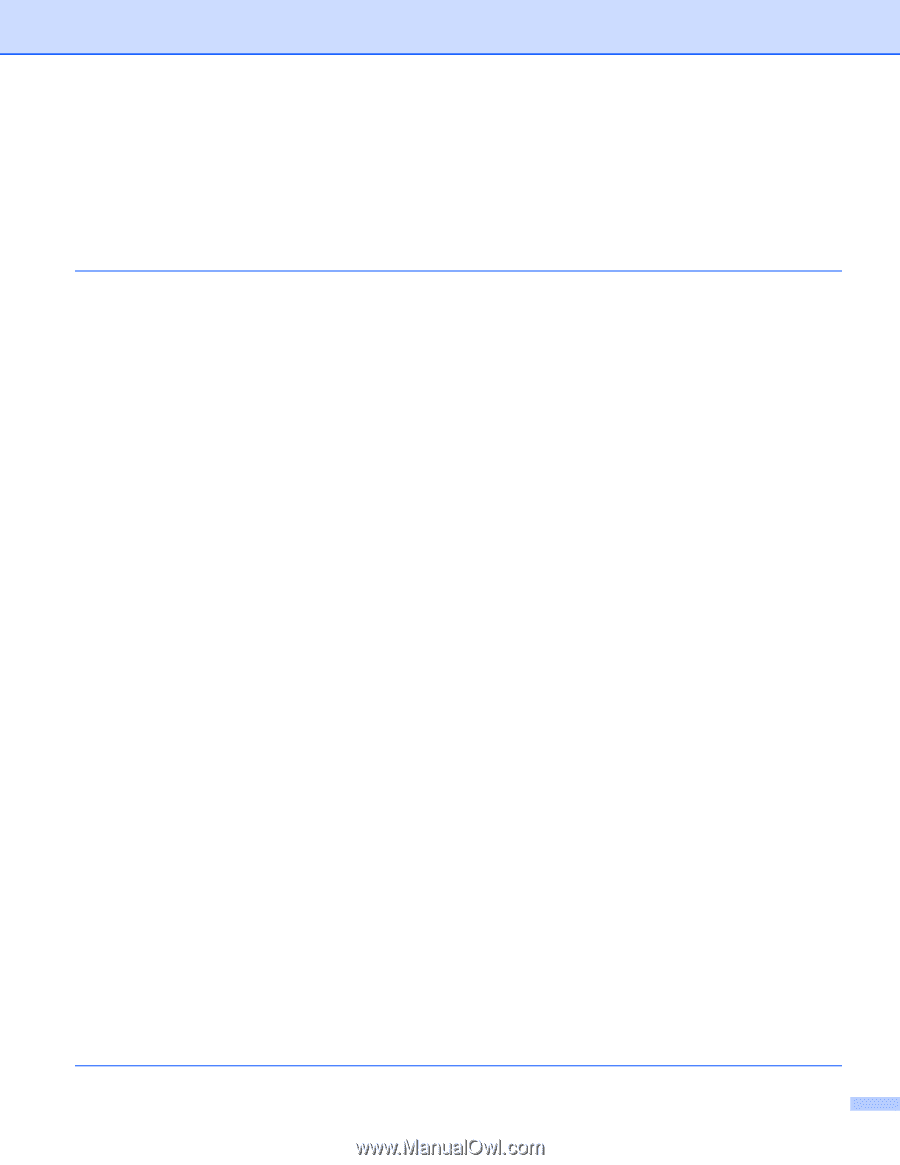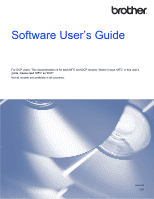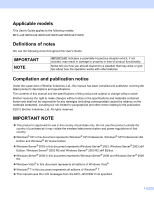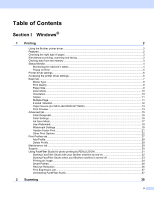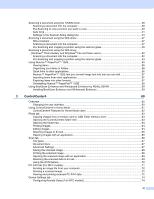ii
Table of Contents
Section I
Windows
®
1
Printing
2
Using the Brother printer driver
..................................................................................................................
2
Features
....................................................................................................................................................
2
Choosing the right type of paper
................................................................................................................
3
Simultaneous printing, scanning and faxing
..............................................................................................
3
Clearing data from the memory
.................................................................................................................
3
Status Monitor
............................................................................................................................................
4
Monitoring the machine’s status
..........................................................................................................
4
Popup on Error
....................................................................................................................................
5
Printer driver settings
.................................................................................................................................
6
Accessing the printer driver settings
..........................................................................................................
6
Basic tab
....................................................................................................................................................
7
Media Type
..........................................................................................................................................
8
Print Quality
.........................................................................................................................................
8
Paper Size
...........................................................................................................................................
9
Color Mode
........................................................................................................................................
10
Orientation
.........................................................................................................................................
10
Copies
...............................................................................................................................................
11
Multiple Page
.....................................................................................................................................
11
2-sided / Booklet
................................................................................................................................
12
Paper Source (For MFC-J4610DW/J4710DW)
.................................................................................
13
Print Preview
.....................................................................................................................................
13
Advanced tab
...........................................................................................................................................
15
Color/Grayscale
.................................................................................................................................
16
Color Settings
....................................................................................................................................
16
Ink Save Mode
...................................................................................................................................
17
Use Watermark
..................................................................................................................................
18
Watermark Settings
...........................................................................................................................
19
Header-Footer Print
...........................................................................................................................
21
Other Print Options
............................................................................................................................
22
Print Profiles tab
......................................................................................................................................
27
Add Profile
.........................................................................................................................................
28
Delete Profile
.....................................................................................................................................
28
Maintenance tab
......................................................................................................................................
29
Support
....................................................................................................................................................
30
Using FaceFilter Studio for photo printing by REALLUSION
...................................................................
31
Starting FaceFilter Studio with your Brother machine turned on
.......................................................
32
Starting FaceFilter Studio when your Brother machine is turned off
.................................................
33
Printing an image
...............................................................................................................................
34
Smart Portrait
....................................................................................................................................
36
Red-eye Reduction
............................................................................................................................
36
Print Expression List
..........................................................................................................................
37
Uninstalling FaceFilter Studio
............................................................................................................
37
2
Scanning
38