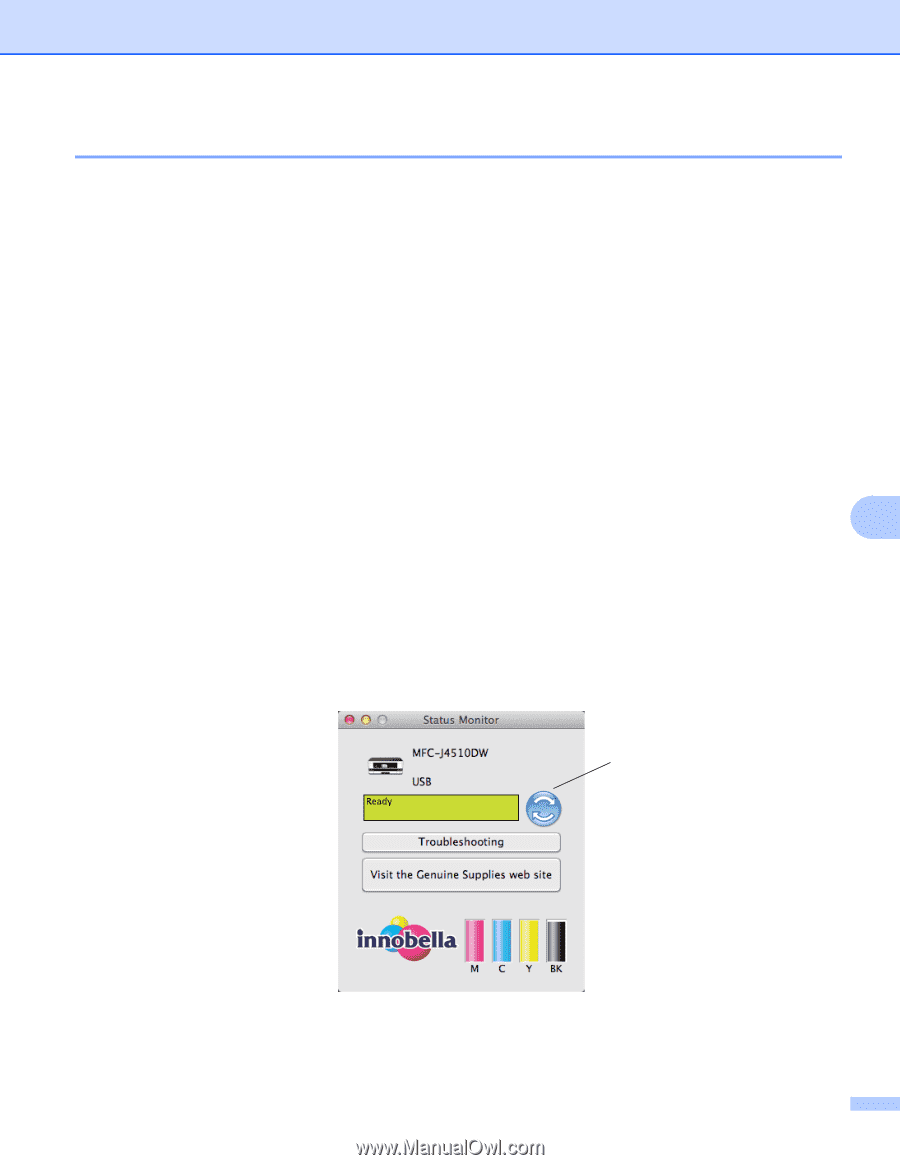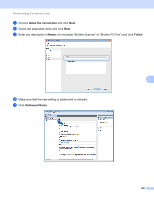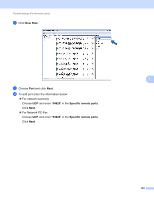Brother International MFC-J4710DW Software Users Manual - English - Page 135
Status Monitor, Open Print Queue - paper jam error
 |
View all Brother International MFC-J4710DW manuals
Add to My Manuals
Save this manual to your list of manuals |
Page 135 highlights
Printing and Faxing Status Monitor 8 The Status Monitor utility is a configurable software tool for monitoring the status of the machine. It allows you to see error messages such as paper empty, paper jam or ink replacement. Before you can use the tool you must choose your machine in the Model pop-up menu in ControlCenter2. You can check the device status by launching Brother Status Monitor. (Mac OS X v10.5.8) a Run the System Preferences, select Print & Fax, then choose the machine. b Click Open Print Queue, then click Utility. The Status Monitor will start up. (Mac OS X v10.6.x) a Run the System Preferences, select Print & Fax, then choose the machine. b Click Open Print Queue, then click Printer Setup. Select the Utility tab then click Open Printer Utility. The Status Monitor will start up. (Mac OS X v10.7.x) a Run the System Preferences, select Print & Scan, then choose the machine. 8 b Click Open Print Queue, then click Printer Setup. Select the Utility tab then click Open Printer Utility. The Status Monitor will start up. You can also check the device status by clicking the Ink Level icon in the DEVICE SETTINGS tab of ControlCenter2. Updating the machine's status If you want the latest machine status while the Status Monitor window is open, click the update button (1). 1 127