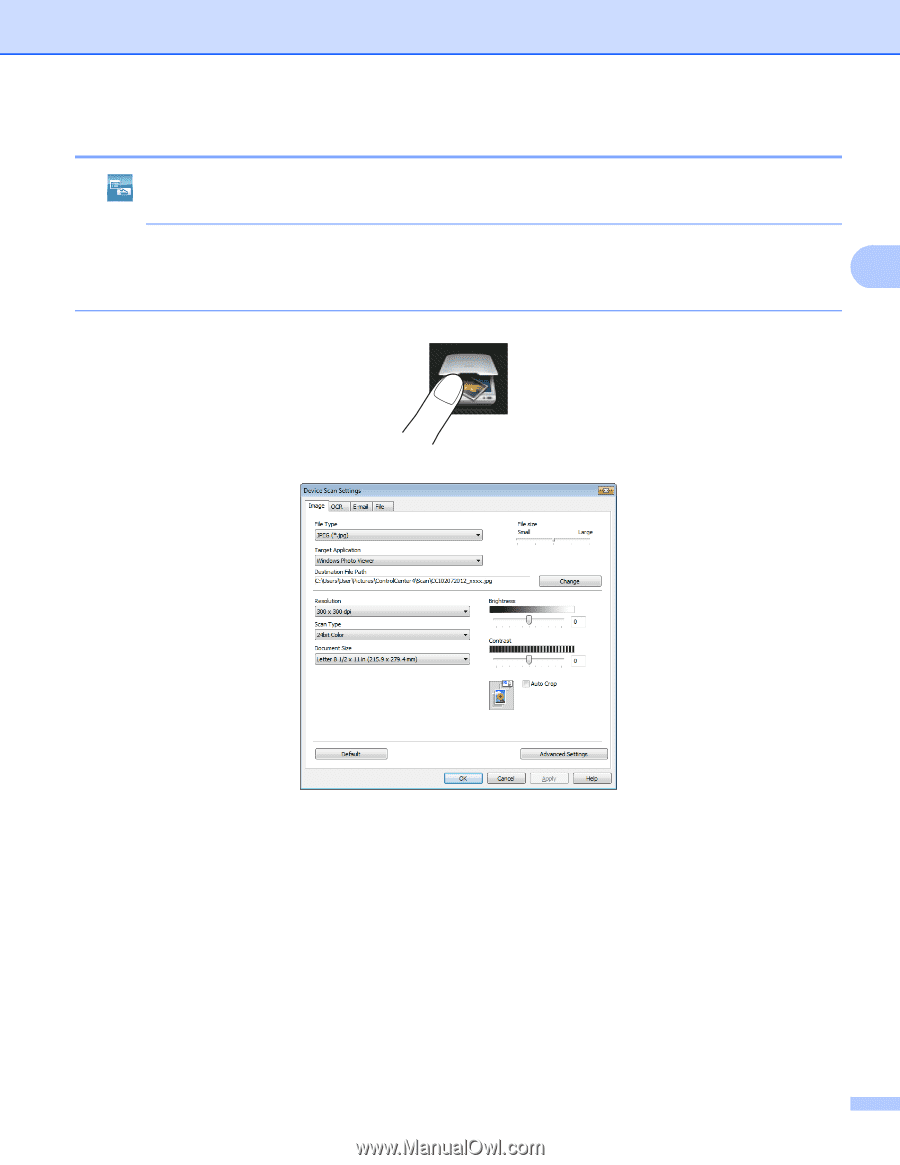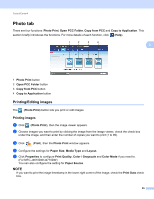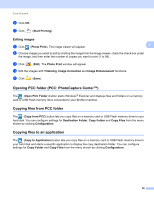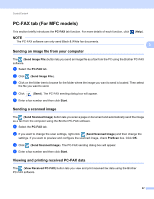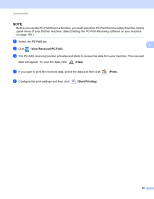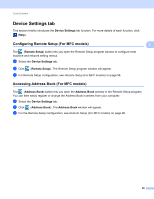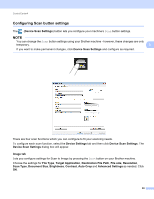Brother International MFC-J4710DW Software Users Manual - English - Page 98
Configuring Scan button settings, Destination File Path
 |
View all Brother International MFC-J4710DW manuals
Add to My Manuals
Save this manual to your list of manuals |
Page 98 highlights
ControlCenter4 Configuring Scan button settings 3 The (Device Scan Settings) button lets you configure your machine's Scan button settings. NOTE You can change the Scan button settings using your Brother machine - however, these changes are only temporary. 3 If you want to make permanent changes, click Device Scan Settings and configure as required. There are four scan functions which you can configure to fit your scanning needs. To configure each scan function, select the Device Settings tab and then click Device Scan Settings. The Device Scan Settings dialog box will appear. Image tab 3 Lets you configure settings for Scan to Image by pressing the Scan button on your Brother machine. Choose the settings for File Type, Target Application, Destination File Path, File size, Resolution, Scan Type, Document Size, Brightness, Contrast, Auto Crop and Advanced Settings as needed. Click OK. 90