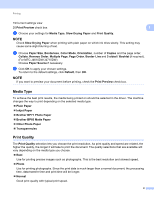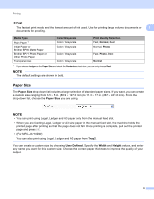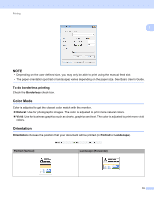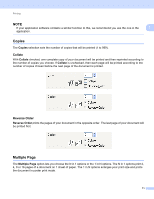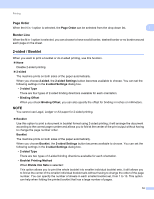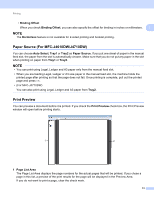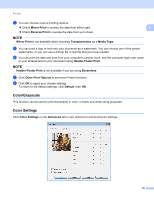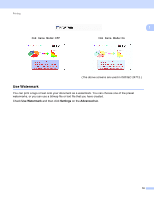Brother International MFC-J4710DW Software Users Manual - English - Page 21
Paper Source (For MFC-J4610DW/J4710DW), Print Preview, Binding Offset, Borderless, Auto Select, Tray1
 |
View all Brother International MFC-J4710DW manuals
Add to My Manuals
Save this manual to your list of manuals |
Page 21 highlights
Printing • Binding Offset When you check Binding Offset, you can also specify the offset for binding in inches or millimeters. 1 NOTE The Borderless feature is not available for 2-sided printing and booklet printing. Paper Source (For MFC-J4610DW/J4710DW) 1 You can choose Auto Select, Tray1 or Tray2 as Paper Source. If you put one sheet of paper in the manual feed slot, the paper from the slot is automatically chosen. Make sure that you do not put any paper in the slot when printing on paper from Tray1 or Tray2. NOTE • You can print using Legal, Ledger and A3 paper only from the manual feed slot. • When you are feeding Legal, Ledger or A3 size paper in the manual feed slot, the machine holds the printed page after printing so that the page does not fall. Once printing is complete, pull out the printed page and press OK. • (For MFC-J4710DW) You can also print using Legal, Ledger and A3 paper from Tray2. Print Preview 1 You can preview a document before it is printed. If you check the Print Preview check box, the Print Preview window will open before printing starts. 1 2 1 Page List Area The Page List Area displays the page numbers for the actual pages that will be printed. If you chose a page in this list, a preview of the print results for the page will be displayed in the Preview Area. If you do not want to print a page, clear the check mark. 13