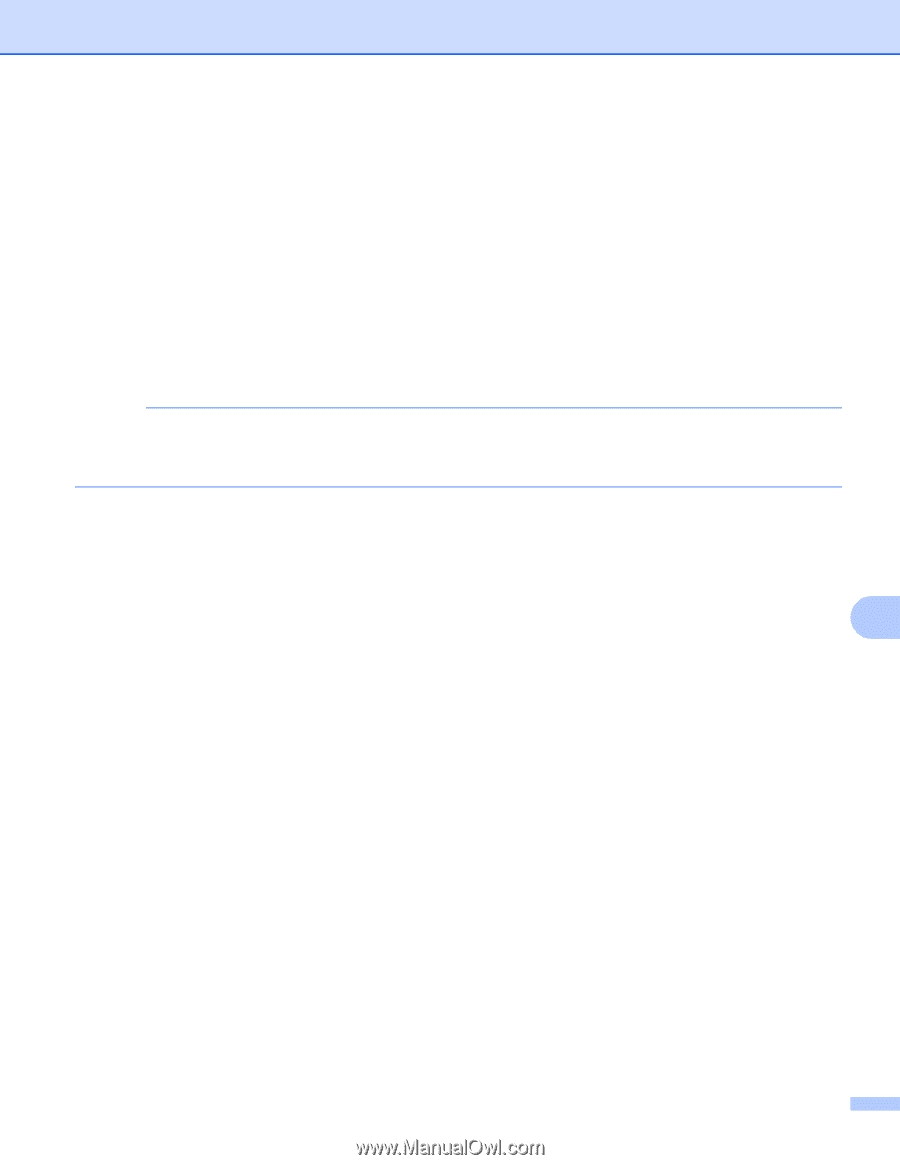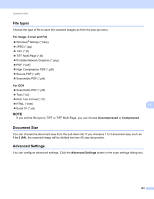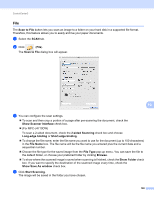Brother International MFC-J4710DW Software Users Manual - English - Page 173
Set PDF Password, Show Scanner Interface - default password
 |
View all Brother International MFC-J4710DW manuals
Add to My Manuals
Save this manual to your list of manuals |
Page 173 highlights
ControlCenter2 c You can configure the scan settings. To scan and then crop a portion of a page after pre-scanning the document, check the Show Scanner Interface check box. (For MFC-J4710DW) To scan a 2-sided document, check the 2-sided Scanning check box and choose Long-edge binding or Short-edge binding. To change the application that you want to use, choose the appropriate application from the Target Application pop-up menu. You can add an application to the list by clicking Add. If you want to delete an application, click Delete. d Click Start Scanning. Your default application will start and display the image. NOTE If you choose Secure PDF from the File Type list, the Set PDF Password dialog box will appear. Enter your password in the Password and Re-type Password boxes, and then click OK. You can also choose Secure PDF for Scan to E-mail and Scan to File. 10 165