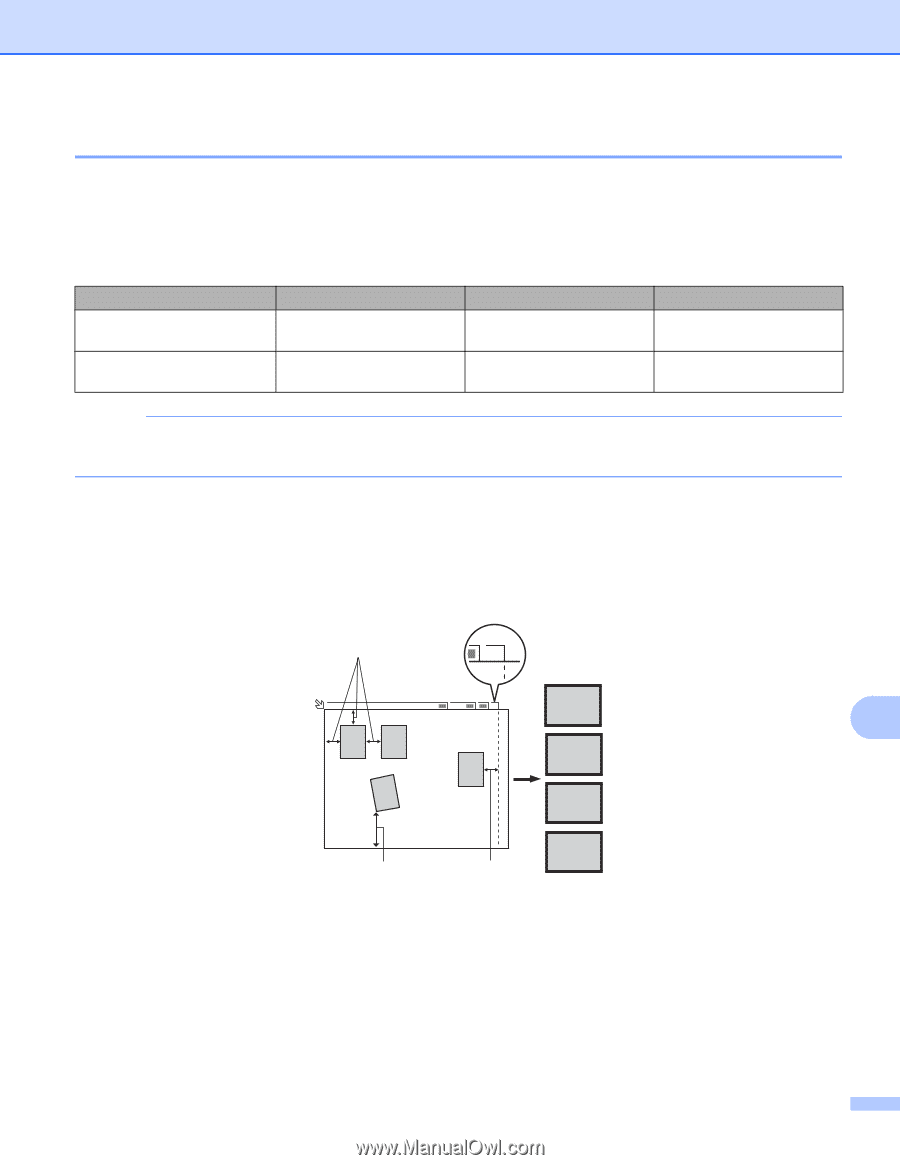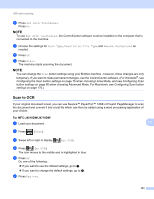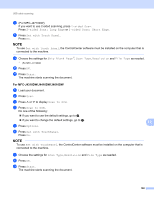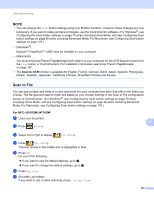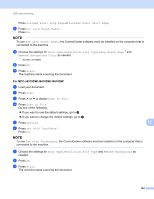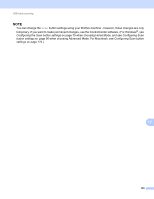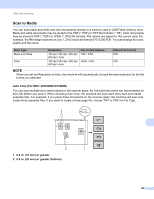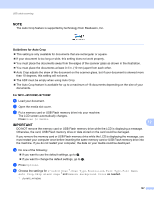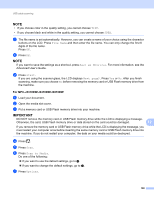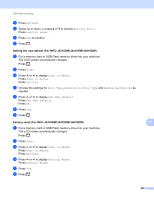Brother International MFC-J4710DW Software Users Manual - English - Page 204
Scan to Media, Auto Crop For MFC-J4510DW/J4710DW, 4 in. 10 mm or greater
 |
View all Brother International MFC-J4710DW manuals
Add to My Manuals
Save this manual to your list of manuals |
Page 204 highlights
USB cable scanning Scan to Media 12 You can scan black and white and color documents directly to a memory card or USB Flash memory drive. Black and white documents may be stored in the PDF (*.PDF) or TIFF file formats (*.TIF). Color documents may be stored in PDF (*.PDF) or JPEG (*.JPG) file formats. File names are based on the current date. For example, the fifth image scanned on July 1, 2012 would be named 07011205.PDF. You can change the color, quality and file name. Scan Type Black and White Color Resolution 100 dpi / 200 dpi / 300 dpi / 600 dpi / Auto 100 dpi / 200 dpi / 300 dpi / 600 dpi / Auto File Format Options TIFF / PDF JPEG / PDF Default File Format PDF PDF NOTE When you set the Resolution to Auto, the machine will automatically choose the best resolution for the file format you selected. Auto Crop (For MFC-J4510DW/J4710DW) 12 You can scan multiple documents placed on the scanner glass. An individual document can be previewed on the LCD before you save it. When choosing Auto Crop, the machine will scan each document and create separate files. For example, if you place three documents on the scanner glass, the machine will scan and create three separate files. If you want to create a three page file, choose TIFF or PDF for File Type. 1 A4 A4 12 13 4 2 4321 2 1 1 0.4 in. (10 mm) or greater 2 0.8 in. (20 mm) or greater (bottom) 196