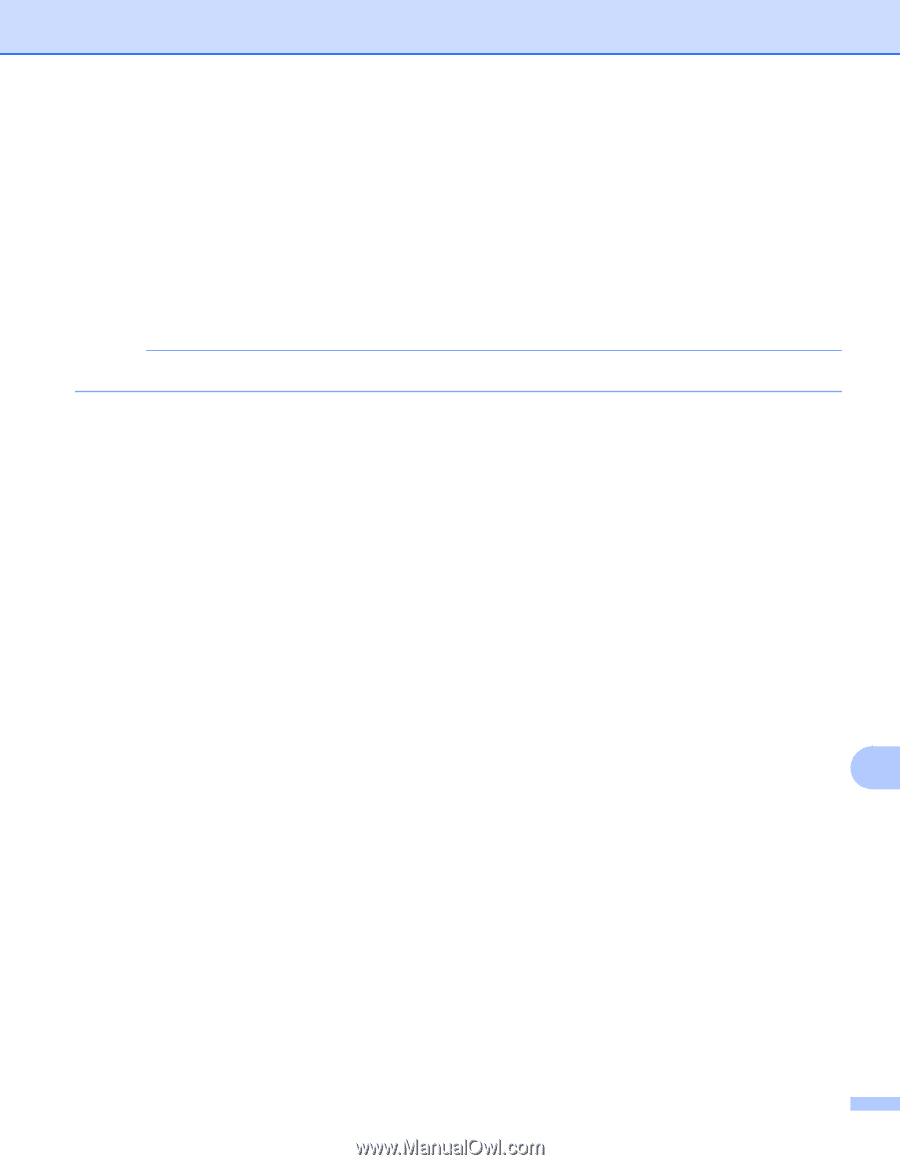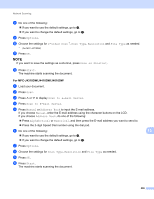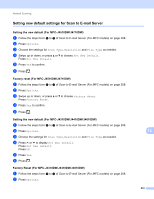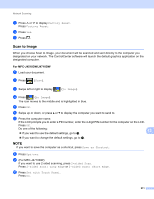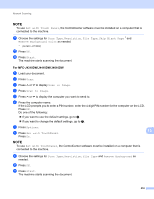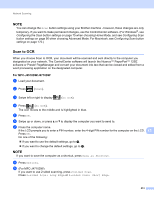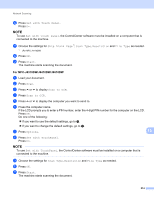Brother International MFC-J4710DW Software Users Manual - English - Page 217
Options, sided Scan, Scan Type, Resolution, File Type, Save as Shortcut, Start, Scan to E-mail Server
 |
View all Brother International MFC-J4710DW manuals
Add to My Manuals
Save this manual to your list of manuals |
Page 217 highlights
Network Scanning h Do one of the following: If you want to use the default settings, go to l. If you want to change the default settings, go to i. i Press Options. j Choose the settings for 2-sided Scan 1, Scan Type, Resolution and File Type as needed. 1 (For MFC-J4710DW) k Press OK. NOTE If you want to save the settings as a shortcut, press Save as Shortcut. l Press Start. The machine starts scanning the document. For MFC-J4310DW/J4410DW/J4610DW a Load your document. b Press Scan. c Press s or t to display Scan to E-mail Server. d Press Scan to E-mail Server. e Press Manual or Address Book to input the E-mail address. If you choose Manual, enter the E-mail address using the character buttons on the LCD. If you choose Address Book, do one of the following: Press Alphabetical or Numerical, and then press the E-mail address you want to send to. Press the 2-digit Speed Dial number using the dial pad. f Do one of the following: If you want to use the default settings, go to j. If you want to change the default settings, go to g. g Press Options. h Choose the settings for Scan Type, Resolution and File Type as needed. i Press OK. j Press Start. The machine starts scanning the document. 13 13 209