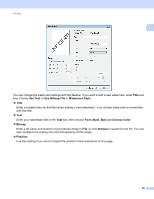Brother International MFC-J4710DW Software Users Manual - English - Page 33
Retrieve Printer's Color Data
 |
View all Brother International MFC-J4710DW manuals
Add to My Manuals
Save this manual to your list of manuals |
Page 33 highlights
Printing Retrieve Printer's Color Data 1 This setting helps to optimize print quality by retrieving color data from your specific device. Use this option 1 when you replace the device or change the network connected device. Use Printer's Color Data Check this box if you want to use the printer's color data. Remove the check mark if you do not want to use the information. Retrieve Printer's Color Data If you click this button, the printer driver starts retrieving the color data of your device. This may take time. Depending on the device status, the printer driver may fail to retrieve the color data. NOTE • To show this feature, open the printer driver window using the appropriate procedure below, and then click Other Print Options on the Advanced tab. (Windows® XP) Choose and right-click Brother MFC-XXXX Printer (where XXXX is your model name) located in Start/Printers and Faxes, and then choose Printing Preferences. (Windows Vista®) Choose and right-click Brother MFC-XXXX Printer (where XXXX is your model name) located in /Control Panel/Hardware and Sound/Printers, and then choose Printing Preferences. (Windows® 7) Choose and right-click Brother MFC-XXXX Printer (where XXXX is your model name) located in /Devices and Printers, and then choose Printing Preferences. 25