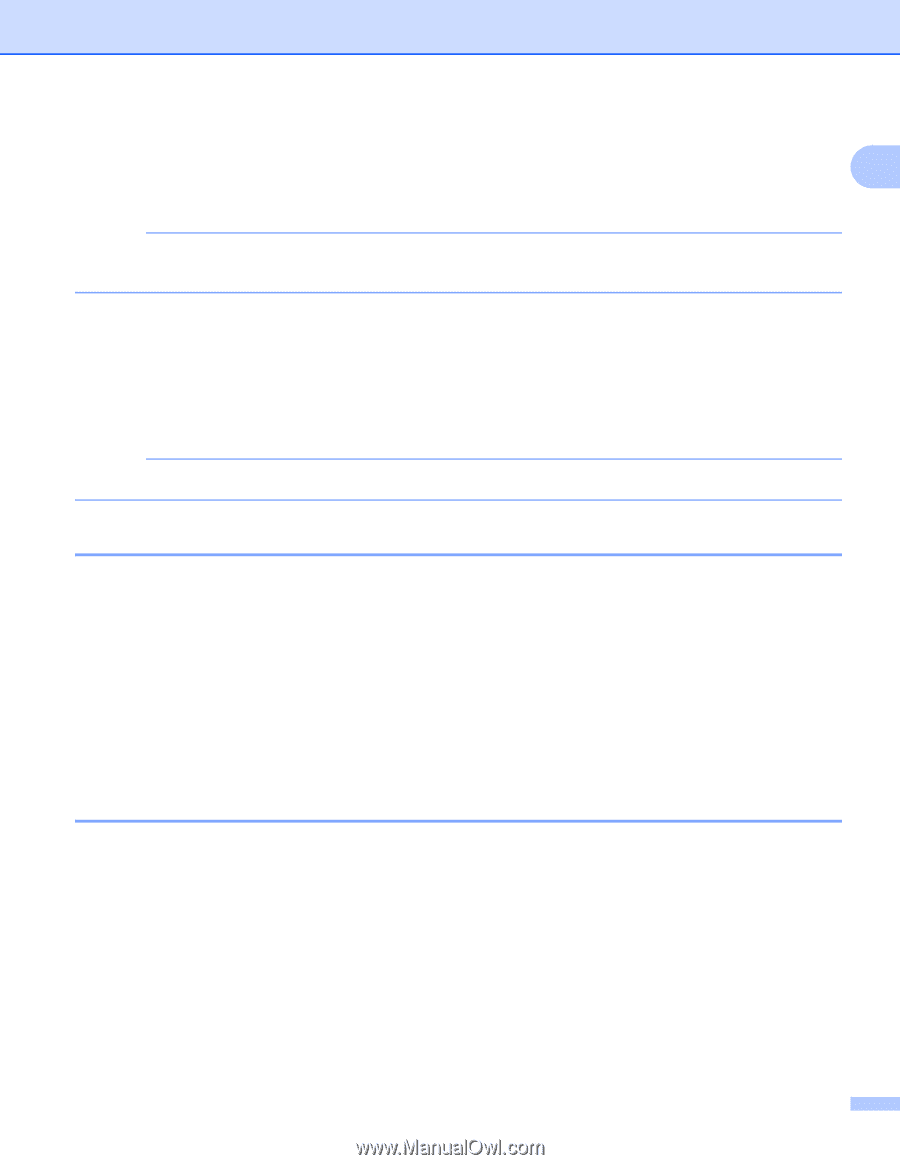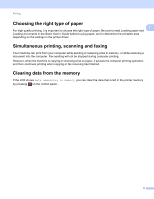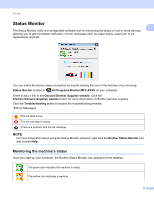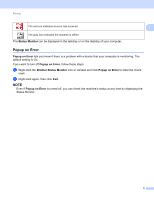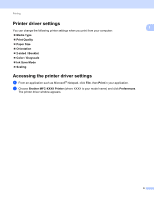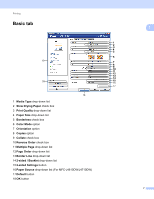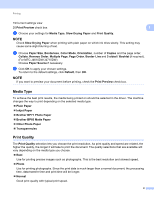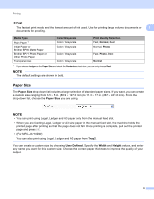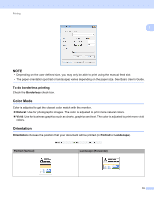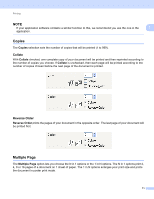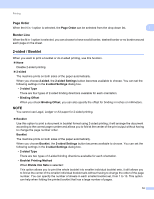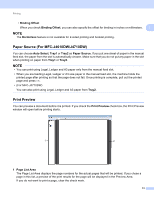Brother International MFC-J4710DW Software Users Manual - English - Page 16
Media Type, Print Quality, Brother BP60 Matte Paper - color inkjet
 |
View all Brother International MFC-J4710DW manuals
Add to My Manuals
Save this manual to your list of manuals |
Page 16 highlights
Printing 19 Current settings view 20 Print Preview check box 1 a Choose your settings for Media Type, Slow Drying Paper and Print Quality. NOTE Check Slow Drying Paper when printing with plain paper on which ink dries slowly. This setting may cause some slight blurring of text. b Choose Paper Size, Borderless, Color Mode, Orientation, number of Copies and the page order, Collate, Reverse Order, Multiple Page, Page Order, Border Line and 2-sided / Booklet (if required). (For MFC-J4610DW/J4710DW) Choose Paper Source if necessary. c Click OK to apply your chosen settings. To return to the default settings, click Default, then OK. NOTE If you want to preview your document before printing, check the Print Preview check box. Media Type 1 To achieve the best print results, the media being printed on should be selected in the driver. The machine changes the way to print depending on the selected media type. Plain Paper Inkjet Paper Brother BP71 Photo Paper Brother BP60 Matte Paper Other Photo Paper Transparencies Print Quality 1 The Print Quality selection lets you choose the print resolution. As print quality and speed are related, the higher the quality, the longer it will take to print the document. The quality selections that are available will vary depending on the media type you choose. Best Use for printing precise images such as photographs. This is the best resolution and slowest speed. Photo Use for printing photographs. Since the print data is much larger than a normal document, the processing time, data transfer time and print time will be longer. Normal Good print quality with typical print speed. 8