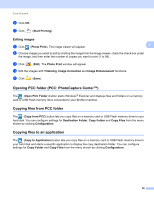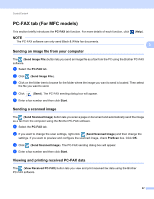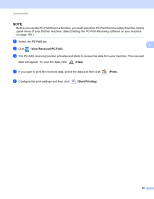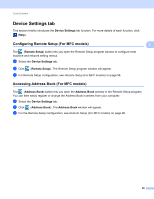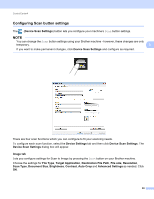Brother International MFC-J4710DW Software Users Manual - English - Page 99
Launching the BRAdmin utility
 |
View all Brother International MFC-J4710DW manuals
Add to My Manuals
Save this manual to your list of manuals |
Page 99 highlights
ControlCenter4 If you choose Secure PDF from the File Type drop-down list, click the (Set PDF Password) button. The Set PDF Password dialog box will appear. Enter your password in the Password and Re-type Password box and then click OK. NOTE • Secure PDF is also available for Scan to E-mail and Scan to File. • You can change the data compression ratio of the scanned image with File size. 3 OCR tab 3 Lets you configure settings for Scan to OCR by pressing the Scan button on your Brother machine. Choose the settings for File Type, Target Application, OCR Language, Destination File Path, Resolution, Scan Type, Document Size, Brightness, Contrast and Advanced Settings as needed. Click OK. E-mail tab 3 Lets you configure settings for Scan to E-mail by pressing the Scan button on your Brother machine. Choose the settings for File Type, Destination File Path, File size, Resolution, Scan Type, Document Size, Brightness, Contrast, Auto Crop and Advanced Settings as needed. Click OK. NOTE You can change the data compression ratio of the scanned image with File size. File tab 3 Lets you configure settings for Scan to File by pressing the Scan button on your Brother machine. Choose the settings for File Type, File Name, Insert Date in File Name, Destination Folder, Show Folder, File size, Resolution, Scan Type, Document Size, Brightness, Contrast, Auto Crop and Advanced Settings as needed. Click OK. NOTE • If Show Folder is checked, the destination of the scanned image to save will be shown after scanning. • You can change the data compression ratio of the scanned image with File size. Launching the BRAdmin utility 3 If you have installed BRAdmin Light or BRAdmin Professional 3, the (BRAdmin) button lets you open the BRAdmin Light or BRAdmin Professional 3 utility. The BRAdmin Light utility is designed for initial setup of the Brother network connected devices. It also can search for Brother products in a TCP/IP environment, view the status and configure basic network settings, such as IP address. For more information, see Network User's Guide. If you require more advanced machine management, use the latest version of BRAdmin Professional 3 that is available as a download from http://solutions.brother.com/. 91