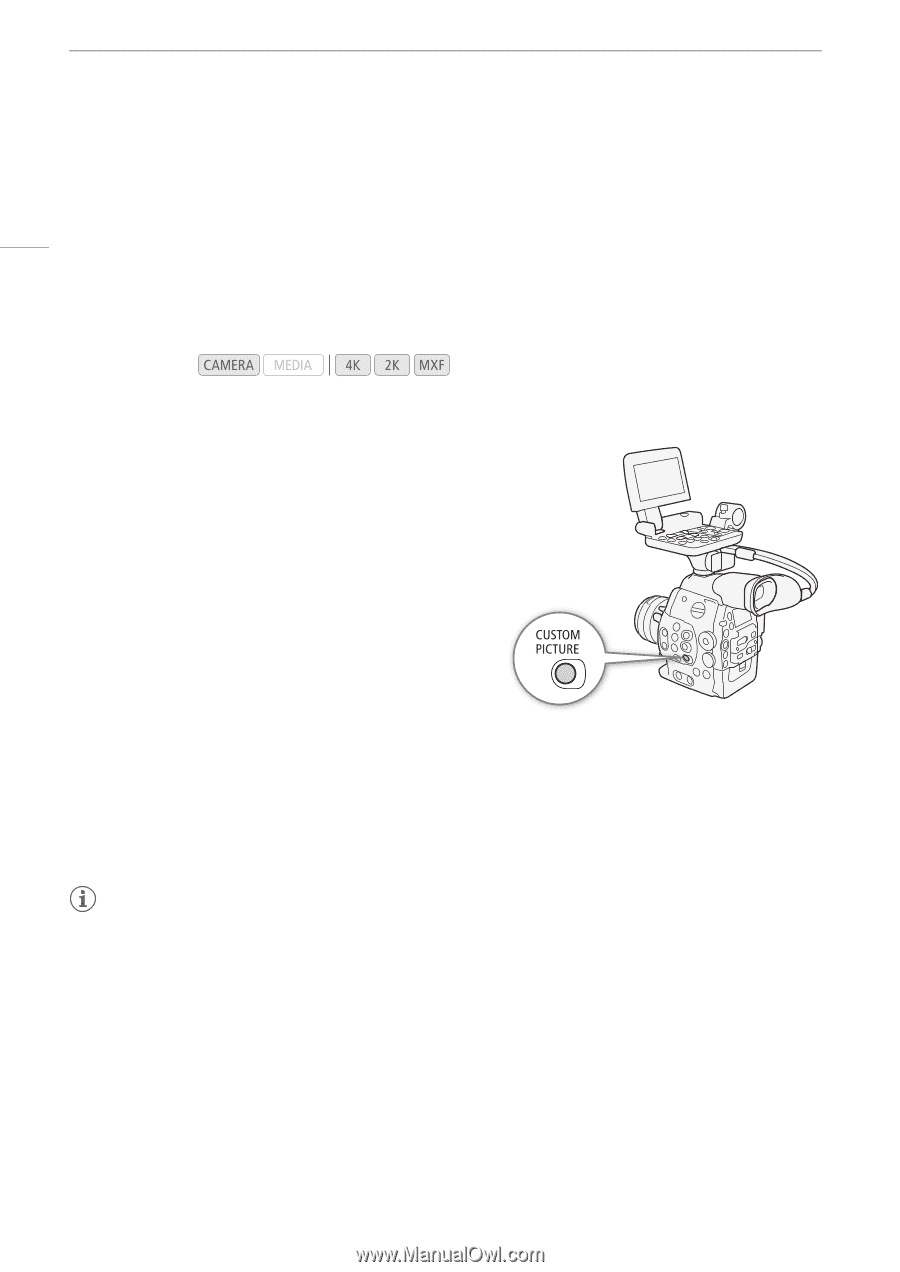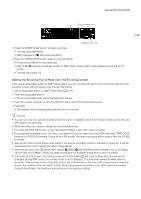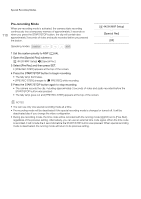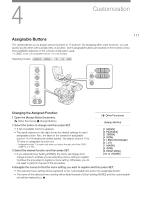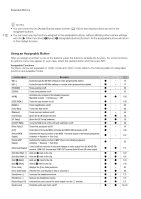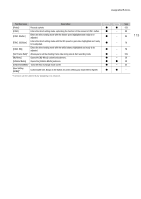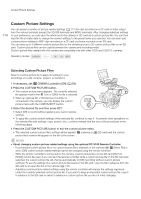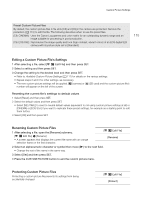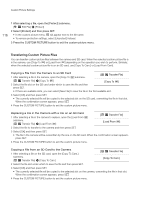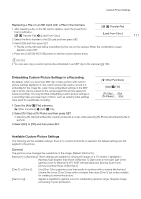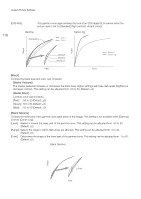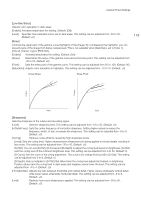Canon EOS C500 Instruction Manual - Page 114
Custom Picture Settings, Selecting Custom Picture Files
 |
View all Canon EOS C500 manuals
Add to My Manuals
Save this manual to your list of manuals |
Page 114 highlights
Custom Picture Settings Custom Picture Settings 114 You can preset a number of picture-related settings (A 117) for clips recorded on a CF card or video output from the various terminals (except the 3G-SDI terminals and MON. terminals). After changing individual settings to your preference, you can save the whole set in the camera or SD card as a custom picture file. You can then load the file at a later date to change the current settings to the preset levels you selected. You can even add custom picture settings to MXF clips recorded on a CF card or photos recorded on an SD card. You can save up to 9 different custom picture files on the camera and up to 20 custom picture files on an SD card. Custom picture files can be copied between the camera and recording media. Custom picture files created with this camera are compatible only with other C500 and C500 PL cameras. Operating modes: Selecting Custom Picture Files Select a custom picture file to apply its settings to your recordings or to edit, rename, protect, or transfer it. 1 If necessary, set [/ CINEMA Locked] to [Off] (A 58). 2 Press the CUSTOM PICTURE button. • The custom picture menu appears. The currently selected file appears next to the - icon or [Off] if no file is selected. • When an optional RC-V100 Remote Controller is connected to the camera, you can display the custom picture menu with the CUSTOM PICT. button. 3 Select the desired file and then press SET. • Select [Off] to record without applying any custom picture settings. • To apply the custom picture settings of the selected file, continue to step 4. To perform other operations on the selected file (edit settings, copy, protect, etc.), continue instead with the one of the procedures in the following pages. 4 Press the CUSTOM PICTURE button to exit the custom picture menu. • The selected custom picture file's settings will be applied. / (camera) or . (SD card) and the custom picture file's number will appear on the left of the screen. NOTES • About changing custom picture related settings using the optional RC-V100 Remote Controller - If a protected custom picture file or no custom picture file is selected on the camera ([- / Select File] is set to [Off]) custom picture related settings cannot be changed using the remote controller. - While the remote controller is connected to the camera, custom picture files on the SD card ([SD1] to [SD20]) cannot be used. If you connect the remote controller while a custom picture file on the SD card was selected, the custom picture file will change automatically to [Off] (recording without custom picture settings). To use the settings of a custom picture file saved on the SD card, copy the file in advance from the SD card to an open file slot in the camera (A 116). - Adjusting custom picture related settings using the remote controller will change the settings registered under the currently selected custom picture file. If you want to keep an important custom picture file, copy it in advance to the SD card or select in advance a custom picture file you do not mind changing.